
Fairly new Linux Distro, and second time I tested it. Very easy to use. Desktop Options are Budgie Desktop (Flagship), GNOME, Pantheon (elementary OS), and KDE Plasma Desktop (my favorite). What is Ultramarine?
Ultramarine Linux is a Linux-based operating system designed for your own personal workstation (or battlestation). It is designed to be as easy to use as possible, and stays out of your way. Ultramarine Linux keeps up with the latest and greatest software in the open-source community, while trying to be stable and secure. Ultramarine is for everyone, from the beginner to the tech enthusiast, and even Windows dropouts!
Installation
I tested the Budgie & KDE Plasma DE’s. Budgie ultramarine-flagship-39-live-x86_64 ISO was 2.18 GB. KDE Plasma ultramarine-kde-39-live-x86_64 ISO was 3.37 GB.
Used Etcher per their Installation Guide to create bootable USB installation disk, but used Fedora Media Writer the last time I tested Ultramarine.
If you’re new to the Anaconda installer refer to this post: Fedora 39 Cinnamon SPIN – Anaconda (installer) + NVIDIA + System Upgrade.
Anaconda full-view pics:
2) INSTALLATION SUMMARY #1 (More on those 3-steps later…)
4) INSTALLATION OPTIONS (a popup…)
5) RECLAIM DISK SPACE (Delete all…)
6) RECLAIM DISK SPACE (Reclaim space…)
7) INSTALLATION SUMMARY #2 (Root Account…)
8) ROOT ACCOUNT
9) Begin Installation (More on creating a User later…)
Reclaiming Disk Space is sometimes difficult for new users, but over all it is an easy to use installer.
Also, Ultramarine Linux doesn’t have a “Root Account,” which is my only issue with the installer & Ultramarine Linux.
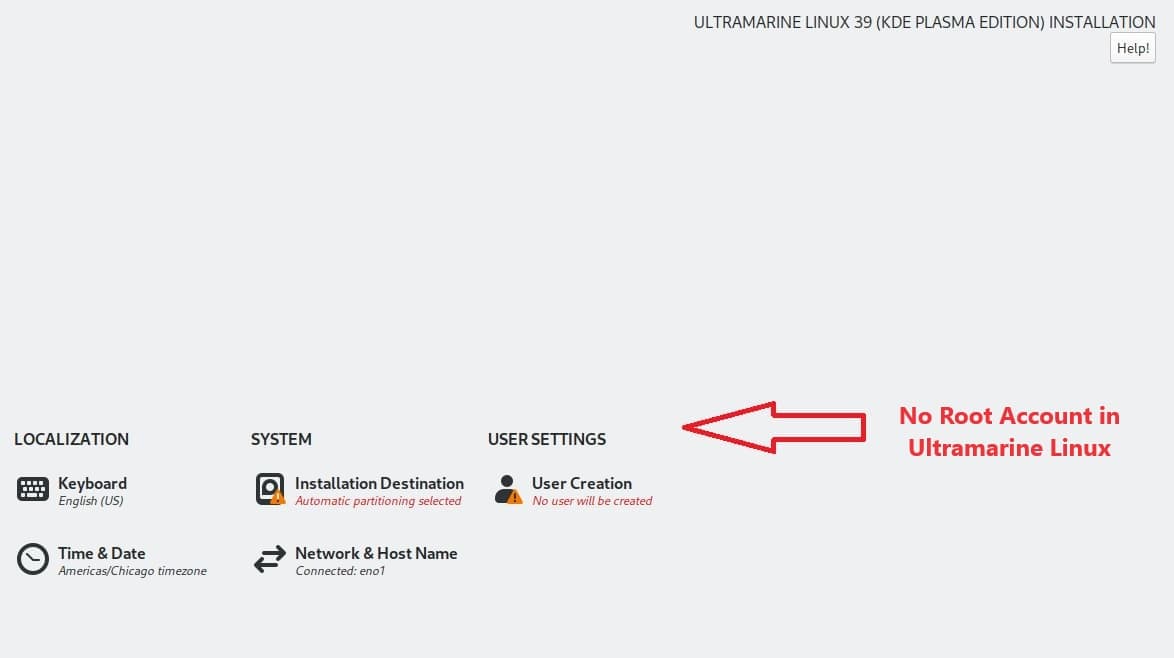
They seem to get around that issue by not requiring the standard user to need a password – like this:

Weird way to do it, but if you want to avoid the annoying Linux “Authenticate” popups:

The standard user is created with a password—and lots of popups wanting your password. Your choice…
Post Installation
I went with the no password User in the KDE tests, and added the password User in the Budgie tests. The Developers should do like the Fedora Cinnamon SPIN and other RHEL-based Distros do in the Anaconda installer and offer user both options, i.e., Root Account & standard User Creation options – some users want to use them both on the same installation.
- KDE Plasma Post-installation gives Nvidia users an easy installation of the Nvidia driver: sudo dnf update > sudo dnf install akmod-nvidia > then reboot your system.
![]()
Driver version 535.129.03 was installed, and added to the KDE panel.
Here is the System info:
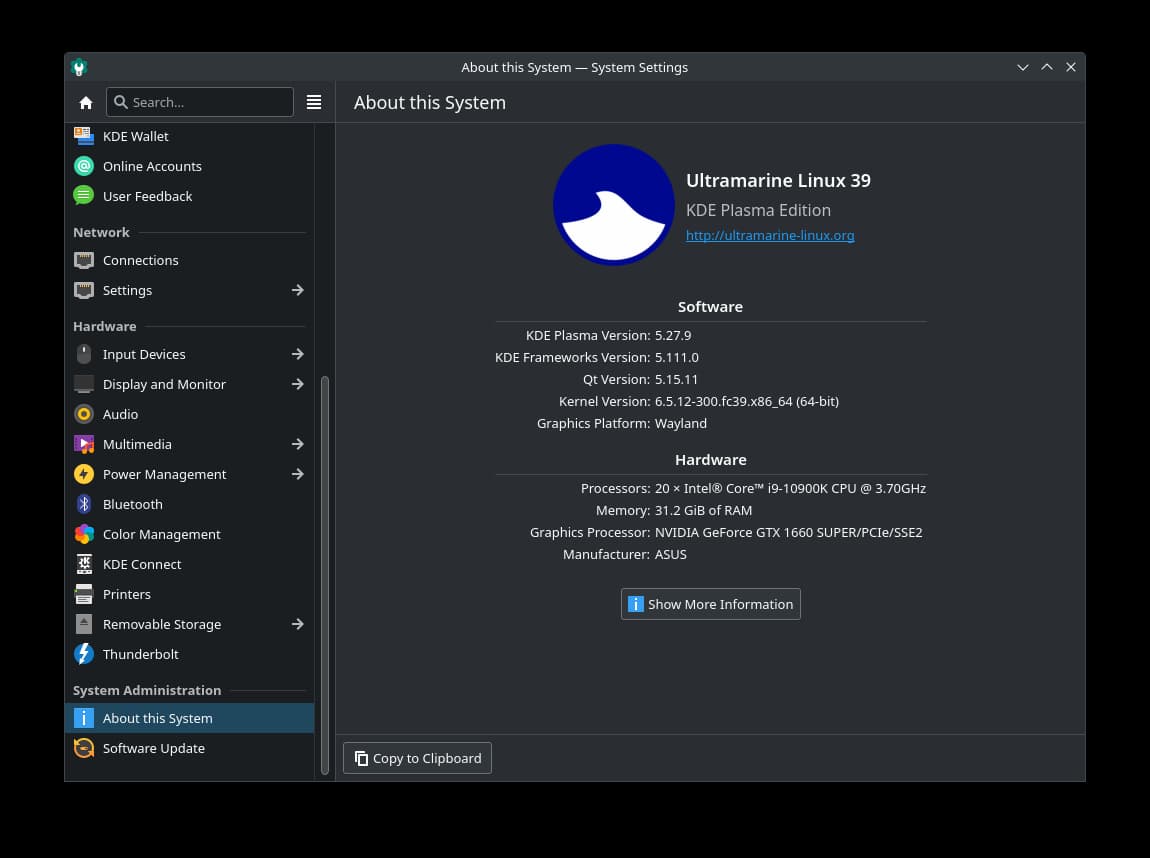
Here’s the inxi -F info:
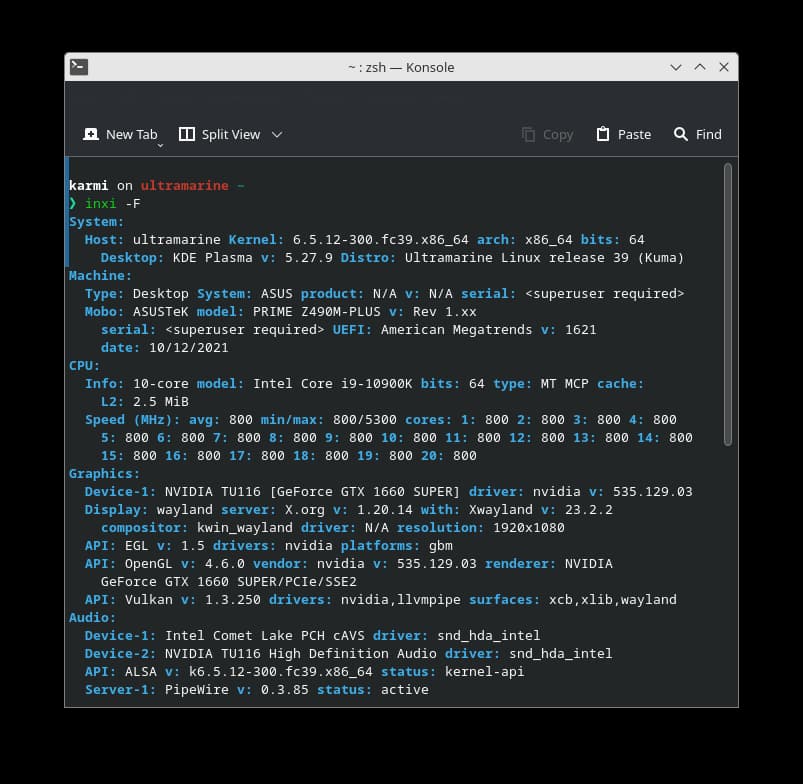
Finally for the KDE Plasma tests:
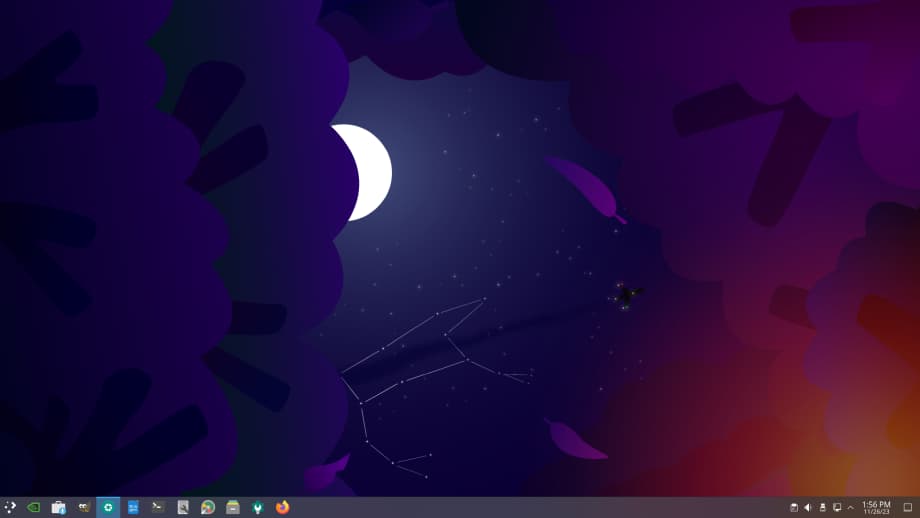
KDE was easy to use and move around in, and I like that wallpaper. 👍🙂👌
- Budgie Post-installation gives Nvidia users the same options as KDE did.
Keep the Ultramarine Wiki handy if you’re new to Fedora and Fedora-based Linux OSes.
Budgie has the Dock in the middle, and only other options was a full panel view with the app launcher still in the middle. They could be moved to right, top, left, and bottom.
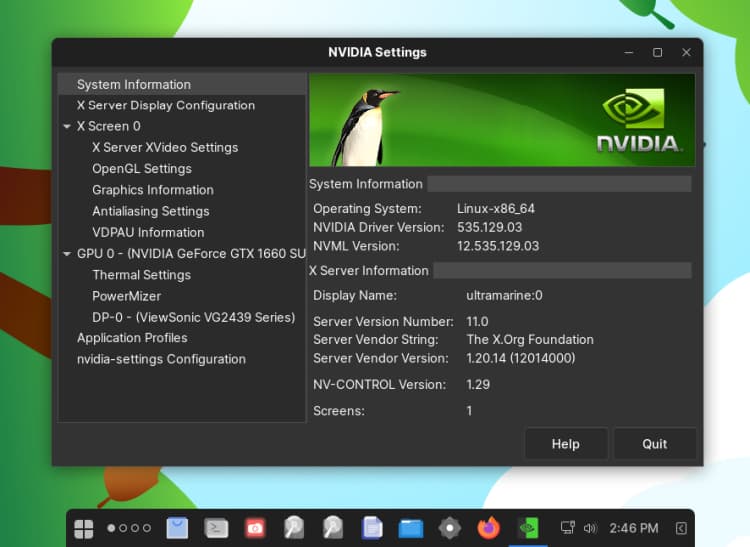
Here’s the Budgie info:
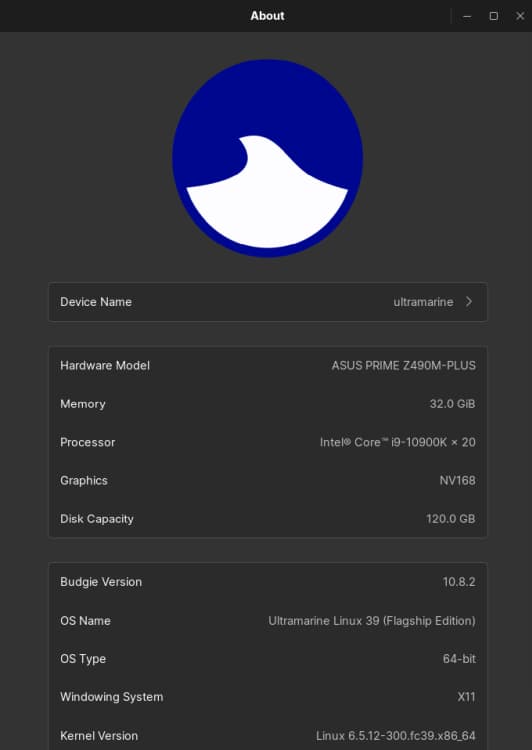
Here’s the Budgie DE:
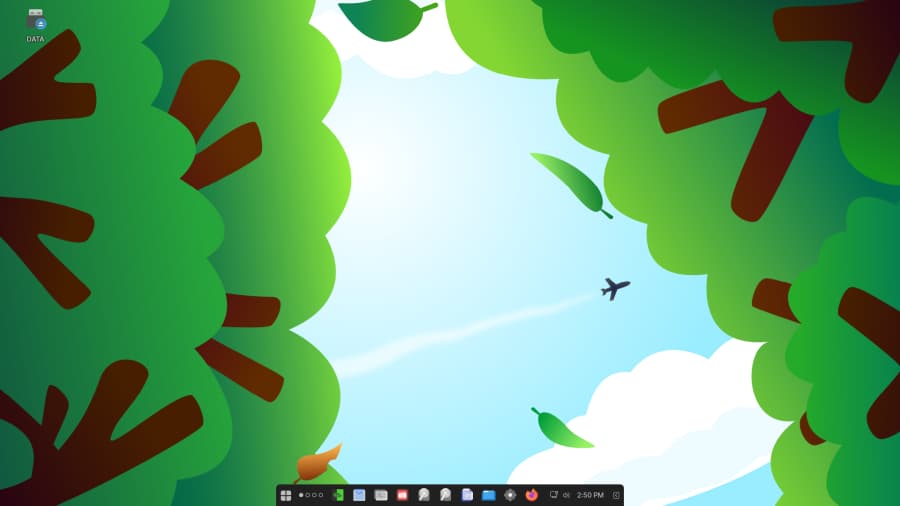
Conclusion
Like I said earlier, the only issue I had with Ultramarine Linux 39 was the no Root Account option in the Anaconda installer. I’m a Full-time Root User on all my Linux OSes
However, this is still a great Linux Distro for new to Linux users & new to Fedora users! KDE Plasma was a little easier for me to move around in – probably because I’ve used it a lot, and it also has that MS Windows 11 ‘Feel’ to it.
Great job by the Developers! 👍👌👏
- Will add this post to the Operating Systems > Linux > Fedora Linux page at top of the web page…