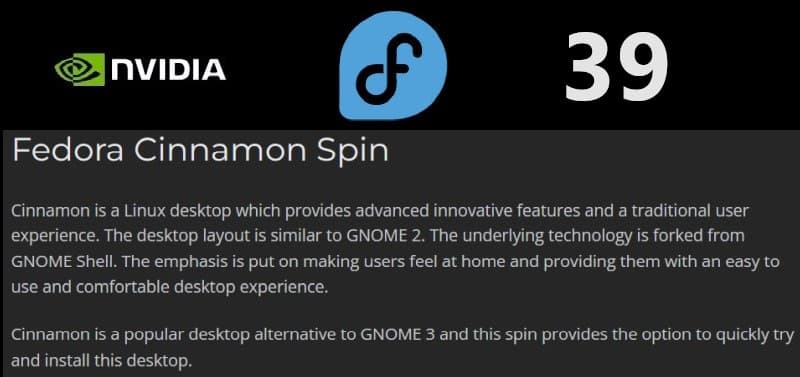
Fedora Linux keeps getting faster & smoother with each release! I go with the Cinnamon SPIN because it is about as close to a Windows ‘Feel’ that the Linux desktop can get.
I’ve got at least 17 pics to insert, plus about 11 more that are linked to, and those are mostly on how to use the Anaconda (installer).
Also want to squeeze in how to add a NVIDIA driver, and a glimpse at adding other apps with the Fedora GUI Software Management – dnfdragora.
Then, doing a quick review of how to do a System Upgrade from Fedora 38 Cinnamon SPIN to Fedora 39 Cinnamon SPIN. That involves upgrading a converted 12.2” Samsung Chromebook Plus V2 XE521QAB from 38 to 39.
Lots to do, so let’s get started! 🙂👏
Anaconda (installer)
The Anaconda (installer) is simple to use, once you figure out how to “Reclaim Disk Space,” and I have a bunch of new pics to show how to use & reclaim. 😉 This first group of pics are linked to because they are too big for a blog post. Most of the other pics have been cropped in order to zoom in more closely on the info of a web page.
Anaconda full-view pics:
2) INSTALLATION SUMMARY #1 (More on those 3-steps later…)
4) INSTALLATION OPTIONS (a popup…)
5) RECLAIM DISK SPACE (Delete all…)
6) RECLAIM DISK SPACE (Reclaim space…)
7) INSTALLATION SUMMARY #2 (Root Account…)
8) ROOT ACCOUNT
9) Begin Installation (More on creating a User later…)
I’ve been reviewing Fedora Cinnamon SPIN since version 32, and am now cleaning up the old pics with new ones that I can refer to in future Fedora reviews. This self-hosted blog is now a year old, and is ready for fresher pics. 🙂
Installing Fedora 39 Cinnamon SPIN
Fedora’s Workstation is too ‘Enterprise’ focused for me, i.e., I can’t stand the annoying ‘Authenticate’ popups which are constantly slowing down my workflow—on MY OWN computers!
Put down the mouse ‘n move to the keyboard ‘n type in the ‘Pesky Password‘. Talk about workflow ‘Killers‘!!! OK…now leave the keyboard ‘n go back to the mouse.
Cinnamon SPIN allows me to create a root user and use my computers as a Full-time Root User. 👍Fedora has 11 SPINS, but I haven’t tested most of them so am not sure if root accounts are on those.
I downloaded the Fedora-Cinnamon-Live-x86_64-39-1.5.iso @ 2.21 GB, and used both the Fedora Media Writer & Rufus utility tools to create bootable USB installation media. Usually I just go with the Fedora Media Writer for Fedora & Fedora-based Linuxes, but wanted to test Rufus this time. Used a 120 GB test SSD as my target disk.
Booted into the Anaconda’s Welcome to Fedora 39 page and selected my language:

Hit Continue and to the INSTALLATION SUMMARY page:
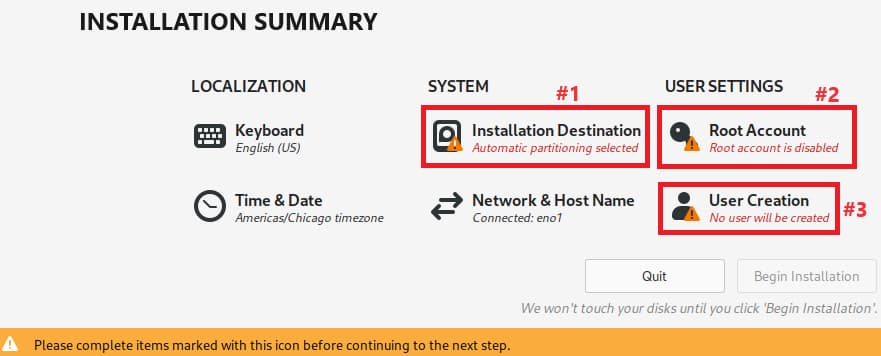
- (NOTE: Remember, most of these pics are cropped from those linked full-view pics mentioned above.)
I usually start with Installation Destination (#1), since I believe that is the one that confuses newcomers to Anaconda the most.
Clicking #1 opens INSTALLATION DESTINATION:
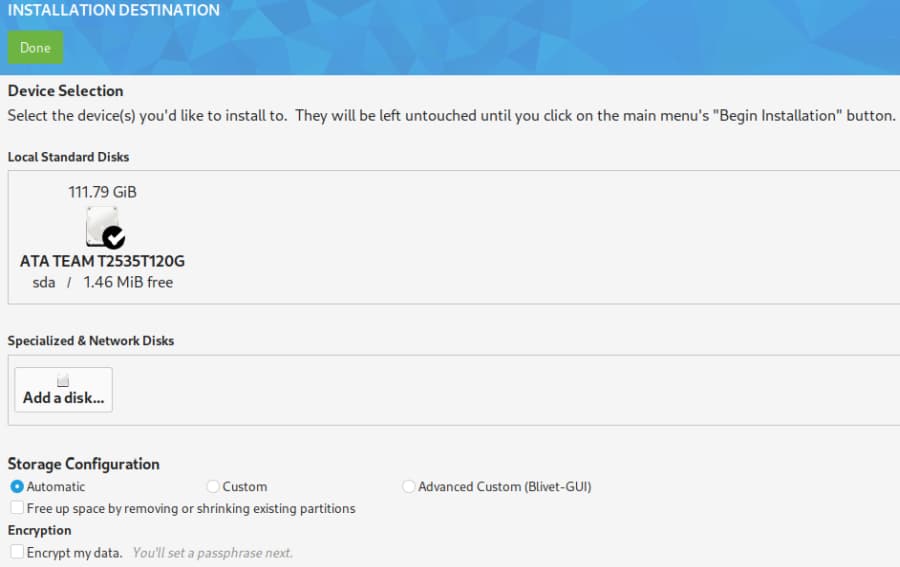
Make sure the correct Disk is selected and then click on Done – which opens this popup:

Click on Reclaim space and that opens:
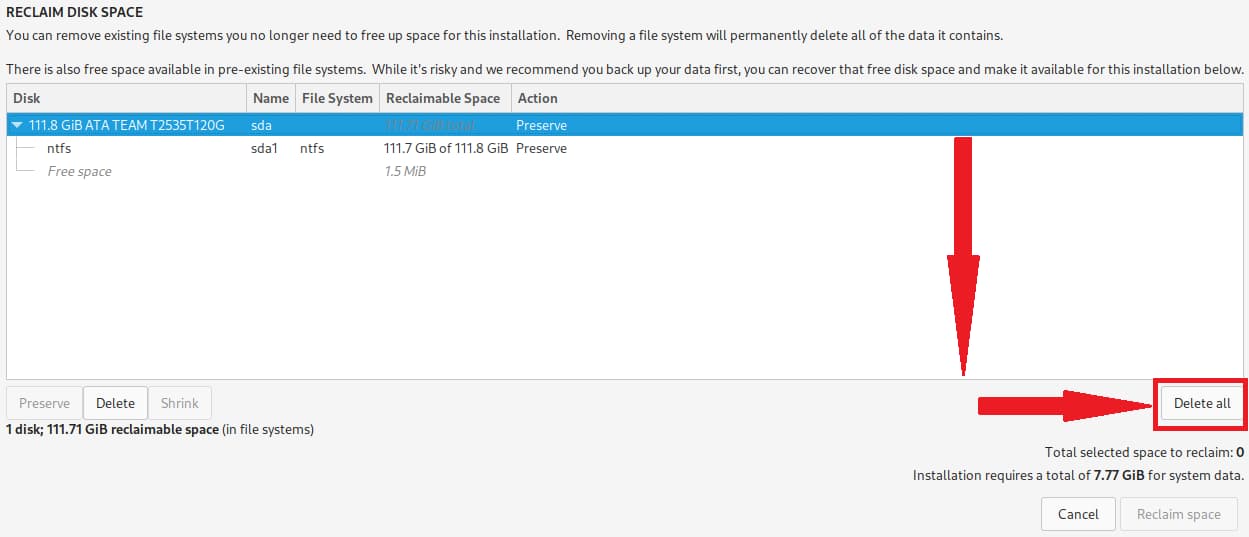
The Target disk is sda – highlighted as “Preserve” under “Action,” but we are going to click Delete all – which opens:

Target disk is sda – highlighted now as “Delete” under “Action,” and we click Reclaim space – which opens:
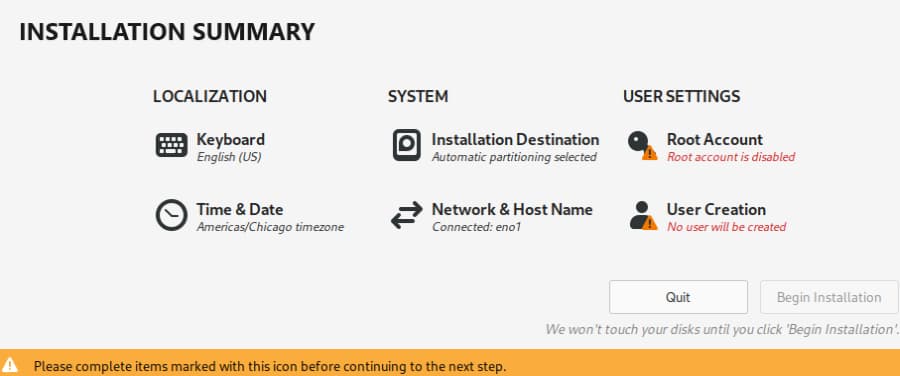
Notice that Installation Destination is now cleared of the warning triangle/exclamation point.
Next we go to Root Account (#2 above) and click it – which opens:
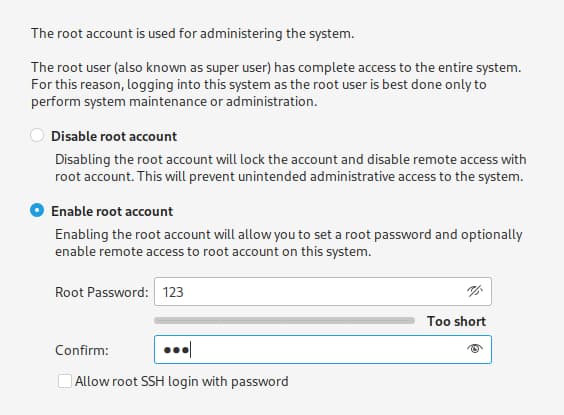
I always Enable root account and enter a Root Password. Click Done – which returns you to the INSTALLATION SUMMARY page one last time:
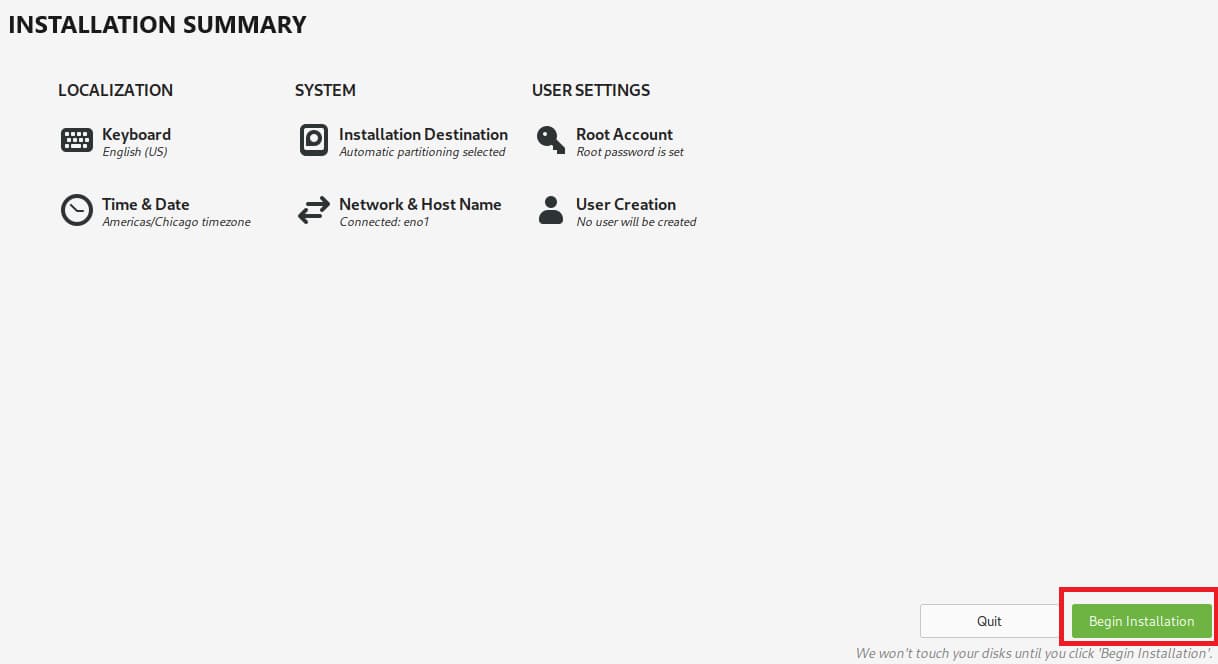
All the warning triangle/exclamation points are now cleared – time to click on Begin Installation.
- (NOTE: Some people like to create the standard User account, and that option will come up again after the installation is finished here. Have never tested creating the standard User (#3 above) before the Root account, so am not sure what happens then. I’m a Full-time Root User on all my computers.)👍
See linked pics 10) INSTALLATION PROGRESS & 11) Finish Installation above since the installation has finished now. Time to reboot … 👍👌👏
Post Installation
Right after rebooting, it opens a User Installation page, that gives you the option of creating a standard User. Fedora Cinnamon SPIN gives both root & standard user accounts as options, and I won’t use any Linux OS that doesn’t offer the root option. 👍👌
I went to the terminal and entered dnf update. Fedora also has the GUI Software Management – dnfdragora that I did a Refresh Metadata of.
Here’s the System info:
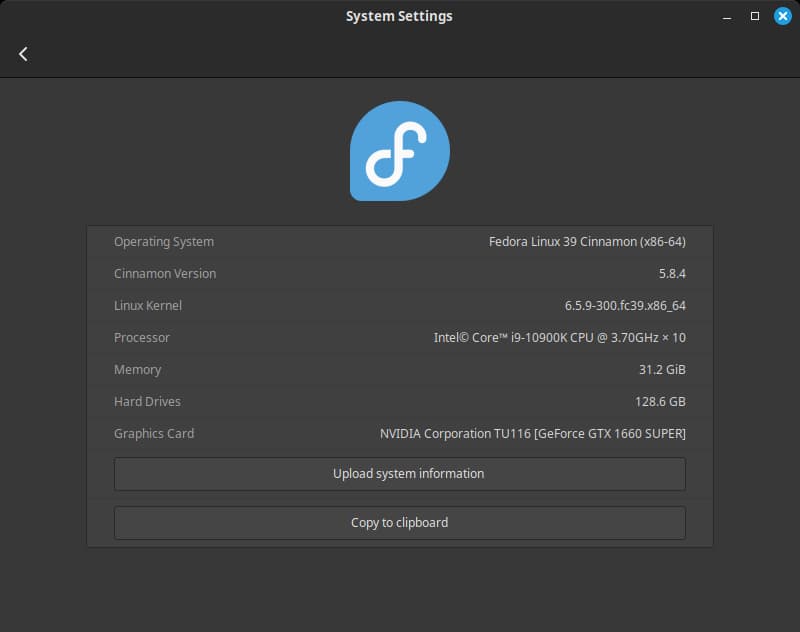
The Menu & Panel:
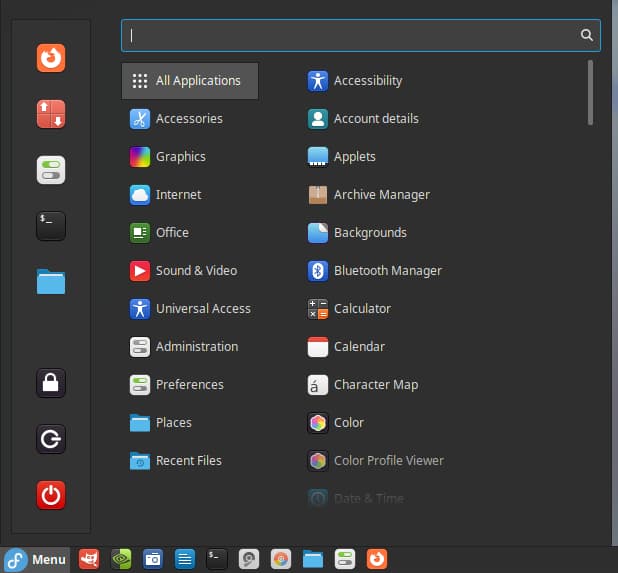
It comes loaded when considering that the Fedora-Cinnamon-Live-x86_64-39-1.5.iso is only 2.21 GB. Makes you wonder what’s in all those other Linux Distros that have ISO’s over 3 GBs.
Here’s the desktop after some ‘Tweaking’:

This may have been the smoothest Fedora installation I have experienced, and I don’t recall ever having an unsmooth experience—tho perhaps my first try with Anaconda’s Fedora 32 was rough, but I don’t remember it.
Even post installation was smoother this time—especially when adding the NVIDIA driver. I had been using an old old method, that worked great, but had a lot of extra steps.
NVIDIA driver & adding apps
Found a great article on adding the NVIDIA driver for my GPU, and it worked perfectly & fast on my first test of it: How to Install NVIDIA Drivers on Fedora 39/38/37 Linux
It required just 6 commands, starting with dnf update –refresh (that’s a double dash and I don’t need sudo as Root), typed into the terminal, and then a reboot.

Driver version 535.129.03 was added easily. 👍
Here are the six commands I entered:
dnf update --refresh
dnf install kernel-devel kernel-headers gcc make dkms acpid libglvnd-glx libglvnd-opengl libglvnd-devel pkgconfig
dnf install https://download1.rpmfusion.org/free/fedora/rpmfusion-free-release-$(rpm -E %fedora).noarch.rpm
dnf install https://download1.rpmfusion.org/nonfree/fedora/rpmfusion-nonfree-release-$(rpm -E %fedora).noarch.rpm
dnf makecache
dnf install akmod-nvidia xorg-x11-drv-nvidia-cuda
- (NOTE: Reboot after the commands are finished. If you are using standard user, then you’ll need to enter sudo before each of those commands. Also, refer to the link and use their commands directly if my copied ones don’t work.)
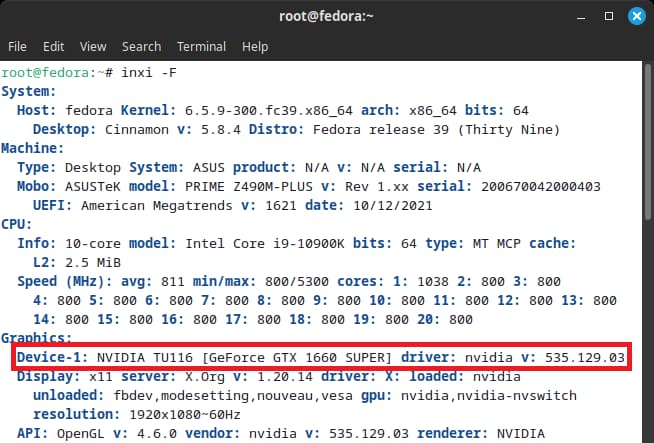
Back to the terminal to do a double-check of system – looking GOOD!
Fedora’s Software Management – dnfdragora keeps getting better—and FASTER! Graphical interface so it’s easy to use for most anyone.
I added GParted:
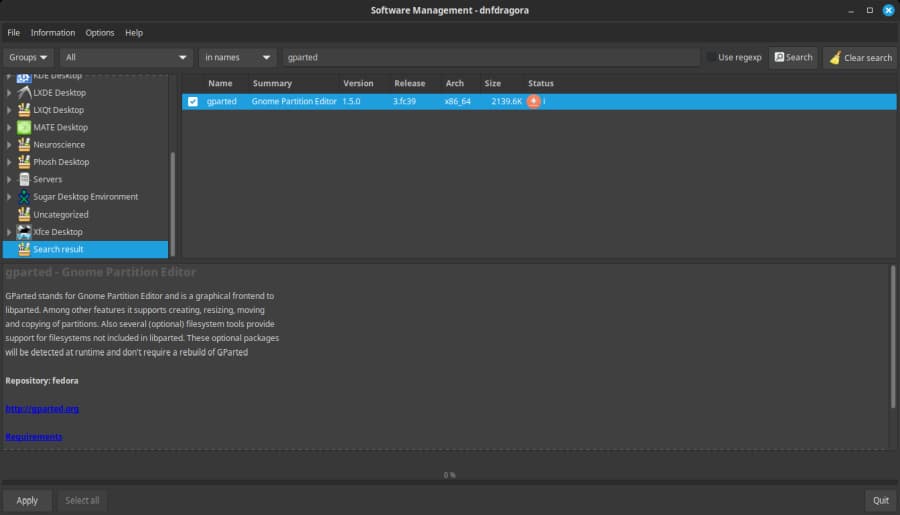
Added GIMP just as easy:
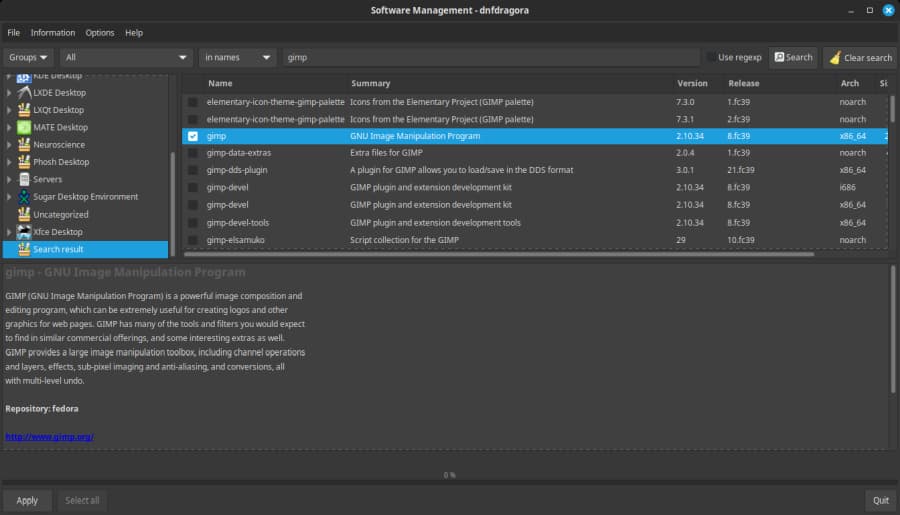
OK … everything is running smoothly, so I’ll move on.
System Upgrade
On 6/18/2021 I published the How to turn a $314.57 Chromebook into a Fedora Linux Laptop/Tablet/Sketchbook post on my old Linux Newbie – Since 1996 blog, and recently tweaked it and moved it to here.
Not many Chromebooks can be fully converted to a Linux laptop, but with a little work one of these SAMSUNG Chromebook Plus V2, 2-in-1, 4GB RAM, 32GB eMMC, 13MP Camera, Chrome OS, 12.2″, 16:10 Aspect Ratio, Stealth Silver (XE521QAB-K01US) from Amazon can be. Going for less than $290 before tax. Not a powerful CPU, but fast enough for normal ‘Desktop Duty’.
I upgraded from Fedora 38 to 39 last night, and everything went great. Slower that previous upgrades, but Fedora 39 was just released yesterday so their servers may have been busy.
Here is the System Info after upgrade:

I used this article for the upgrade: Upgrading Fedora Using DNF System Plugin.
It’s been updated to include Fedora 39. Used the Performing system upgrade section, with just 4 commands typed into the terminal.
Here are the 4 commands I used:
dnf upgrade --refreshdnf install dnf-plugin-system-upgradednf system-upgrade download --releasever=39dnf system-upgrade reboot
- (NOTE: If you are using standard user, then you’ll need to enter sudo before each of those commands. Also, refer to the link and use their commands directly if my copied ones don’t work.)
Ubuntu and Fedora are the two most advanced & stable Linux OSes, IMHO, and long-term popularity in the Top 10. I can’t stand Ubuntu because of it ‘Enterprise’ focus, but Linux users overwhelmingly prefer it over all the other Distros.
Conclusion
Jack Wallen did an excellent review of Fedora 39 Beta, back on 10/25/2023, titled: Fedora 39 beta offers the best-performing Linux distribution I’ve seen in a long time
Even in beta, Fedora 39 is buttery smooth and lightning quick.
Had you asked me five years ago I would have said Fedora was a Linux distribution best suited for those who knew what they were doing. I never would have assumed I’d eventually think Fedora was on par with Ubuntu for user-friendliness. But here we are and the distribution that was once considered too “bleeding edge” for new users is ready to serve any user of any skill level.
Yes indeed! Great job by the Fedora Linux team!!!
Will add this post to the Fedora Linux page. Also, the 4/21/2023 – Fedora Linux 38 Cinnamon SPIN – Part 1: Upgrade from 36 & 37 & 4/22/2023 – Fedora Linux 38 Cinnamon SPIN – Part 2: Clean install of 38 posts may have more useful info in them.