
In yesterday’s Windows 11 23H2 update – Dell laptop got it already post, I mentioned that the standard Windows Settings > Windows Update method had “popped up saying that the 23H2 update was ready,” and that the update went very fast.
That update method uses ‘servicing technology (like that used for the monthly update process), providing a fast installation experience.’ The Installation Assistant method I used this morning was much much slower—taking about 45 minutes.
Your internet connection may make it quicker or slower than my 45 minutes, but still doubtful that the Installation Assistant can do it in a few minutes like the ‘servicing technology’ of the standard update delivery method, IMHO.
Also, Windows OEM PC built computers may be in line to get the 23H2 update sooner than someone like me who builds their own desktop computers—Here. Dell may be the first OEM in line for the update, e.g., my Dell XPS 13 got it on the first day.
Installation Assistant method
This method may have been a lot slower than the standard update method, but everything worked out well, and all settings seemed to have been left intact.
Start with the Download Windows 11 page, and under the Windows 11 Installation Assistant section at top—select “Download Now”. After it downloads, click on it and the app opens:
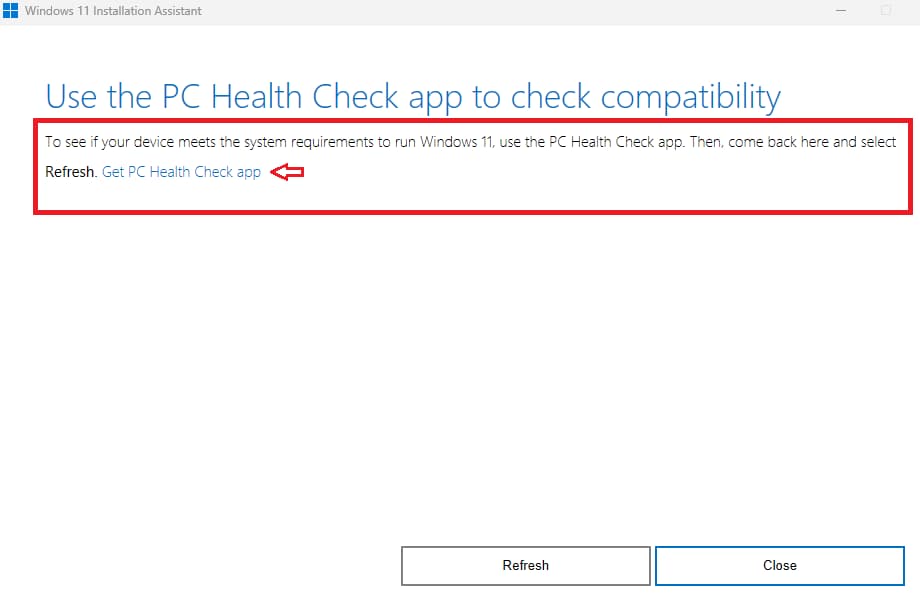
Note the “Get PC Health Check app” in that pic – click on it and the app downloads. So far, you have downloaded two files:
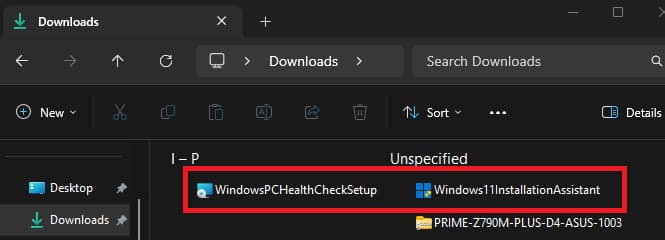
Now click on “WindowsPCHealthCheckSetup” and it opens:
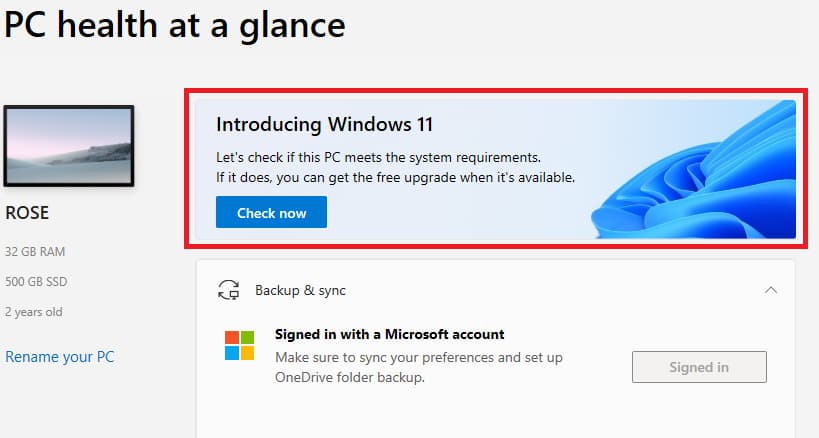
Click on the “Check now”:
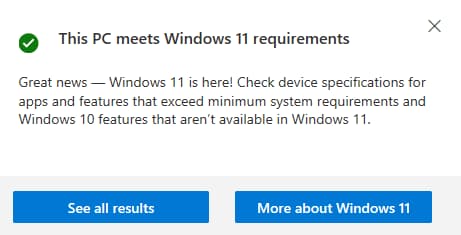
The ‘Rose’ test computer met all the requirements. BTW, this How to use the PC Health Check app article may be helpful for some.
OK, back to the Windows 11 Installation Assistant again:
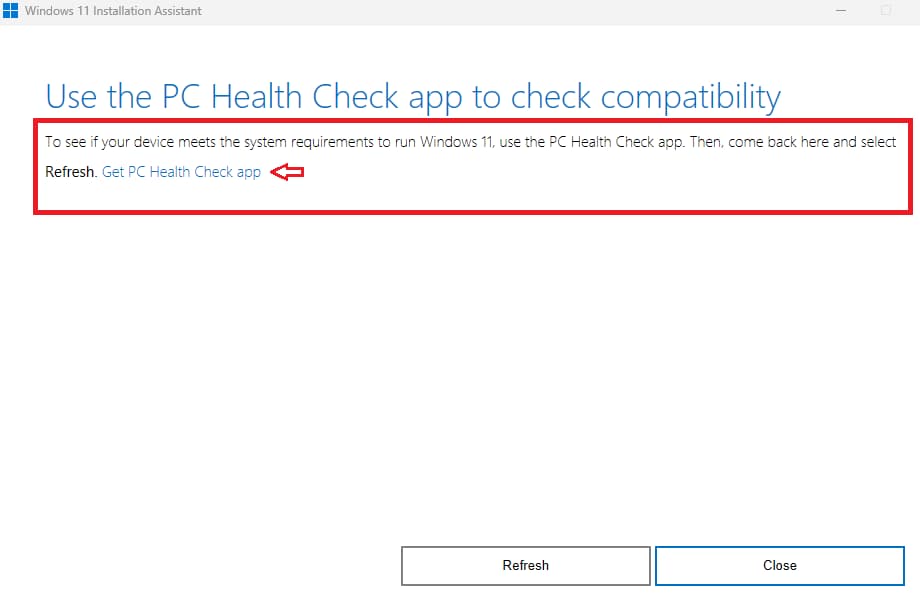
Now click on “Refresh” at the bottom. That starts the process:
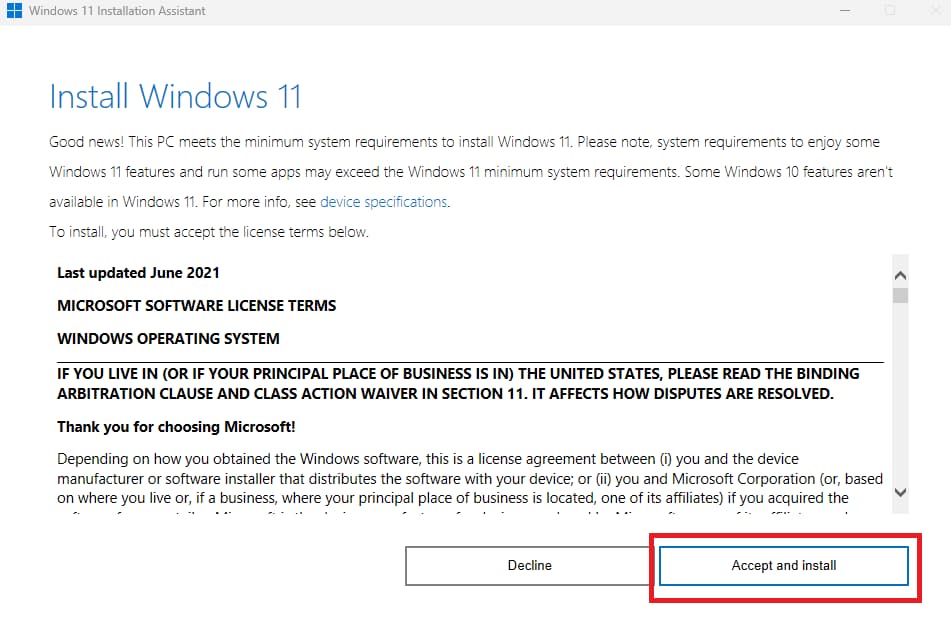
Click “Accept and Install” and Step 1 – Downloading starts:
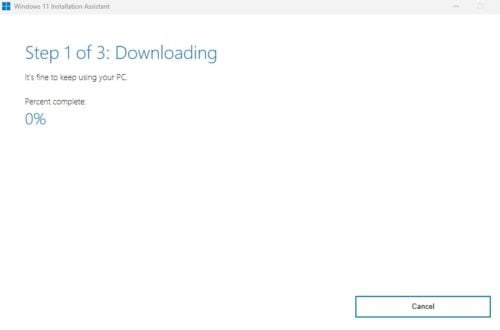
It automatically moves on to Step 2 – Verifying Download:

Then Step 3 – Installing starts:

When it finishes, it will restart automatically or you can just go ahead and restart it if you want to:
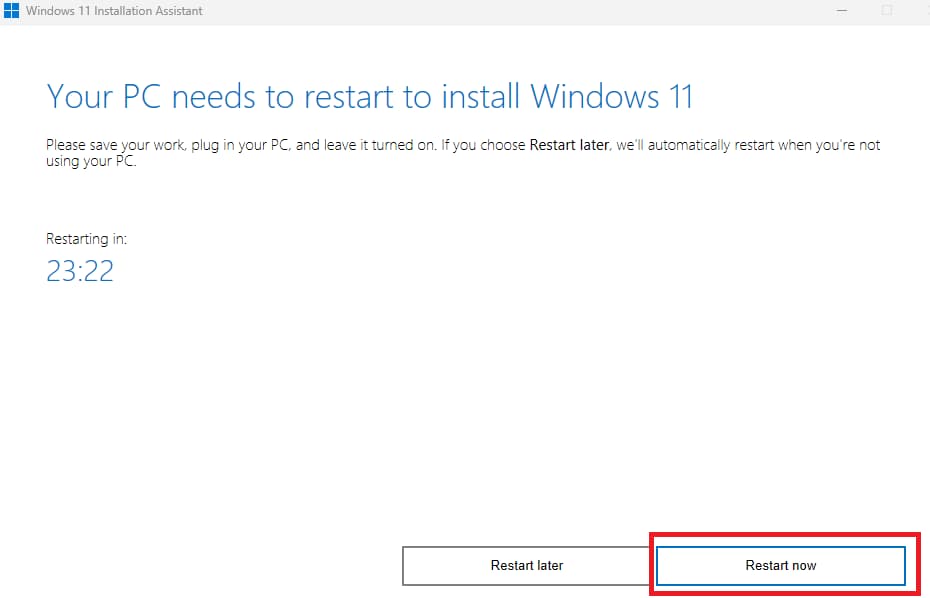
It took about 45 minutes for the entire process.
Post 23H2 update
Same settings, Start, and Taskbar as before:

Version 23H2 – OS build 22631.2428:

It did an automatic update later today – to OS build 22631.2506:

That was after trying new wallpaper, which seems to change coloring at times:

Conclusion
Satya Nadella is one of the best ‘Thangs that ever happened to Microsoft and their Windows OSes.
This 23H2 update went smoothly on my Dell XPS 13 lappy, and a home built desktop computer, using two different methods.
I may also do a clean install on the ‘Frank’ test computer, since I will probably have Windows Create Windows 11 Installation Media on a USB for me.
Sorry, ‘Naysayer’ folks, no ‘Windows 12 or forced Subscription’ happening here… 😉