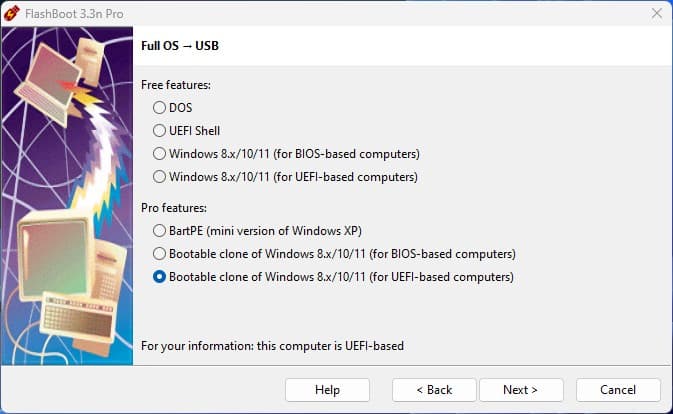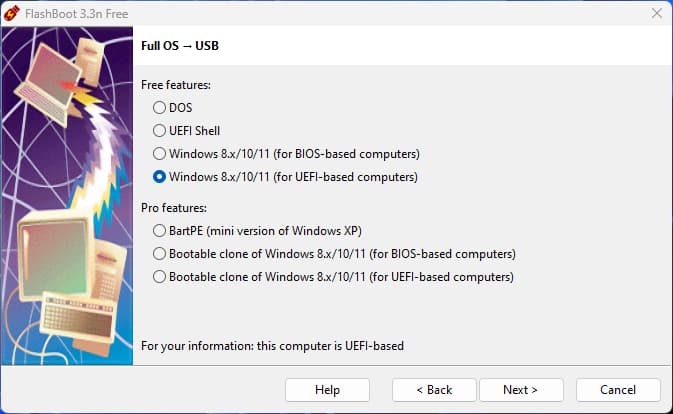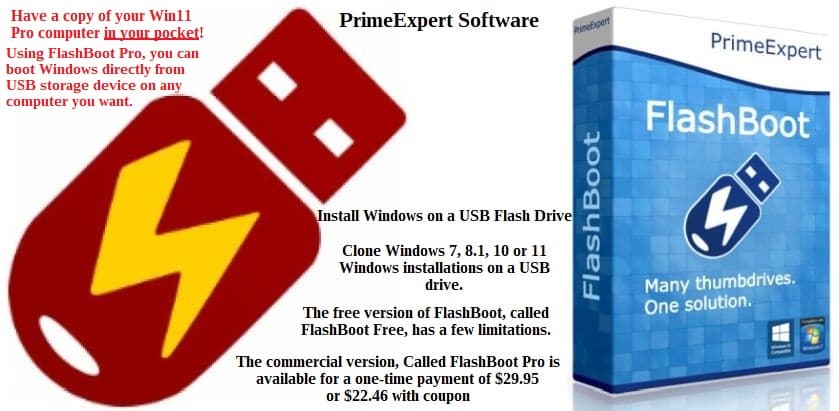Fedora Linux 38 is out ‘n I’ll be doing a two part series on Fedora Linux 38 Cinnamon SPIN. This post is Part 1 ‘n will be on the System Upgrades I have just done — two upgrades from Fedora 37 ‘n one upgrade from Fedora 36. Part 2 will be doing a clean installation using the Anaconda installer.
Fedora Linux makes a great portable OS ‘n I have it install on two USBs — a 64 GB SanDisk Ultra for its portability & a 64 GB SanDisk Ultra Fit that stays plugged into a switched SABRENT 7 Port USB 3.0 Hub. The 7 port hub holds two other Linux Distros that I use ‘n test at various times on my ‘Rose‘ main Test Machine. Both of those are now upgraded to Fedora 38. The other upgrade of Fedora Linux was done on a converted Samsung Chromebook, i.e., now a Fedora Linux 38 Laptop/Tablet/Sketchbook — ‘Sam‘.