
Alpine Linux caught my eye the other day, in this article: Looney Tunables: New Linux Flaw Enables Privilege Escalation on Major Distributions. Other major Linuxes were found to be vulnerable and exploitable to Looney Tunables, with Alpine Linux being the exception of those tested.
‘Alpine Linux, which uses the musl libc library instead of glibc.’ I did a post on Linux security flaws – Here. Then decided to do a post on Alpine Linux installation. Mainly an instructional post on how to install it, which is long, so I won’t have a lot of info on the inner workings of Alpine Linux.
For more info, Jack Wallen has a good article on – What is Alpine Linux?
Alpine Linux 3.18.4 Installation
Here are some links:
- 1) Alpine Linux
- 2) Main Page
- 3) Installation
- 4) Alpine setup scripts
- 5) Alpine User Handbook
- 6) Wikipedia
There is no graphical installer – it’s a TTY and/or terminal installation, so most are going to be unable to install it. It took me three tries before I finally got their (almost gave up) guides & instruction condensed enough to figure it out, and a fourth try before finally being able to add a desktop environment. 😳 Still, be sure to refer to their guides for any questions you might have.
I Downloaded the alpine-extended-3.18.4-x86_64.iso @ 843 MB version. Used Rufus to create bootable installation USB.
Tried not to be too confusing on the instructions—using bold highlight for what I typed in. Your layouts & timezone may differ, and you may get differences that can cause issues, e.g., selecting the wrong “variant” for your keyboard may lead to the abcd keys showing up as 12$^ keys, and that caused my most failures. Red highlights are mainly notes that might be helpful. 🙂👍
(NOTE: the bootable USB boots into a TTY terminal or a terminal. The open bracket & close bracket [ ] keys seem to offer a default option, and I mostly went with that—typing whatever was in the brackets next to their option)
localhost login: root
localhost: # setup-alpine
(There will be a list of keyboard layouts here)
Select keyboard layout: us
Select variant: us
Enter system hostname [localhost] karmi
(Internet connections next—I suggest using the eth0 Ethernet connection here unless you know how to setup any other connections that you like – help is offered for that)
Available interfaces are: eth0.
Which one do you want to initialize? (or ‘?’ or ‘done’) [eth0] eth0
Ip address for eth0 (or ‘dhcp’ or ‘none’ or ‘?’) [dhcp] dhcp
Do you want to do any manual network configuration? (y/n) [n] n
(A root password is next—seemed to require at least 5 characters & I used 12345. They said it was “too weak”, but then said to “Retype” it)
Changing password for root
New password: 12345
Bad password: too weak
Retype password: 12345
(timezone is next & I didn’t go w/ the default [UTC] this time – I wanted to see their list)
Which timezone are you in? (‘?’ for list) [UTC] ?
(long list comes up & they repeat question)
Which timezone are you in? (‘?’ for list) [UTC] America/
(they do the same for sub-timezone & I already knew it so didn’t need the list)
What sub-timezone of ‘America/’ are you in? (‘?’ for list) New_York
HTTP/FTP proxy URL? (e.g. ‘http://proxy:8080’ or ‘none’) [none] none
Which NTP client to rub? (‘busybox’ or ‘openntpd’ or ‘chrony’ or ‘none’) [chrony] chrony
(long list of mirror sites come up next—I went w/ #26)
Enter mirror number (1-79) or URL to add (or r/f/e/done) [1] 26
(A standard user can be created next or later—I tested both ways & will do it now in this post. The user will be needed to add desktop later)
Setup a user? (enter a lower-case login name or ‘no’) [no] karmi
Full name for user karmi [karmi] karmi
Changing password for karmi
New password: 12345
Bad password: too short
Retype password: 12345
(Linux and their passwords!?!?!?!?!?!?! 🙂 )
Enter ssh key or URL for karmi (or ‘none’) [none] none
Which ssh server? (‘openssh’ or ‘dropbear’ or ’none’) [openssh] openssh
(next is your Target Disk choice—make sure you select correctly. I have test computers for this, so only one disk will show up as Target, in this case a 32GB SanDisk Ultra USB)
Available disks are:
sda (30.8 GB SanDisk Ultra)
Which disk(s) would you like to use? (or ‘?’ for help or ‘none’) [none] sda
How would you like to use it? (‘sys’ or ‘data’ or ‘crypt’ or ‘lvm’ or ‘?’ for help) [?] sys
(They can format/partition it for you now – to a fat32/swap/ext4 Target Disk)
WARNING: Erase the above disk(s) and continue? (y/n) [n] y
(At this point it creates the partitions, installs it, then does other stuff and adds GRUB stuff)
Installation is complete. Please reboot.
karmi: # reboot
(Remember to unplug the bootable installation USB before system boots into new installation. It boots back up and we will install desktop now. I will login as root instead of standard “karmi” user)
karmi login: root
Password: 12345
Welcome to Alpine!
(It points you to the Alpine Wiki and how-to-guides & some YADA YADA)
karmi: # setup-desktop
(If we hadn’t set up a standard user earlier, then it would require it to be set up now)
Which desktop environment? (‘gnome’ or ‘plasma’ or ‘xfce’ or ‘none’) [none] plasma
(starts installing some 539 files for the KDE Plasma DE)
karmi: # reboot
Post Install & DE (desktop environment)
At the Login Screen/Window you can now login as standard user (karmi) or as “Other” and select root:
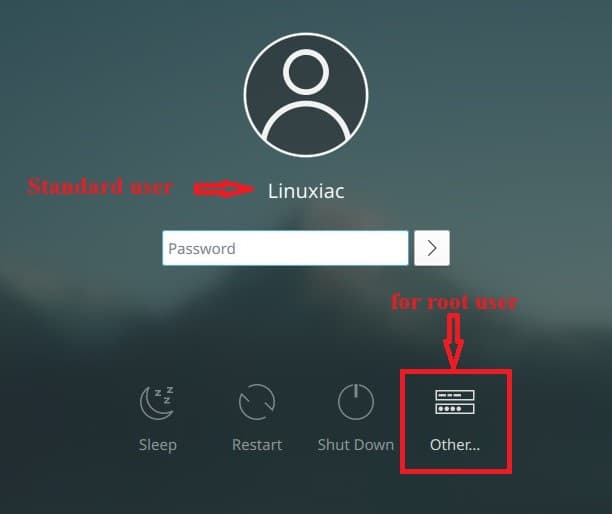
I can’t stand the annoying Linux “Authenticate” popups that slow down my work flow & disrupt my thoughts, so I login as root on all my computers when using Linux. If the Distro doesn’t offer the root option, then I don’t use it since it will be a ‘Linux Nanny‘ OS with never ending popups & password demands. 👎 Alpine gets an A+ for offering both options. 👌👍🙂

It seems that Alpine might do their own editing of apps, for security reasons, e.g. GParted didn’t have some of the options I like—no BIGGIE, but I noticed some differences in some apps that I added.
BTW, Dolphin File Manager wasn’t in the original installation, and had to be added from the Discover Software Center – which worked great and offered all I wanted.
Here’s DE:

System Info:

Application Launcher & panel app’s icons:

Conclusion
Really like this Alpine Linux OS!!! Will do some more testing over the next month or so, but looks like I will add it to my Karmi’s Top 10++ Linux Distros rankings.
Lightweight & fast. Offers a Full-time root user option. Their KDE Plasma is easy to work with.
‘Portability’ is a great feature of any OS, a feature that is often overlooked (IMHO), and many of the Linux Distros are portable—not all, but most. Installation to the 32 GB SanDisk Ultra went fast and easy. BTW, not all USB’s support or work well with the ext4 file system, but both SanDisk & Samsung do.
