
This is the final part, Part 6, of the “Special July 2022 series” on the Porteus Linux page. The other parts are now – HERE. Had moved to this self-hosted KM&T blog last year, from the old Linux Newbie – Since 1996 blog, and have been transferring certain posts & info slowly to here. Requires some editing and moving the pics so it’s not the original ‘Flow’, and dated info can be confusing.
Have been ‘gearing‘ the series towards MS Windows users, but still mindful of interested Linux users. Most everyone in the modern world now uses 2-4 OSes daily…their PC’s & phones for starters.
Primary, Secondary & ‘Companion‘ OSes
I believe Porteus 5.0 Cinnamon is a perfect fit for many Windows 10 and/or Windows 11 users, as their secondary OS and/or a ‘Companion‘ OS alongside their primary Windows 10 and/or Windows 11 OS.
Linux is never going to replace MS Windows as the #1 worldwide Desktop/Laptop OS. MS Windows is never going to replace Android as the #1 worldwide Mobile OS.
However, Linux does offer a great combination of both a Desktop/Laptop OS & Mobile OS, that can be placed onto the ‘Mobility‘ of a USB (or even an SD card), and then easily plugged into most any desktop or laptop PC.
Quick Porteus Linux info
Porteus v5.0 Linux was released on July 3rd, 2022. Links – to the Official Porteus Installation Guide, their Forum, and the Porteus Home page. Login info – Username for root is root and password is toor. User name for guest is guest and password is guest.
Built & meant to be portable, FAST, stable, flexible, secure, and lightweight. What do I mean by stable & secure? Know what a Kiosk is?

What exactly is Porteus Kiosk?
Porteus Kiosk is a free to use, lightweight Linux operating system which has been restricted to allow only use of the web browser. Furthermore, the browser has been locked down to prevent users from tampering with settings or downloading and installing software. When the kiosk boots it automatically opens Firefox or Google Chrome browser to your chosen home page. The history is not kept, no passwords are saved, and many menu items have been disabled for total security. When the browser is restarted, all caches are cleared and it reopens automatically with a clean session to ensure no trace of history is left.
Porteus Kiosk is a full operating system which replaces Windows or any other OS during the installation. While evaluating our product we recommend the installation on removable devices or in a virtual environment. When our system goes into production we strongly advise to install it on a PC hard drive.
Usage and purpose
Our system can be used as internet kiosk or other publicly available web terminal in schools, libraries, cafes, hotels, offices, tourist centers and the like. Another possibility is to use Porteus Kiosk for displaying information, advertisements, pictures or streaming videos to digital signage deployments. It can also act as a diskless (if booted over a network) workstation in companies that use browsers as their main working tool, such as customer support centers.
Porteus Linux is amazing! Do you know how stable & secure an OS needs to be in order to be installed on “publicly available” computers that Terrorists use next to a public school whose students also use it?
Package Managers
Linus Torvalds says Fragmentation is Why Linux Hasn’t Succeeded on Desktop: ‘I still wish we were better at having a standardize desktop that goes across all the distributions … It’s more of a personal annoyance how the fragmentation of the different vendors have, I think, held the desktop back a bit … It seems to be that Chromebooks and Android are the paths towards the desktop.‘
There are also lots ‘n lots of versions of the Linux Package Manager. Some may be easier to use than the Package Managers offered by Porteus Linux, but others are harder, and learning a new Package Manager can be as difficult as learning a new Distro—‘Fragmentation’. However, remember that I am recommending Porteus Linux as a “Secondary and/or ‘Companion‘ OS” to your primary Windows OS.
Learning a new Package Manager/s takes time, so I am still in the learning process of how to add apps & do updates here; however, Porteus v5.0 has a very helpful Forum, and I have already collected all the main apps needed, for me.
Quick List for Package Management & searchable links:
- 1) slapt-get: slapt-get is an APT like system for Slackware package management.
- 2) Porteus mirrors.
- 3) slackpkg.
- 4) pkgs.org.
- 5) slakfinder.org.
- 6) slackware64-current.
- 7) Salix Package Search.
I am sure there are more, but that is where I am at right now. Porteus is based on Slackware which has most of the apps that will be needed.
Porteus Modules

Porteus uses modules ‘n the apps end up as modules…that can be activated or deactivated. They can be moved around, e.g., to a Data file for future use. My basic understanding of modules is that they help eliminate the clutter that most bloated Linux OSes experience, which is why Porteus is able to stay ‘Slim‘ & Fast.
I have created modules for the LibreOffice Suite, Firefox browser, Etcher, GIMP, Gnome Disk Utility, Inxi is ‘A Powerful Feature-Rich Commandline System Information Tool for Linux‘ & perl (goes w/ inxi), and a few others when needed. Then save them to be used later whenever needed.
I’ve found the Porteus Forum to to be very helpful in locating apps you might want. Just post your question in the Newbie questions forum. Another method I used to find apps was to do a Google search with: <app you’re looking for> installed on Porteus Linux – something like that. That method worked pretty good.
Create xzm module
As mentioned earlier, I am still learning how to create modules, and it seems some files need extracting first ‘n then the extraction gets created into a module. Then there are files that you “Convert to xzm” without extracting (see next “Convert to xzm” section). If you mess up, just delete it and start over, since Porteus is quite hardy ‘n stable.
Pics are of the method used to create a slapt-get module from a zip file.

Secondary mouse button to open menu – select the Extract Here:

Secondary mouse button to open menu for slapt-get-main extracted folder – select the Create xzm module.
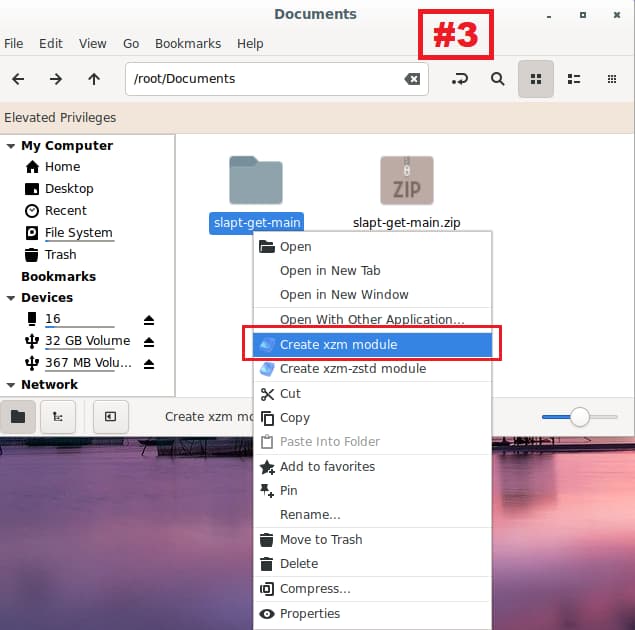
Now move the new slapt-get-main.xzm module to the Porteus module folder (located in the Porteus folder—remember?)…I Activate it ‘n then reboot, tho just the rebooting will Activate it as long as the module is in the Porteus module folder.
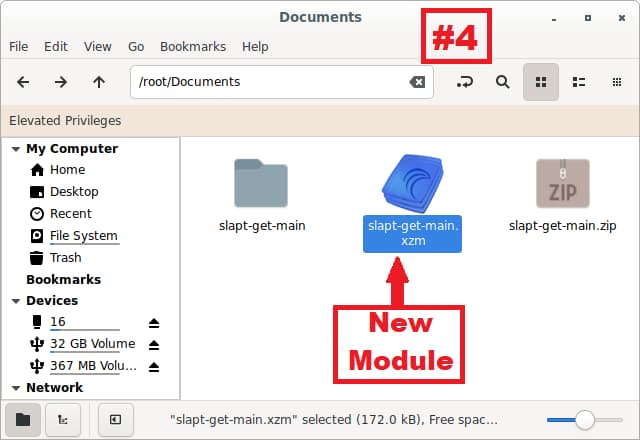
That’s it!
Convert to xzm
This Debian Linux distribution (.DEB) file didn’t need to be extracted, i.e. I tried it that way, but the module didn’t work. Deleted the module & extraction and started over…like this:

Secondary mouse button to open menu – select the Convert to xzm <=> freedownloadmanager.deb:
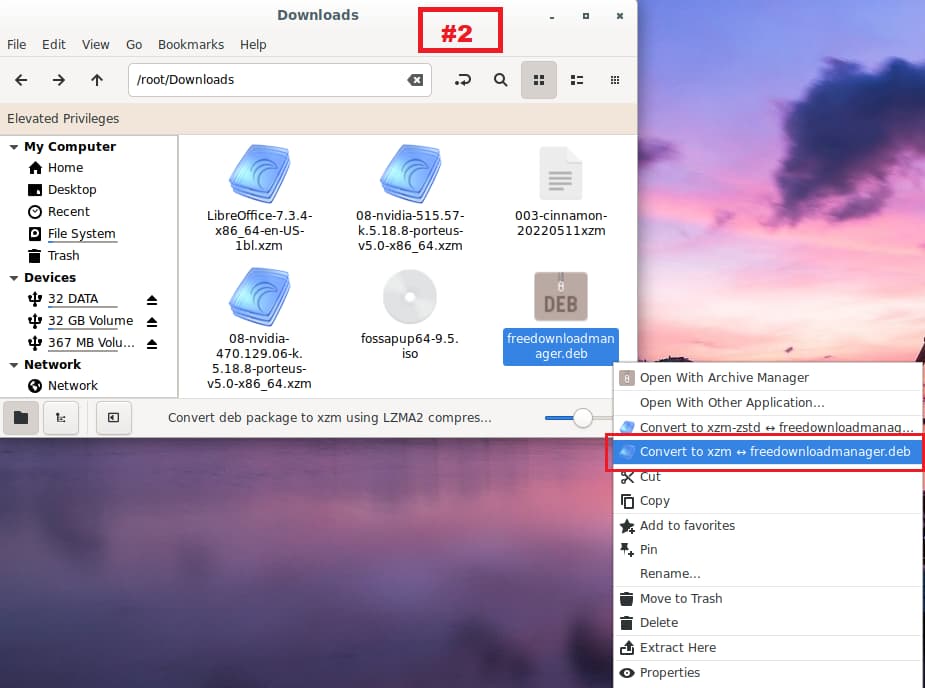
Now move the new freedownloadmanager.xzm module to the Porteus module folder…I Activate it ‘n then reboot, tho just the rebooting will Activate it as long as the module is in the Porteus module folder.

That’s it! (9/30/2023 NOTE: Stay away from using Free Download Manager in Linux—they’ve had virus issues w/ it).
Conclusion
You don’t have to create all the apps that Porteus v5.0 comes with, e.g. it has a text editor, screenshot app, GParted, calculator, Document viewer, Image viewer, Celluloid, dconf editor, mpv player, Polyglot, Audacious, and some other stuff I don’t normally use.
If you are a MS Windows user, who has been thinking about giving Linux a ‘Test Run‘, then I highly recommend starting wid Porteus v5.0 Cinnamon. Cinnamon DE also has a Windows ‘Feel‘ about it, so moving around the desktop won’t be a challenge.
If you’re not familiar with having an operating system installed on a USB, then Porteus is perfect to start with. USB’s can easily handle Linux on a Fat32 partition, usually as a ‘Live‘ bootable installation media, but a lot of USB’s can have major issues wid the ext4 format.
I have found that SanDisk & Samsung USBs have worked with all the Linux file systems/formats. One of the main advantages of a Linux OS is its ‘Portability‘ so why ignore that obvious fact.
LINUX IS LIKE A BOX OF CHOCOLATES – you never know what you’re gonna get!
That does it for this Series…