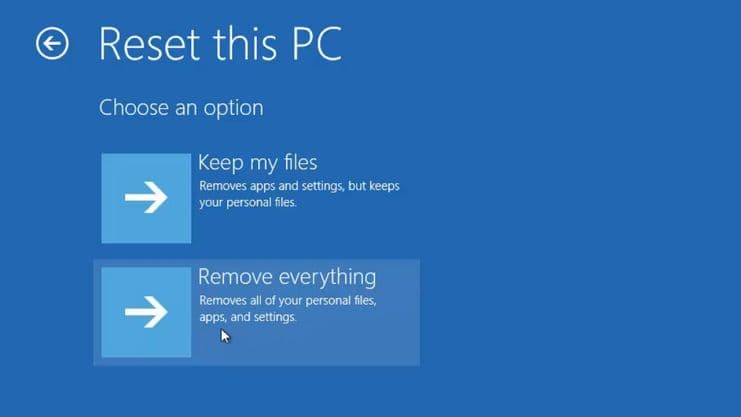
Windows 10 Home & Pro reach end of support on 10/14/2025 so I won’t go into how to reset those PCs. Most Windows 10 PCs can be upgraded for free to Windows 11—those that can’t be upgraded still have almost 30-months left. Reset this PC is a little different for Windows 10, but basically the same ‘Steps‘ wid slight differences in some terminology.
This is the third part of ‘Sorta a series‘ on ways that Microsoft offers Windows users different options to refresh their PCs and/or recover from various PC issues that can happen—issues usually caused by the users and/or an OEM software/hardware issue.
- First part was – Backup and Restore (Windows 7) – a utility for your Windows 10 or 11 PC.
- Second part was – System Restore, creating Restore Points, and restoring your Windows PC.
I’ve built most of my own computers (‘BYOC‘) ‘n haven’t had any issues wid them; however, the SupportAssist on my Dell XPS 13 9310 recently started acting up after some updates—that also included BIOS & Firmware upgrades.
‘XPS13‘ is about 19-months old, but I still don’t want to do a lot of ‘Experimenting‘ on it just yet – hey, it’s my first purchased Dell lappie!!! 😊 After pondering the issue for a while, during which time I decided to write this ‘Sorta a series‘, a Reset this PC seemed the better solution:
Resetting your PC lets you perform a clean reinstallation and update of Windows while keeping your personal data and most Windows settings intact. In some cases, a clean installation may improve your device’s performance, security, browsing experience, and battery life.
Basically, a factory reset that also updates the Windows 11 OS and saves your DATA. #1 Backup and Restore (Windows 7) might have missed something in the ‘Cleaning‘ of the OS, and #2 System Restore might have missed ‘Cleaning‘ the same thing.
Normally, I would’ve just deleted the software, or possibly done a restoring of a backup System Image or Restore Point—then deleted the software. However, the Dell SupportAssist has been a very useful app in keeping the lappie 100% updated—including BIOS & all Firmware updates.
Reset this PC
Open Settings > System ‘n scroll down to Recovery ‘n click it:
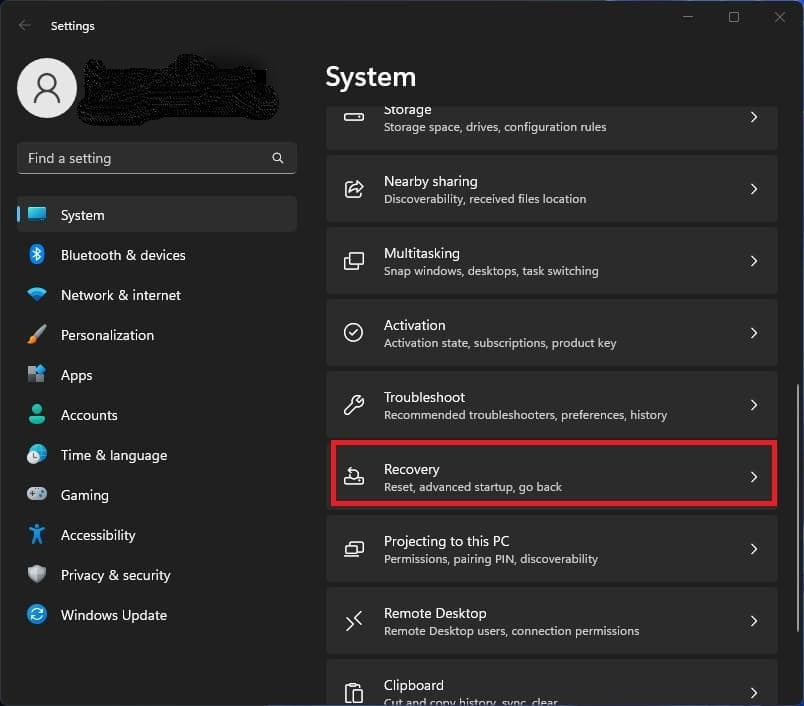
That opens System > Recovery ‘n you click Reset PC:

Choose an option opens – I clicked on Keep my files:

Cloud download or Local reinstall options open – I clicked on Local reinstall:

Additional settings opened ‘n Current settings looked good – click Next:

Ready to reset this PC opens ‘n I’m ready – click Reset:
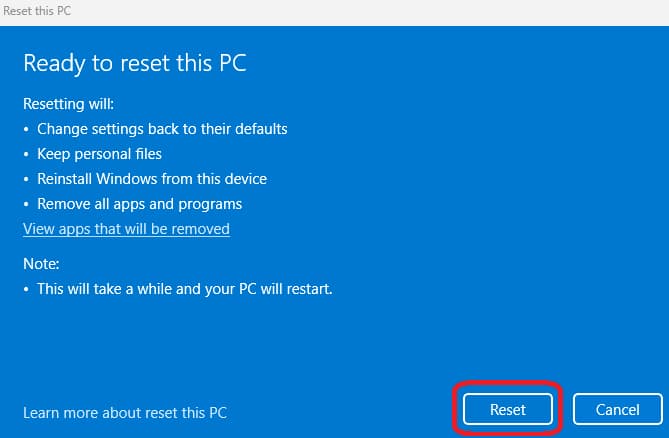
Preparing to reset:
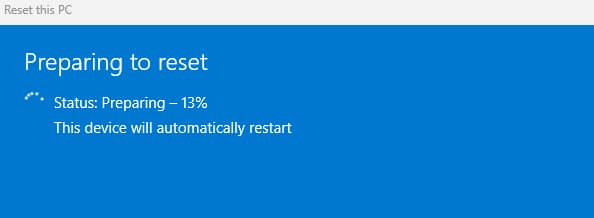
It may reboot a few times during the Reset this PC’s stages – but system is Resetting this PC:
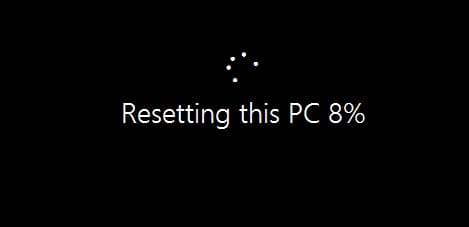
Then it starts Installing:

Resetting & Installing went fairly quickly, and then it rebooted into the newly Reset this PC’s desktop.
Conclusion
The Dell SupportAssist was working right again – \o/ ‘Hippity hip Hoorah‘ \o/ 👏👍😁👌
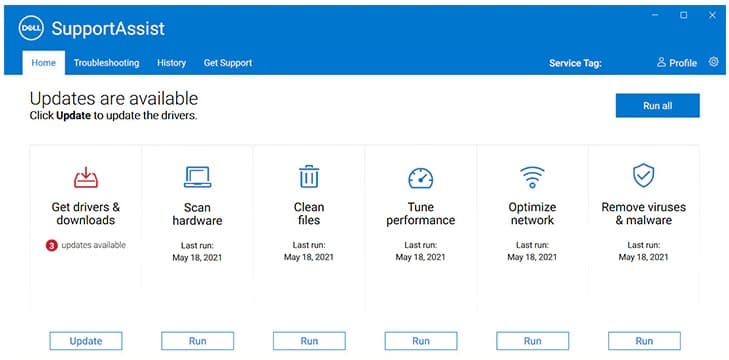
Some settings are going to need to be reset or added again. Some apps are going to need to be removed again.
Here is the list of apps that were ‘removed while resetting your PC‘:
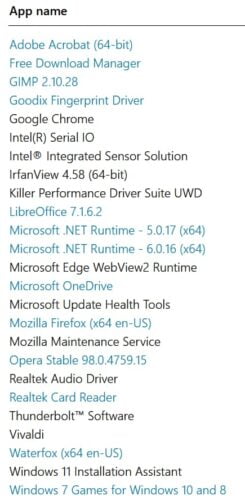
Looks like all the drivers for Dell’s hardware got updated when I ran SupportAssist, but I’m going to have to do some reinstalling of software ‘n apps ‘n ‘Stuff‘.
Everything seems to be working great, so I am extremely pleased wid the Reset this PC‘s results! I have never used the Reset this PC method, but do recall using something similar years ‘n years ago that I wasn’t happy wid. 🤔
I would think that people who buy OEM PCs would probably use #2 System Restore & #3 Reset this PC more often than I ever have—since I have built most of my own.
Speaking of ‘BYOC‘, I have been planning on building a new Intel® Core™ i9-13900K desktop PC – using the ‘Apevia‘ case ‘n it’s 32GB of PNY DDR4 memory – and purchasing a new Asus PRIME Z790M-PLUS D4 Micro ATX LGA1700 motherboard.
Still in the planning stages, but I can move sudden when the money is there, and it almost is. 😁 Actually, the money is already there if I used the same MSI GeForce GTX 1660 SUPER™ GPU that is now in ‘Apevia‘, but I would like to move that Intel® i9-10900K CPU & MoBo as intact as possible into the ‘Rose‘ main Test computer—minus the 32 GB of memory. ‘Rose‘ has 16 GB of memory on its setup now, that will work on the old ‘Apevia‘ MoBo.
Takes a lot of planning in order to build computers that can share hardware in future upgrades, but it also reduces the price on building/upgrading a ‘New‘ desktop computer, IMHO. 🙂 PC Part Picker is one of my favorite sites for planning a build or upgrade—quite a few other sites also offer such help, i.e., letting you know what parts are compatible wid each other.
