
Windows 11 24H2 installed on my ‘Rose’ test computer yesterday (10/19/2024). Specs are: Intel® i9-10900K CPU, ASUS Prime Z490M-PLUS MoBo, MSI GeForce GTX 1660 SUPER™ VENTUS XS OC GPU, and 32GB of memory.
Didn’t time it, but it is a *MAJOR* update and took time to download (Fiber internet) & install. Restart was required, and that also took time with several restarts during that process. Am seeing reports of an hour or more for the update – depending on computer’s age and your internet connection. Mine didn’t take an hour, but total time was over 30 minutes…maybe 40-45 minutes? It is a “full OS swap..”
What’s new in Windows 11, version 24H2:
Windows 11, version 24H2 is a full OS swap so it isn’t available as an enablement package.
Looks like the service timeline ends ‘on October 13, 2026 for Home, Pro, Pro Education, Pro for Workstations and SE editions.’
As usual—as with any Windows update or new OS—desperate Tech writers & YouTubers are looking for hits, so there is a lot of ‘Click Bait’ and/or FUD out there right now. Right now, that ‘Click Bait’ and/or FUD is the new Windows Recall—a Windows system component that’s built into Copilot+ PC, and is apparently not an app.
My Testing & Experience with 24H2
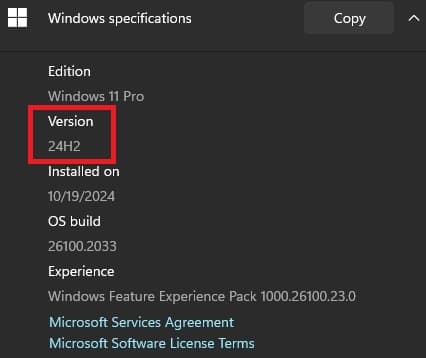
Am definitely not a Windows OS expert, but since its OSes are so popular—a simple Google search can usually give you a solution. However, for new Updates it can take a little more time before a solution becomes clear.
The confusion seems to have started because there are Windows 11 PCs – and then there are Windows 11 Copilot+ PCs. My ‘Rose’ test computer is a plain ol’ Windows 11 Pro PC. Recall gets installed on the Copilot+ PCs – here is the best description of Recall that I found so far…
Retrace your steps with Recall:
Search across time to find the content you need. Then, re-engage with it. With Recall, you have an explorable timeline of your PC’s past. Just describe how you remember it and Recall will retrieve the moment you saw it. Any photo, link, or message can be a fresh point to continue from. Snapshots of your screen will be saved only if you opt into the feature. If you opt in to the feature, then as you use your PC, a snapshot of your screen will be saved. Snapshots are taken periodically while content on the screen is different from the previous snapshot. Your snapshots are then locally stored and locally analyzed on your PC. Recall’s analysis allows you to search for content, including both images and text, using natural language. Trying to remember the name of the Korean restaurant your friend Alice mentioned? Just ask Recall and it retrieves both text and visual matches for your search, automatically sorted by how closely the results match your search. Recall can even take you back to the exact location of the item you saw.
Basically a better search ability of your PC than the search that is already on Windows. You can opt in or out of the Recall feature. Opt in, and the data/Snapshots are stored locally on your own PC.
System requirements for Recall
Your PC needs the following minimum system requirements for Recall:
• A Copilot+ PC
• 16 GB RAM
• 8 logical processors
• 256 GB storage capacity
OK…then, some technical users & testers found that maybe Recall was even being installed on normal Windows 11 PCs—like my ‘Rose’ test computer.
• I did an app search—no Recall in apps.
• I did a Settings > Apps > Installed apps—no Recall.
• I did a standard search of the Local Disk (C:) drive for Recall and got this:
UserExperience-Recall-Package~31bf3856ad364e35~amd64~~10.0.26100.1882
Type of file: Security Catalog (.cat)
UserExperience-Recall-Package~31bf3856ad364e35~amd64~~10.0.26100.1591
Type of file: Security Catalog (.cat)
They were created on 10/19/2024 – the day 24H2 was installed. Was that what some technical users & testers found that made them curious?
Then I saw a video on Recall, and this tester used the Admin command prompt to check if Recall was installed. Admin command prompt can be reached by typing “cmd” in taskbar search box and then selecting “Run as administrator”.
Open Command Prompt as Admin and type this command:
To CHECK the status of Recall:
Dism /Online /Get-Featureinfo /Featurename:Recall
To DISABLE Recall:
Dism /Online /Disable-Feature /Featurename:Recall
To ENABLE Recall:
Dism /Online /Enable-Feature /Featurename:Recall
This is what it looks like when disabled:
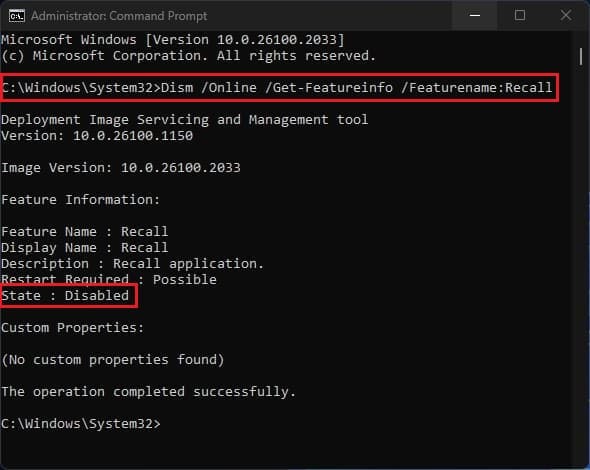
Conclusion
So some of the Recall code is installed on normal PCs. After more searching, it seems that File Explorer on normal PCs has some of the Recall code and/or two Security Catalogs (as noted above). Read where File Explorer stops working if you try to remove Recall files, but I dunno…
I suspect that MS developers didn’t want to have two versions of File Explorer—since I have also read that even normal PCs will get Recall eventually, but again I dunno for sure…
Obviously – there are now Windows 11 PCs – and then there are Windows 11 Copilot+ PCs, and they all need to be able to work together.
Besides the 24H2 update – I removed that OS SSD from a swappable Hot Bay, and inserted a blank SSD. Did a clean install of Win11 Pro 24H2 on that test SSD, and it was fine also, i.e., no real issues or problems with either method.
There are over ‘1.6 billion devices’ worldwide using Windows. Windows 11 has 32% of those users, but Windows 10 still has the most worldwide users. October 14, 2025 is the end of life (EOL) date for Win10—so those users will need to upgrade to Win11 before then.
Microsoft Windows Deadline—900 Million Users Need To Upgrade Before Time Runs Out
I saw no security issues with the 24H2 upgrade or clean install. The first version of Windows was released on 11/20/1985, some 39 years ago, and Microsoft Windows hasn’t grown to over 1.6 billion users by producing bad OSes.
Ignore the writers and YouTubers FUD – they are only wanting hits to their articles and/or videos.
