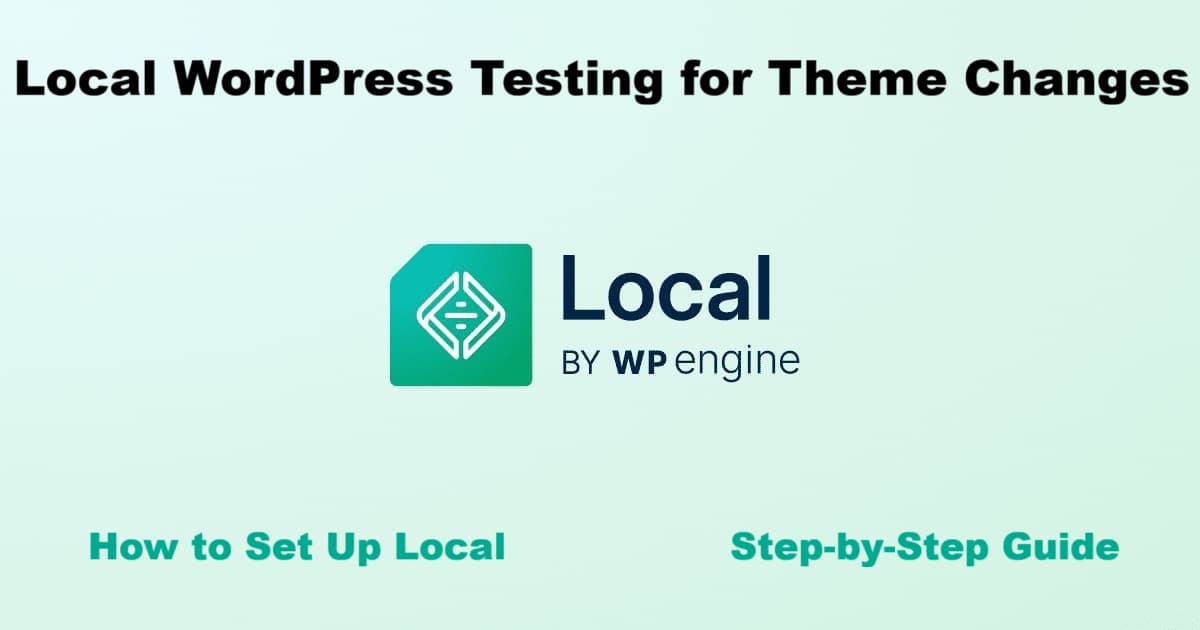
Testing WordPress themes on your live site is risky. One wrong click and your site breaks. Visitors see errors. Search engines penalize you. You scramble to fix it while traffic disappears.
Local WordPress testing eliminates this risk completely. Using Local by WP Engine, you can test themes safely on your own computer before touching your live site. No hosting needed. No risk to your live site. Break things, experiment, and test freely – then apply what works to your real site.
This guide shows you exactly how to set up Local WordPress testing and create a test site with your actual content. The entire process takes about an hour, and you’ll have a safe sandbox ready for testing any WordPress theme.
Why Local WordPress Testing Matters
WordPress theme changes affect everything visitors see – layout, colors, fonts, mobile display, widget placement. Switching themes on a live site means your visitors experience every problem in real time.
What can go wrong:
- Theme conflicts with plugins break functionality
- Content displays incorrectly with new theme
- Mobile layout fails on certain devices
- Widgets disappear or move to wrong locations
- CSS styling doesn’t match your expectations
- Performance drops unexpectedly
Local WordPress testing eliminates these risks. You see problems before visitors do. You fix issues in private. You launch confidently knowing exactly how your site will look.
What Local provides:
- Complete WordPress installation on your computer
- Safe environment isolated from your live site
- Ability to import your actual content for realistic testing
- Freedom to experiment without consequences
- Easy theme switching and comparison
- Free software with no hosting costs
Professional web developers use Local for exactly this purpose. Now you can too.
Before You Begin: Safe Preparation
Creating a System Restore Point (Windows)
Windows doesn’t always create restore points automatically before you install new software. It can, but only if System Protection is turned on for your drive – and many users don’t realize when it’s off.
That’s why it’s smart to manually create a restore point before installing Local. It only takes a minute and lets you roll your computer back if something acts up later.
If you’re on a Mac or another system, use your normal backup tool.
Backing Up Your WordPress Site
Back up your live blog before copying or exporting content. Some hosts back up automatically. Others require manual backups. Check your host’s settings and make sure you have at least one fresh site backup before moving content.
Backing Up Your Computer
For extra peace of mind, create a full system image using Windows’ Backup and Restore tool before starting. This ensures your files and settings can be fully restored if needed.
Once your computer and blog are safely backed up, you’re ready to create your test site.
Installing Local
Local installation takes about 10-15 minutes. The software is completely free from WP Engine.
Download Local
Go to Local and click the Download button.
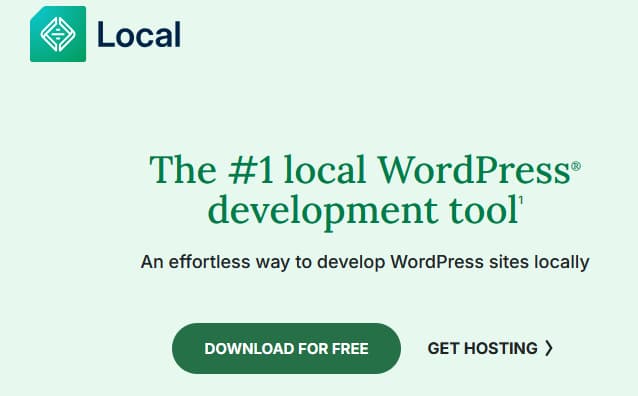
Enter your email address to download. This is standard for WP Engine’s free software.
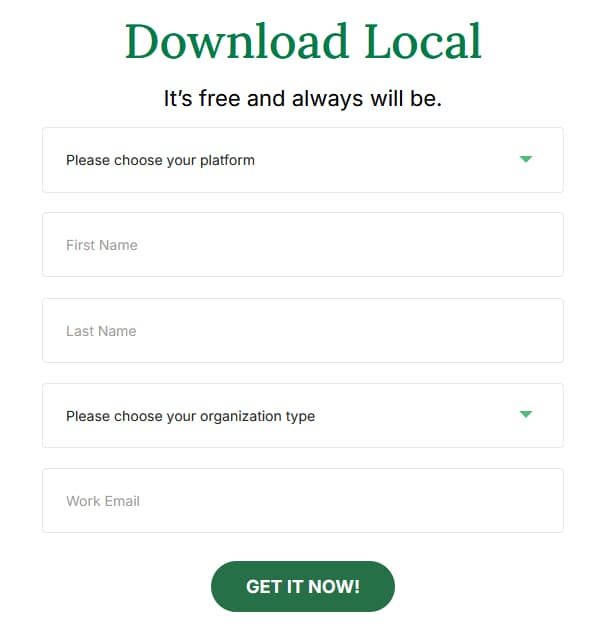
Run the Installer
After downloading (file size: approximately 708 MB), locate the installer file in your Downloads folder and double-click to run it.
Choose your installation options:
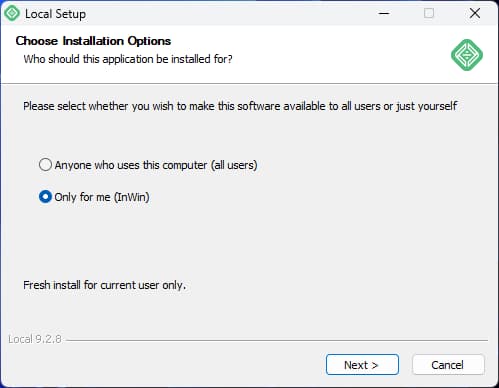
Select “Only for me” unless multiple users on your computer need access to Local.
Choose Install Location
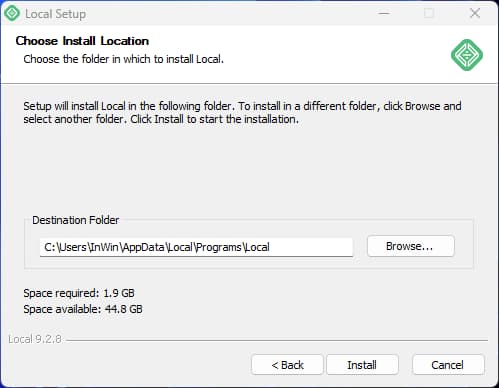
The default installation location works fine for most users. Click Continue.
Installation Progress
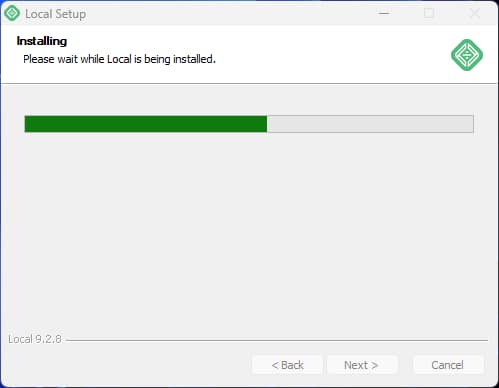
Installation takes 5-10 minutes depending on your computer speed. Don’t interrupt the process.
Microsoft Visual C++ Components
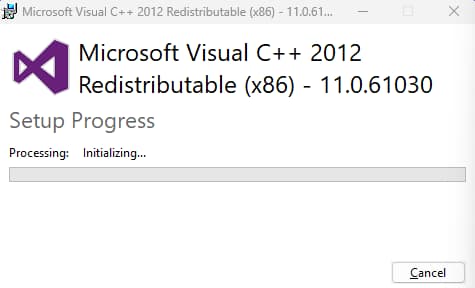
During installation, a popup appears asking to install Microsoft Visual C++ Redistributable components. This is normal – Local needs these to run properly. Click Yes or Install to continue.
If installation appears frozen at “Initializing,” wait 5-10 minutes. The Visual C++ installation sometimes pauses without showing progress.
Complete Installation
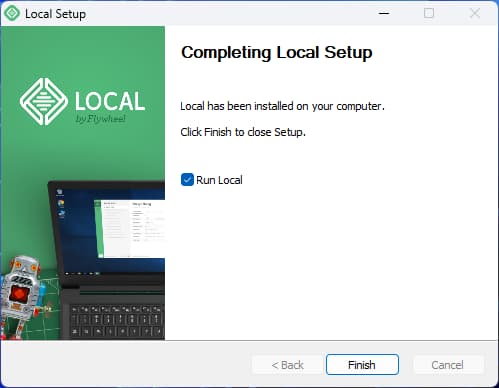
When installation finishes, click the button to launch Local.
First Launch Setup
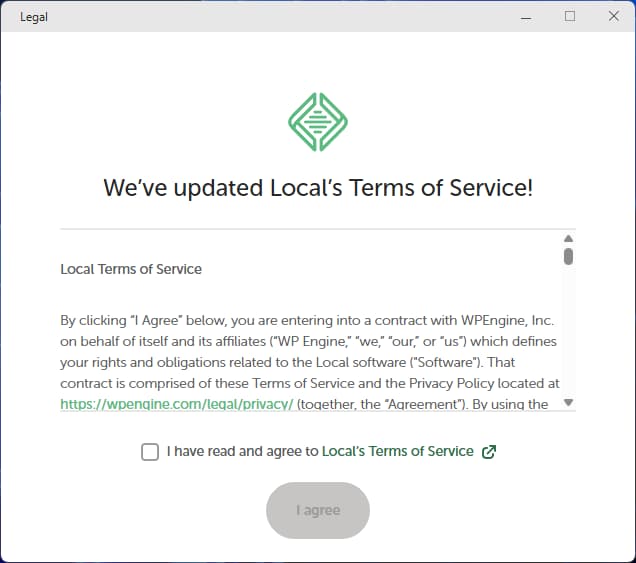
Local opens with Terms of Service. Check the box and click “I Agree.”
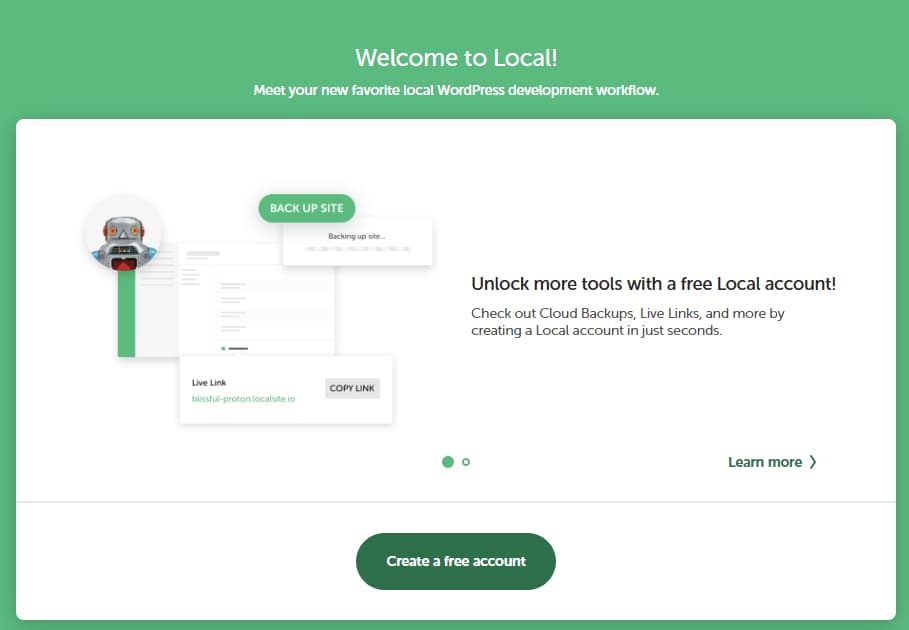
A popup appears suggesting account creation. Close this window (X button) – accounts are optional. Local works perfectly without one.
Local may ask about error reporting. Click “No Thanks” – this is also optional.
Ready to Create Sites
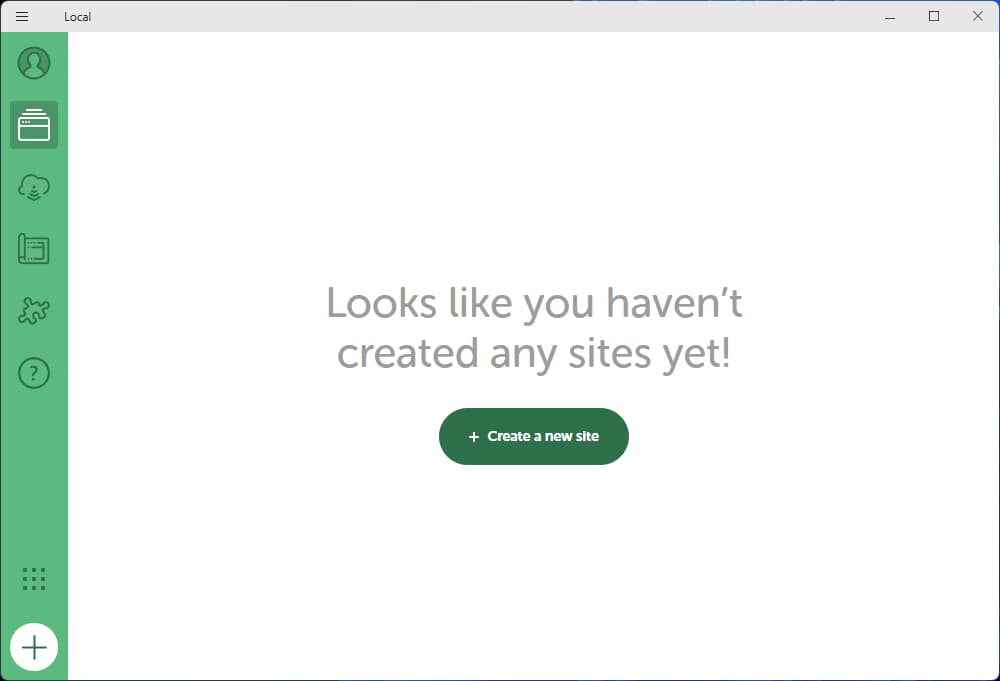
You’re now looking at Local’s main interface. The green “+” button in the bottom left creates new WordPress sites.
This is your testing laboratory. Everything you do here happens on your computer only – your live site remains completely untouched.
Creating Your Local Test Site
With Local installed, create a WordPress test site where you’ll import your actual content.
Start Site Creation
Click the green “+” button in the bottom left corner of Local.
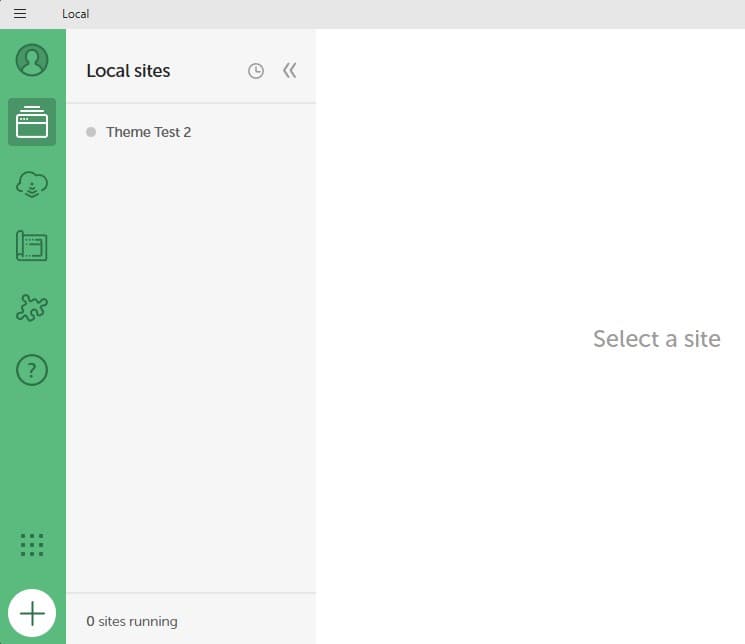
Local asks what kind of site you want to create.
Name Your Site
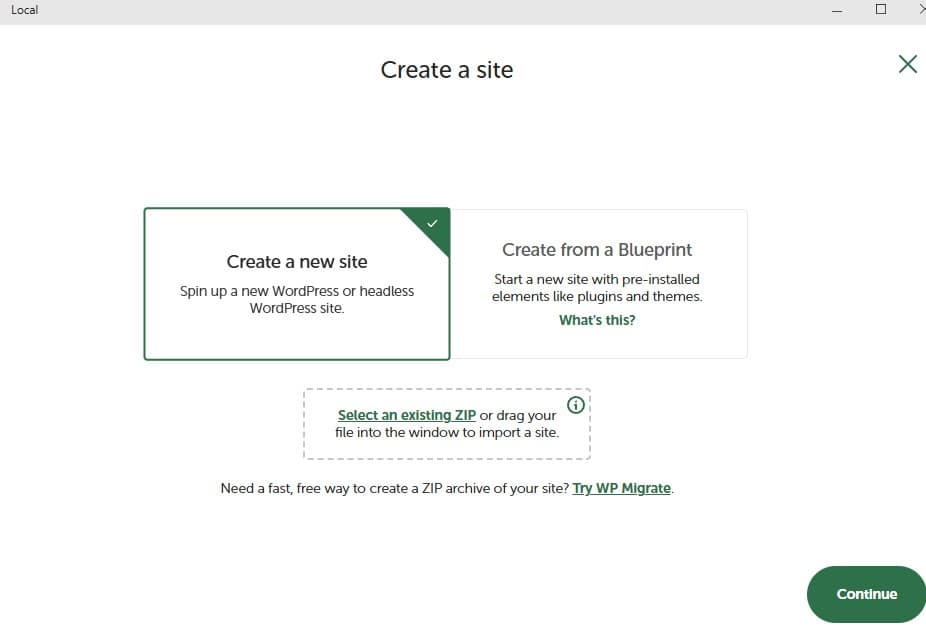
When prompted, choose Create a new site and give it a simple name such as Theme Test 1.
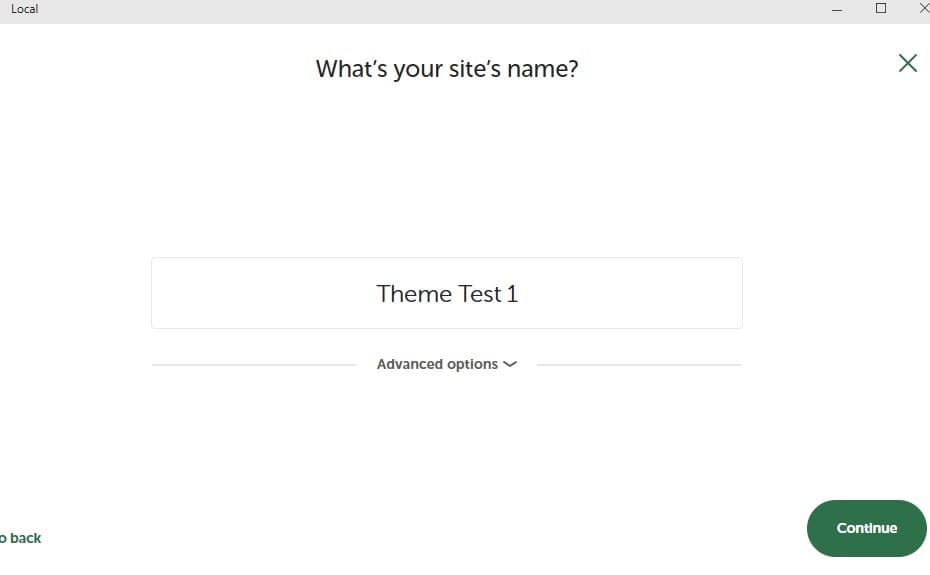
Use something descriptive that helps you remember what you’re testing.
Choose Environment
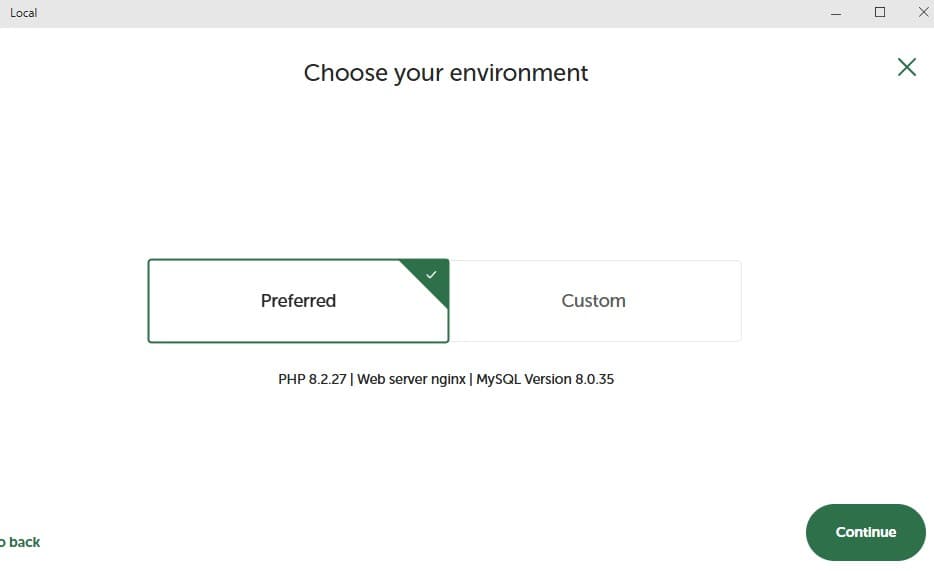
Local shows two options: Preferred and Custom. Go with Preferred – it’s ready to use, fast to set up, and perfect for theme testing. Custom is mainly for developers who need to match a specific PHP or MySQL version.
Set WordPress Login Credentials
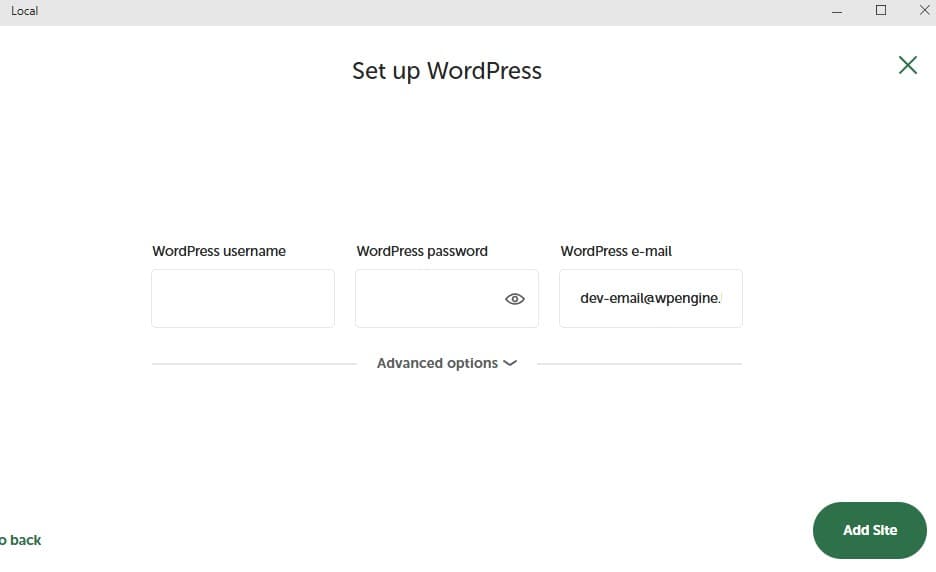
Create admin login credentials for your test site. These are separate from your live site credentials. Use something easy to remember since this is just for local testing:
- Username: admin
- Password: test123
- Email: your own email address
Site Creation Progress
Click Add Site, and Local will create a fresh WordPress installation on your computer.
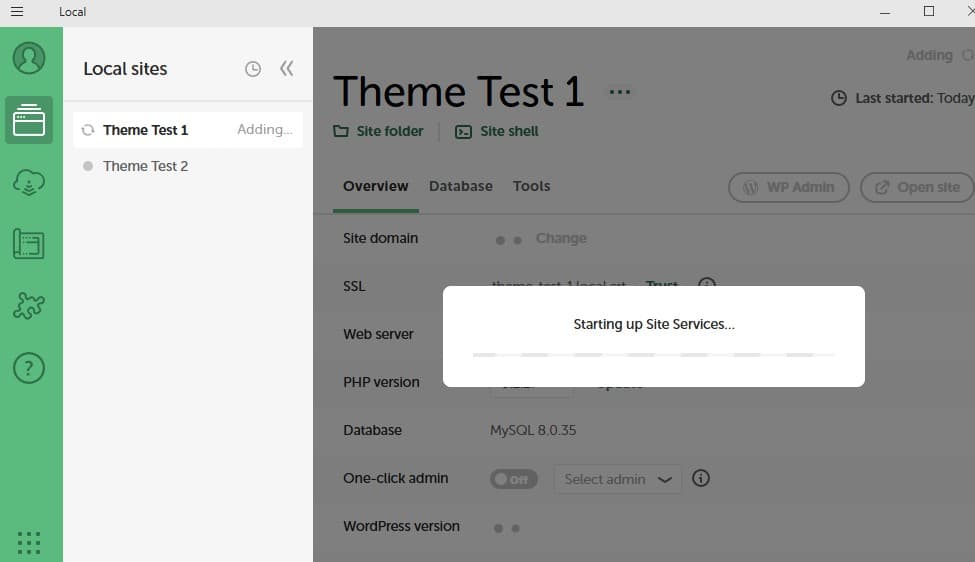
This takes 2-3 minutes.
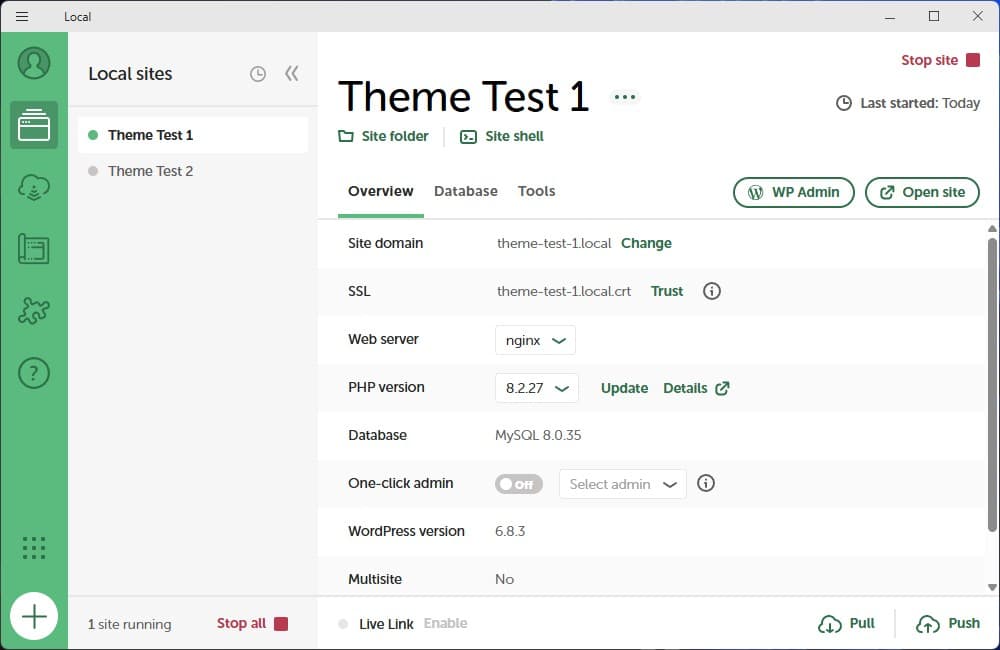
Once Local reports your site is ready, you now have a safe, local environment – a complete WordPress installation running privately on your system.
Local WordPress testing gives you complete freedom to experiment without consequences.
Exporting Your Live Content
With your Local test site ready, bring in your real posts, pages, and media. This is a simple export from your live WordPress site – no changes, no risk. You’re just making a copy.

From your live site’s dashboard:
- Go to Tools → Export
- Select All content
- Click Download Export File
- Save the XML file to your computer
The file is usually a few MB depending on your site size. If your browser doesn’t show a confirmation window, check your Downloads folder to verify the file saved.
This process doesn’t affect your live site – it only creates a portable copy of your content.
Opening Your Local Site
Before installing your new theme, start by opening the test site you created in Local. Launch the Local app on your computer and look for your site name in the list on the left. You might have called it something like Theme Test 1.
Click the site name, then select Open Site to view it in your browser. You can also click Admin to go straight into the WordPress dashboard. Either way, you’ll see the familiar WordPress login screen.
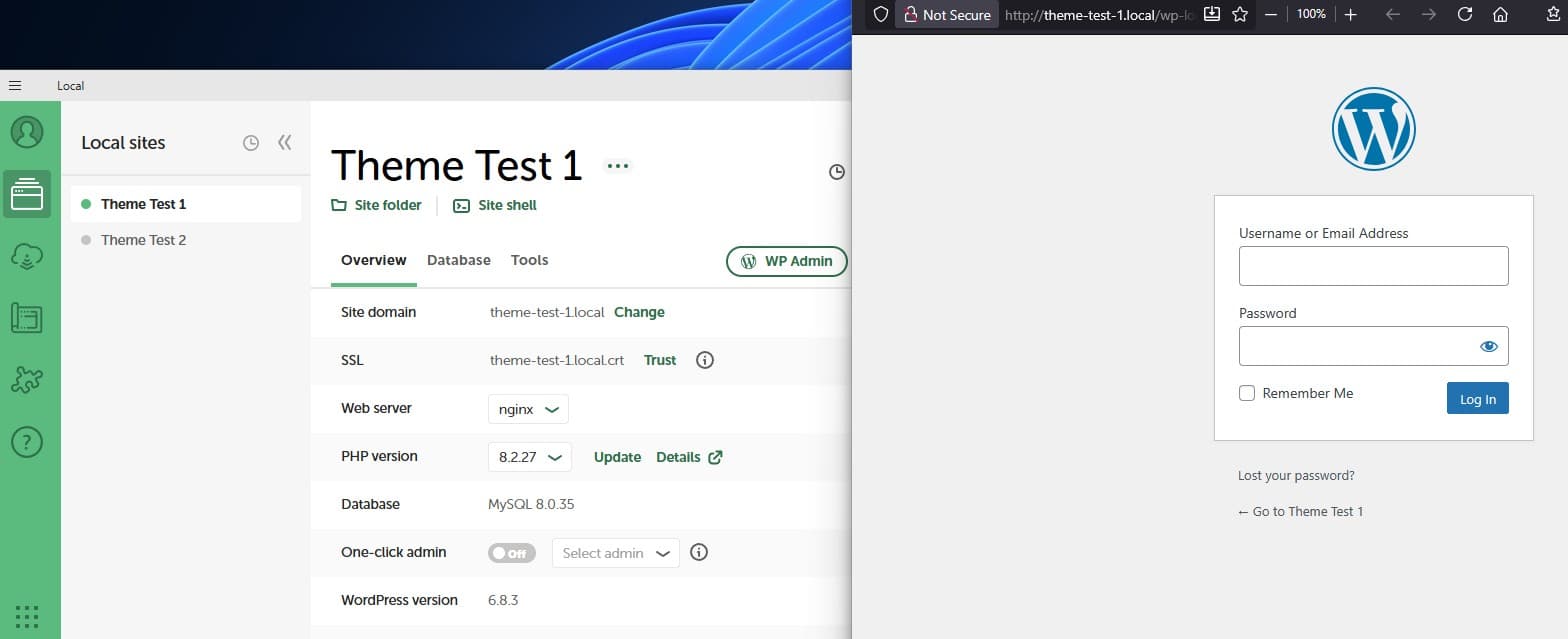
Enter the username and password you chose earlier, then click Log In.
Once you’re logged in, you’re inside your Local version of WordPress — a safe testing environment that looks and behaves just like your live site. From here, you’ll install the new theme and begin customizing its appearance.
Importing Your Content Into Local
Now bring your real posts, pages, and images into your Local test site. This makes it a true working copy for realistic theme testing.
Access Import Tools
From your Local site’s WordPress dashboard, go to Tools → Import.
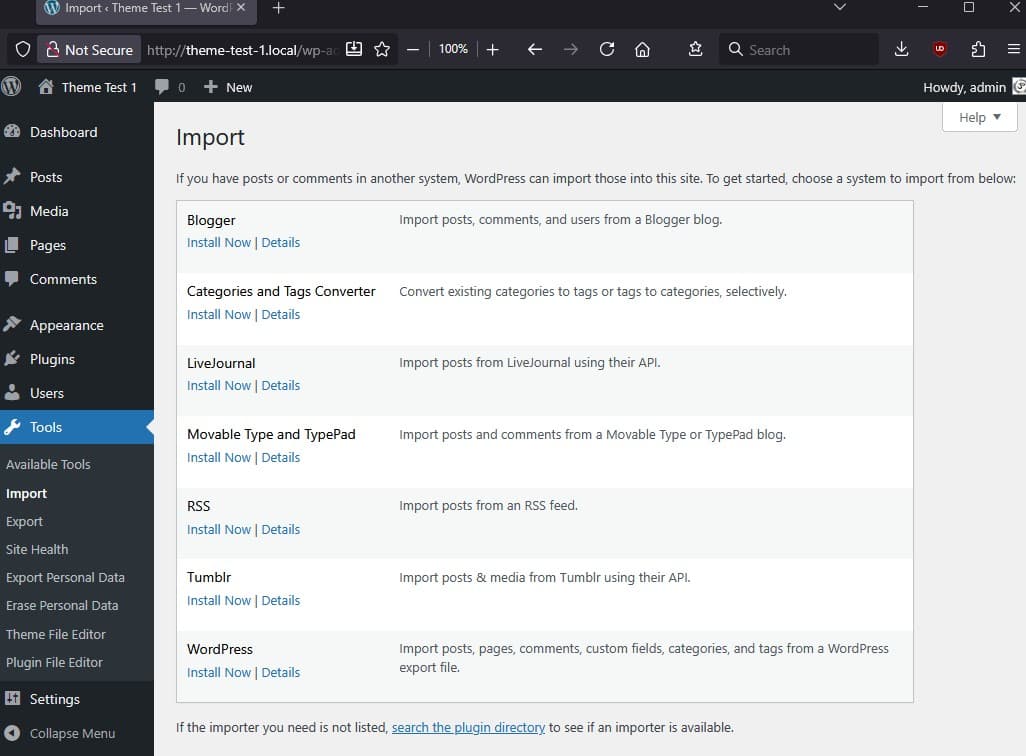
You’ll see a list of importer tools for different platforms. Scroll down to WordPress and click Install Now. This adds the official WordPress Importer plugin.
Run the Importer
After installation, click Run Importer to open the upload screen.
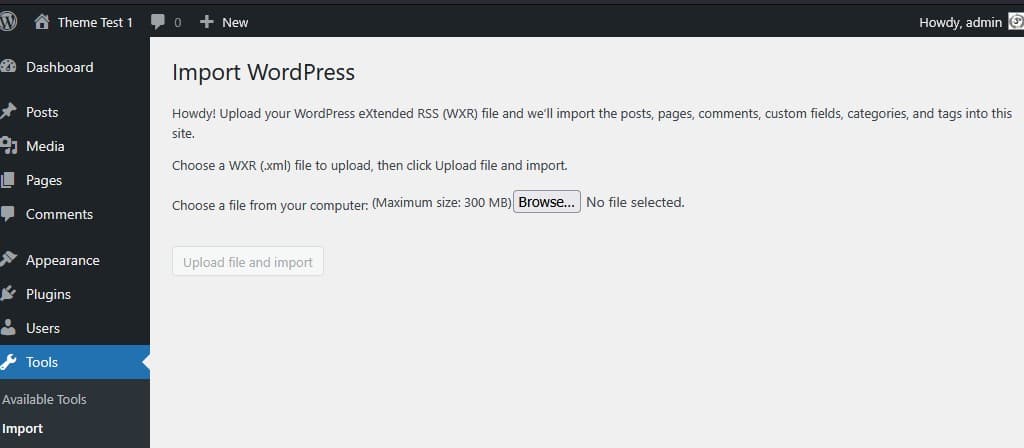
Select Your Export File
Click Browse (or Choose File) and navigate to your Downloads folder.
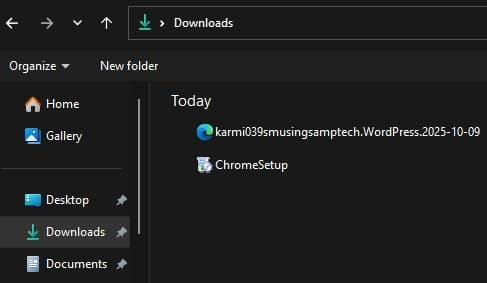
Select the export file you created earlier – it should end in .xml.
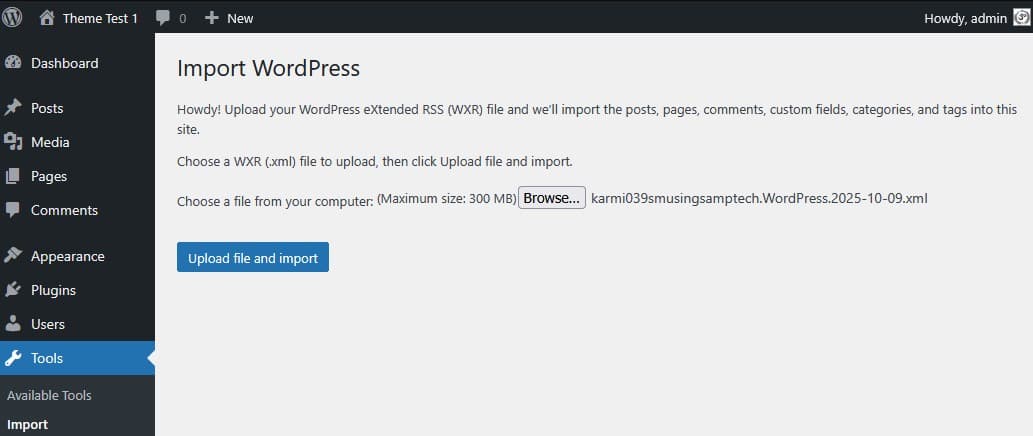
Click Upload file and import.
Assign Content and Import Media
When prompted, choose your existing admin user as the post author.
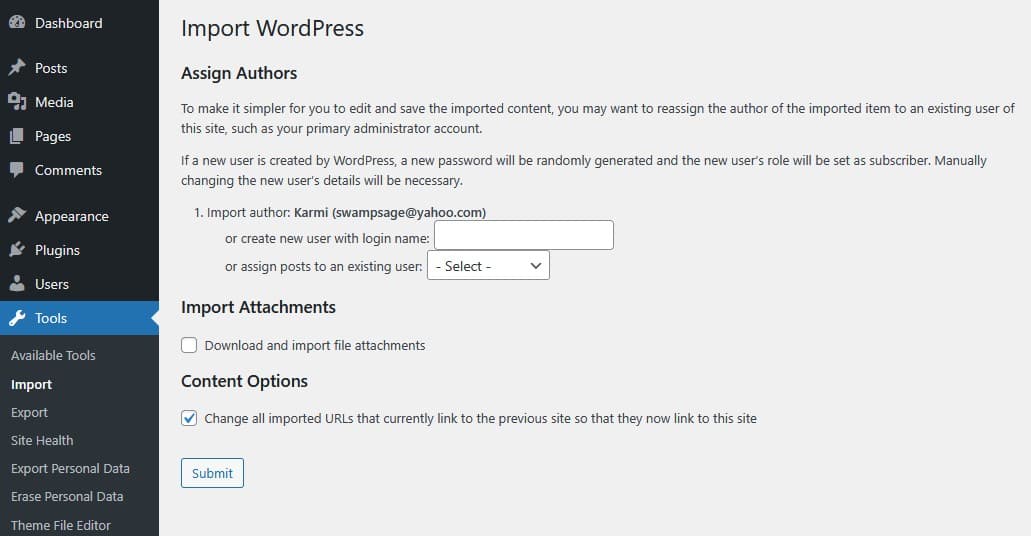
Check Download and import file attachments to include images and media from your live site.
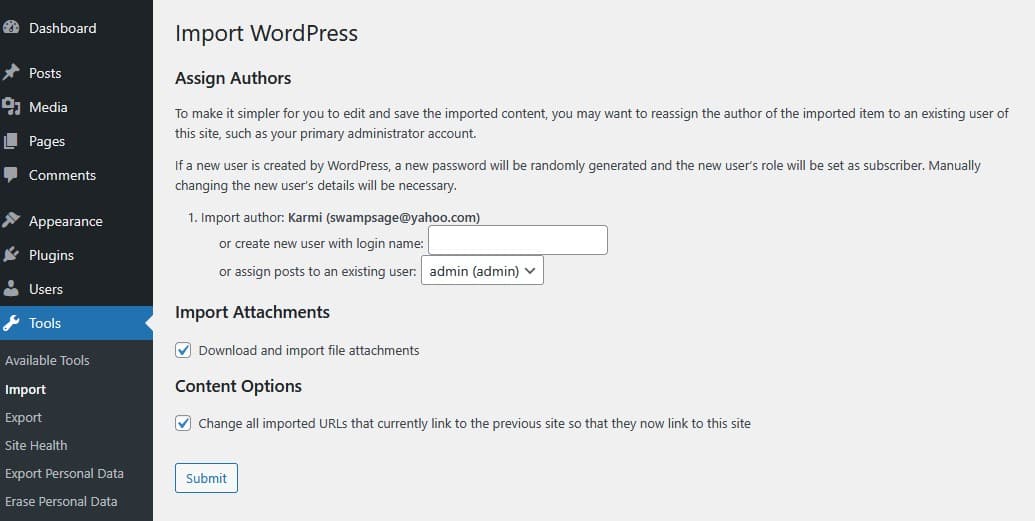
Click Submit, and WordPress will start importing your content. Depending on your site size, this may take a few minutes.
When you see the confirmation message, your import is complete – and your test site now mirrors your live site’s posts, pages, and images.
You’re Ready to Test Themes
You’ve successfully created a full copy of your site inside Local. Every post, page, and image gives you a safe place to experiment without risk.
Your Local test site is now ready for theme installation and testing. Installing themes in Local works exactly like installing them on a live site:
- Go to Appearance → Themes
- Click Add New Theme
- Search for the theme you want
- Click Install
- Click Activate
The difference? In Local, mistakes don’t matter. Break things. Try multiple themes. Test extreme customizations. Your live site stays untouched until you’re ready.
Local WordPress testing is how professionals handle theme changes safely.
When I first tried this process, I was hesitant to even open Local again after a failed first attempt months ago. It seemed confusing and technical. But with practice, patience, and some AI collaboration, the pieces started to make sense. That’s the same approach I hope you take – steady, curious, and unafraid to experiment.
What This Guide Covers
This Local setup guide gives you the foundation for safe WordPress theme testing. You now know how to:
- Install Local on your computer
- Create a WordPress test site
- Export content from your live site
- Import that content into Local
- Prepare for theme installation and testing
Use this process to:
- Test new themes before buying premium versions
- Compare multiple free themes side-by-side
- Experiment with customizations risk-free
- Verify plugin compatibility
- Practice WordPress skills without consequences
When you’re ready to test a specific theme, install it in your Local test site and see how it works with your actual content. Take screenshots, make notes, and test thoroughly before making any changes to your live site.
For more WordPress theme testing and reviews, check out my other posts where I test themes using this exact Local setup process.
Category Links:
