
Am closing down my old Linux Newbie – since 1996 WordPress.com blog (is Private now), and am in the process of refreshing and moving some of the content over to my self-hosted KM&T (Karmi’s Musings & Tech) blog here.
Have been using Porteus Linux for about 16-months now, as a ‘Companion‘ OS to Win11 Pro, and as my main ‘Working‘ Linux OS—I do a lot of testing on Linux OSes.
Refresh of old Review
“Porteus-v5.0 is released!” – I’d been running Porteus 5.0rc3 Cinnamon since around 3/31/2022 and almost immediately placed it as my #1a Linux OS—just ahead of now #1b Fedora Linux. I was very excited about the new release, and have been testing & using it for almost a year now. 👌👍
Most of the action ‘n info seems to happen on their Forum, where I have received loads of help ‘n advice. It is also where Porteus v5.0’s release was announced:

I’ll be reviewing the Cinnamon DE, which can be downloaded from one of these Mirrors, and my download was: Porteus-CINNAMON-v5.0-x86_64.iso @ just 360 MBs…change Mirrors if you don’t find the correct Porteus v5.0 release you’re looking for. There are 8 desktop options to choose from.
My main review will focus on creating a fat32 partition & an ext4 partition. The other option is using just one big fat32 partition, but I prefer the ext4 option. Here’s a shot of my prep work wid GParted:
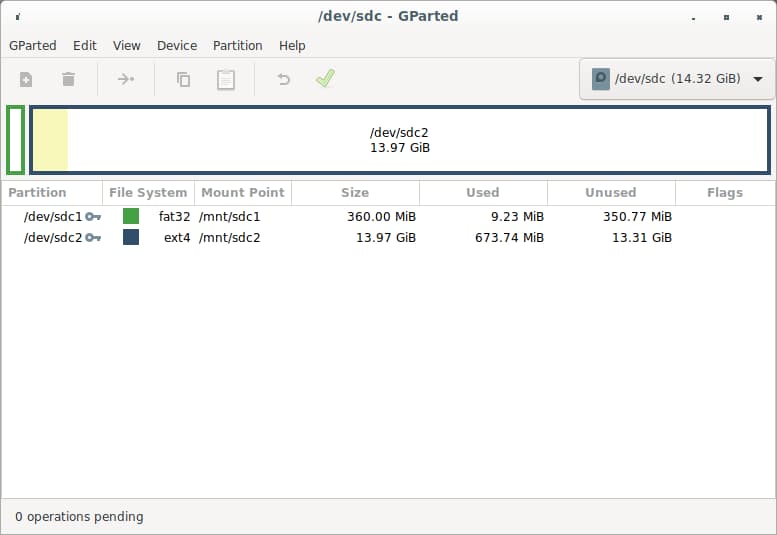
That’s on a 16 GB SanDisk Flair USB, but that fat32 partition at around 350-360 MBs has worked well even on my 128 GB SanDisk Ultra Fit USB for the Porteus 5.0rc3 installation. Will probably replace that 5.0rc3 version on that 128 GB USB wid the new 5.0 release this week…after some more tests.
Windows User? Want to try Porteus v5.0?
I recommend using SanDisk or Samsung USBs for the Target installation. Just about any USB will do for the temp fat32 ‘Live‘ Porteus USB. We are going to use the GParted app there to prep the main Target disk, as shown above.
Here is how we create the ‘Live‘ Porteus USB, from the downloaded Porteus-CINNAMON-v5.0-x86_64.iso:

We have opened both the fat32 USB folder/drive & the Download folder w/ the Porteus ISO in it. Now, click on the Porteus-CINNAMON-v5.0-x86_64.iso so we can open it, and then Copy the folders to the fat32 USB:
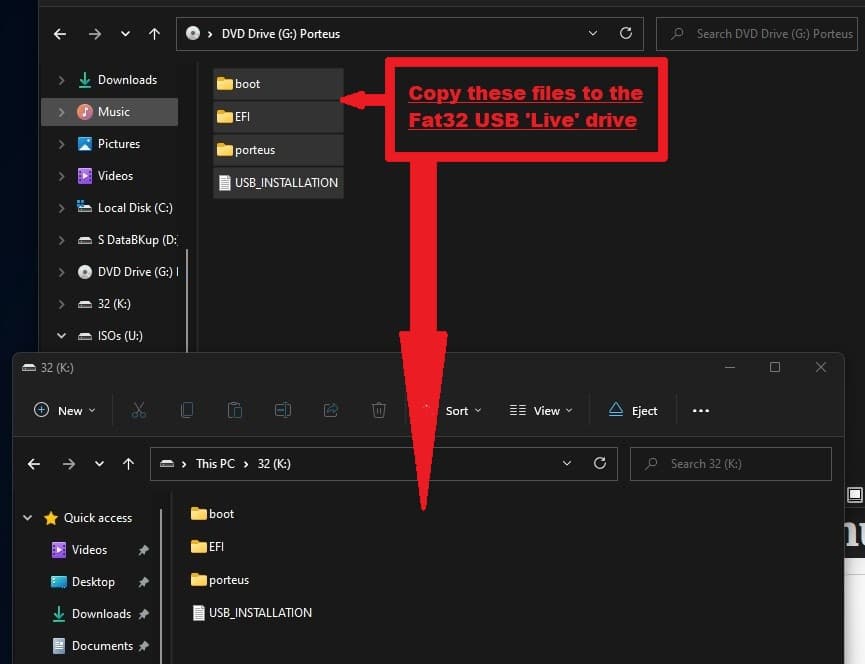
That fat32 USB can now be used as either a ‘Live‘ Porteus USB *OR* the fully installed Porteus-v5.0 Cinnamon OS.
Windows won’t let you format a USB larger than 32 GBs wid fat32. For USBs over 32 GBs, the choices are NTFS or exFAT:
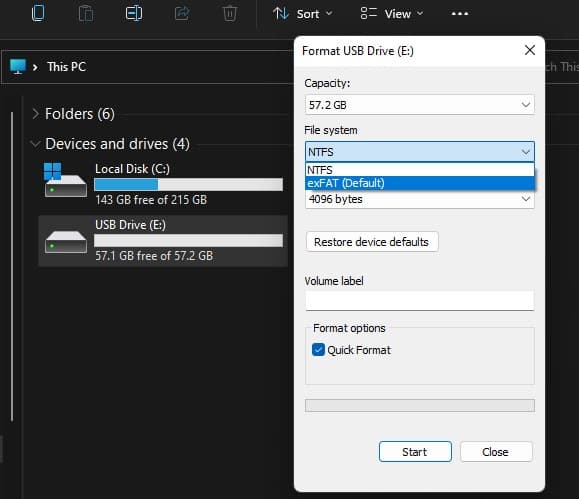
Linux can do fat32 ‘n NTFS, but most Linuxes (‘n GParted) can’t do exFAT; however, I am directing this review towards Windows users (mostly), wid a focus on creating a fat32 partition & an ext4 partition on a Target USB drive.
Enough for now…if you’re interested, gather the USBs ‘n a Porteus ISO (your choice of DEs), and see how to work wid Linux ‘n Windows.
This is just a short post, since I wanted to get started immediately on a review of Porteus 5.0 Cinnamon, and am extremely excited! \o/ ‘Hippity hip Hoorah‘ \o/
…to be continued.
Conclusion
Doing a ‘Refresh‘ of a series of posts from last year—from an older WordPress.com blog that I recently made ‘Private‘, and may eventually delete it.
I had been ‘Tinkering‘ w/ Linux since 1996, but got serious w/ it on that blog starting on January 6, 2019. Lots of testing and experimenting went on, but much of the info there is obsolete now.
