
PorteuX 0.3 – ‘The Next Experience’ — Part 1 covered ‘Setting up PorteuX 0.3‘ & ‘Post Setup‘ – and you’ll need to refer to it for some of the info on using GParted to prep the Target device ‘n etc. Part 1 also covered how to set up the different PorteuX 0.3 (github) desktop environments—KDE, GNOME, LXDE, LXQT, MATE, and XFCE in either stable or current options.
Part 2 will be on how to set up the porteux-v0.3-xfce-4.12-stable-x86_64.iso wid a Cinnamon DE. The Developer says: ‘Xfce 4.12 is the recommended version for the best balance between performance and flexibility. Many patches have been applied to this Xfce version to improve the user experience.‘ You can use another version, but the xfce 4.12 stable version had the Screenshot app in it ‘n not all versions had that app. PorteuX 0.3 is very new ‘n has some minor bugs and/or slight differences in app options of various DEs.
Setting up a Cinnamon DE on PorteuX
I’m going to use the same GParted method to prep a 16GB SanDisk Ultra Flair USB again – so refer to Part 1 if you need to. I created a 33 MiB fat32 partition, and used the rest for a 14.29 GiB ext4 partition—see Pic.
Open the porteux-v0.3-xfce-4.12-stable-x86_64.iso (or whichever one) – same as this Pic in Part 1.
Then open the 33 MiB fat32 partition (mine was sdc1) in a new window ‘n copy the EFI & boot folders to the fat32 partition – same as this Pic in Part 1.
Then open the 14.29 GiB ext4 partition (sdc2) in a new window ‘n copy the porteux folder to the ext4 partition – same as this Pic in Part 1.
Now we need to get a 003-cinnamon.xzm module from Porteus – at one of their Mirror sites. I used their U of Kent site:

Click on the x86_64/ folder link ‘n that takes you to:

Click on the current/ folder link ‘n that takes you to:

Click on the modules/ folder link ‘n that takes you to:

Click on the 003-cinnamon.xzm link ‘n that will download the Cinnamon module—modules look like:

Now we need to open both the Downloads folder ‘n the sdc2 14.29 GiB ext4 partition in separate windows:

Click on the porteux folder in sdc2 (yours may be different) ‘n that opens this:
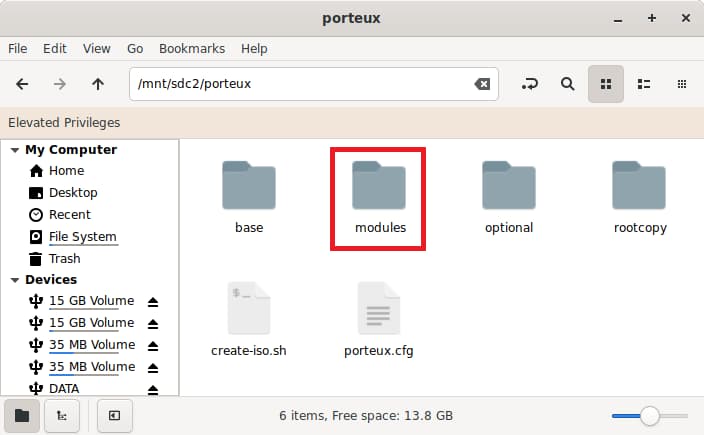
Click on the modules folder ‘n copy the 003-cinnamon.xzm module from the Downloads folder to the modules folder:

Next, we need another module – I save all the modules from my Porteus Linux usages, and those modules can be used wid PorteuX; however, there is a Compatibility issue when using the Porteus 003-cinnamon.xzm module wid PorteuX. The Cinnamon module needs 009-porteus5-compatibility-stable.xzm (or 009-porteus5-compatibility-current.xzm if you’re using PorteuX current/unstable).

Once you’ve downloaded the correct 009 module (stable or current) – open both the Downloads folder ‘n the sdc2 14.29 GiB ext4 partition in separate windows:

Click on the porteux folder in sdc2 (yours may be different) ‘n that opens this:
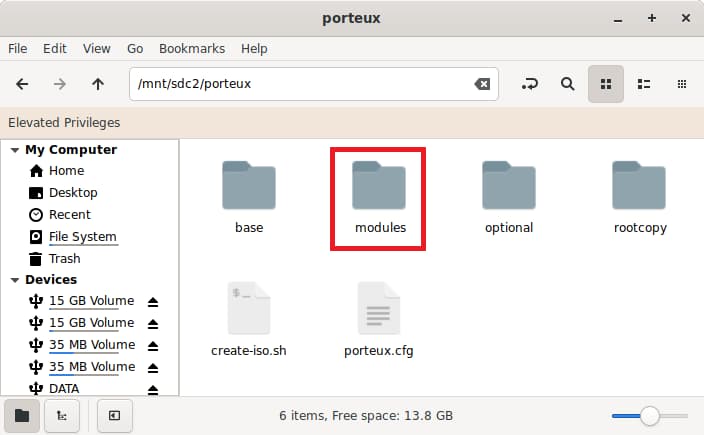
Click on the modules folder ‘n copy the 009-porteus5-compatibility-stable.xzm module (or current if you’re using that) from the Downloads folder to the modules folder:

OK – that was the easy part! 😉
The porteux.cfg file needs to be edited now – open the 33 MiB fat32 partition (sdc1) – then boot > syslinux > porteux.cfg file. Scroll down to the LABEL graphical section:

I’m using the porteux-v0.3-xfce-4.12-stable-x86_64.iso for my DE, so added noload=xfce to the APPEND line; however, if I was using the PorteuX kde or gnome or other DE, then I would use that DE in the noload= cheatcode.
Post Cinnamon DE Setup
See Part 1 for installing a NVIDIA driver – simple addition using the PorteuX App Store.
Here is the inxi -F info wid the Cinnamon DE & NVIDIA driver highlighted:

That is my main Linux test machine – ‘Rose‘.
Here is the Cinnamon Menu:

Here are the System Settings:

I’ve only had one module issue so far:

That Gnome Disk Utility doesn’t work. May have something to do wid the Cinnamon DE since it worked on the Gnome 44 current setup. I use that utility a lot so PorteuX 0.3 (github) isn’t going to be moving into my Top 10++ any time soon.
Heck, it’s a totally new Linux Distro, and has already moved from 0.3 to PorteuX 0.4 whilst I’ve been writing up this post!?! 🙂
Conclusion
Just an incredible job by the Developer/s!!!
Here is the github LINK for more info.
Keep an eye on this Distro – it has the potential to move waaay up, IMHO! 🙂
