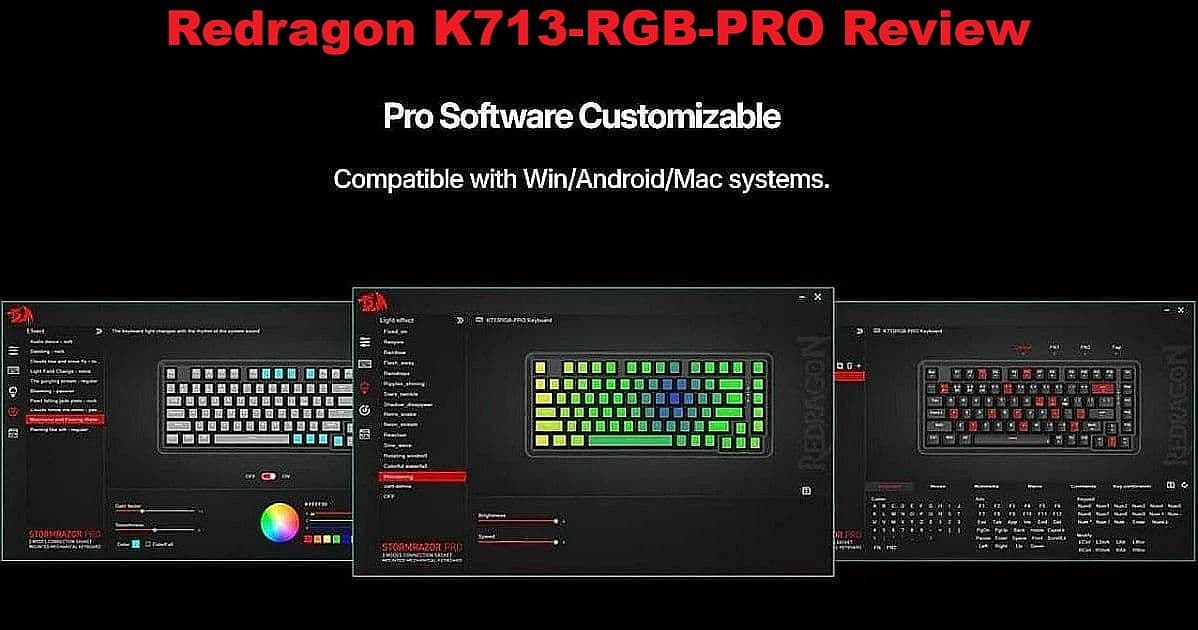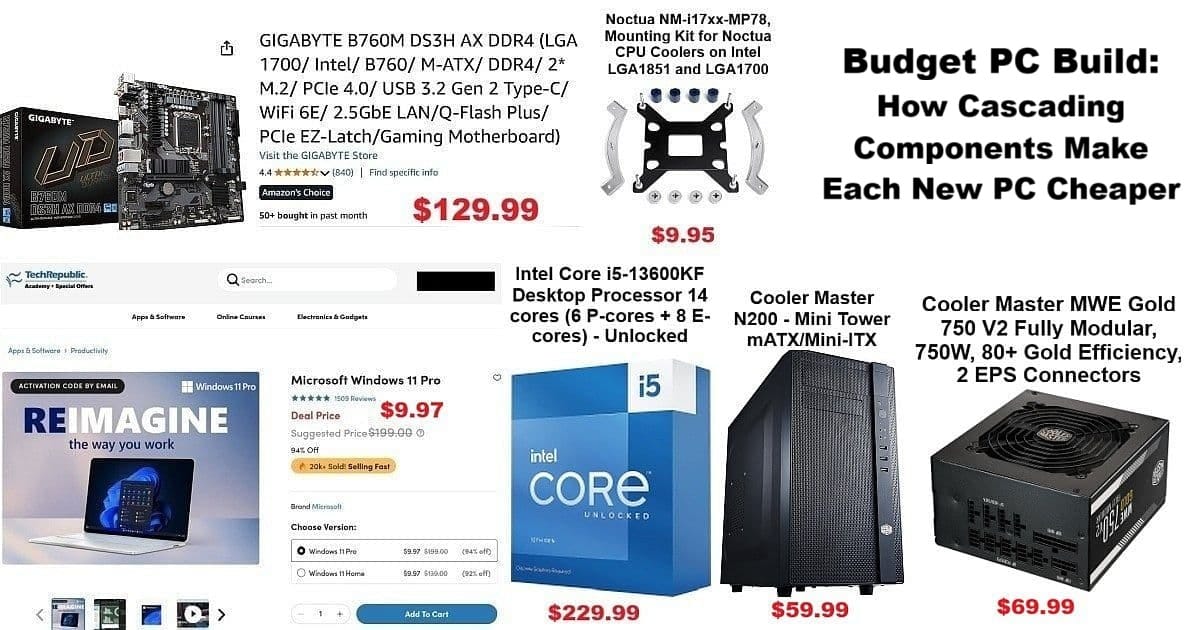
Building a budget PC build isn’t just about saving dollars upfront—it’s about leveraging previous hardware investments to make every new rig more affordable and strategic over time. This journey began thanks to the jaw-dropping $9.97 Windows 11 Pro deal from TechRepublic Academy, which became the catalyst for this round of upgrades.
Whether your first build costs $550 or $1050, BYOPC (Build Your Own PC) strategies help you cascade older components forward, lowering the cost for every subsequent system. Here, you’ll discover how cascading, gifting, and repurposing parts create a long-term ecosystem where each new build gets cheaper—a method that keeps your setups current but your wallet happy.