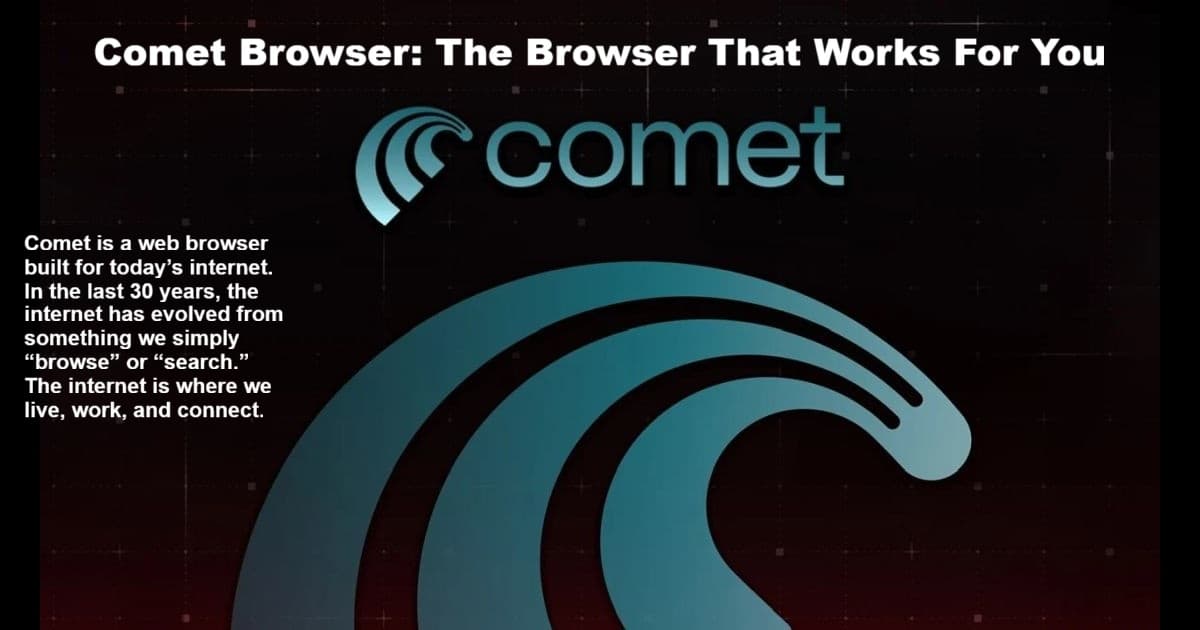
Comet Browser: a Personal AI Assistant is turning heads for bloggers and writers looking to break out of old habits. If you’re piecing together drafts using endless browser tabs, plugins, and clunky extensions, this new approach makes AI-backed longform writing, research, and multitasking feel seamless.
Powered by Perplexity’s breakthrough technology, it takes the pain out of assembling articles section by section. No more battling pop-ups or wrestling with outdated settings—the interface remembers your work, answers questions live, and helps move from draft to final cut without losing focus. For anyone wanting a distraction-free writing or research experience, this is a tool worth trying.
What’s the catch? It’s free for everyone and instantly available with a Perplexity account. This isn’t just another “AI wrapper”—it’s a genuine upgrade for longform creators and anyone curious about what a smarter browser can do. Hit the More tag and let’s see if this upgrade finally gets lifelong Firefox users to make the leap.
I’ve spent decades relying on Firefox, and making the jump to any new browser is tough—especially when it comes to my favorite productivity perks like easy bookmarks and shortcuts. The drop-down STAR that shows all my bookmarks, just the way I like, has always been a deal maker.
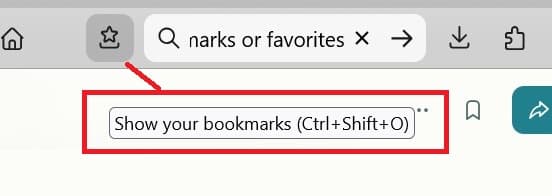
That drop-down isn’t just a button—it’s my launchpad for any project, post, or deep-dive session. It opens the full bookmarks view, every folder and link ready in one click.
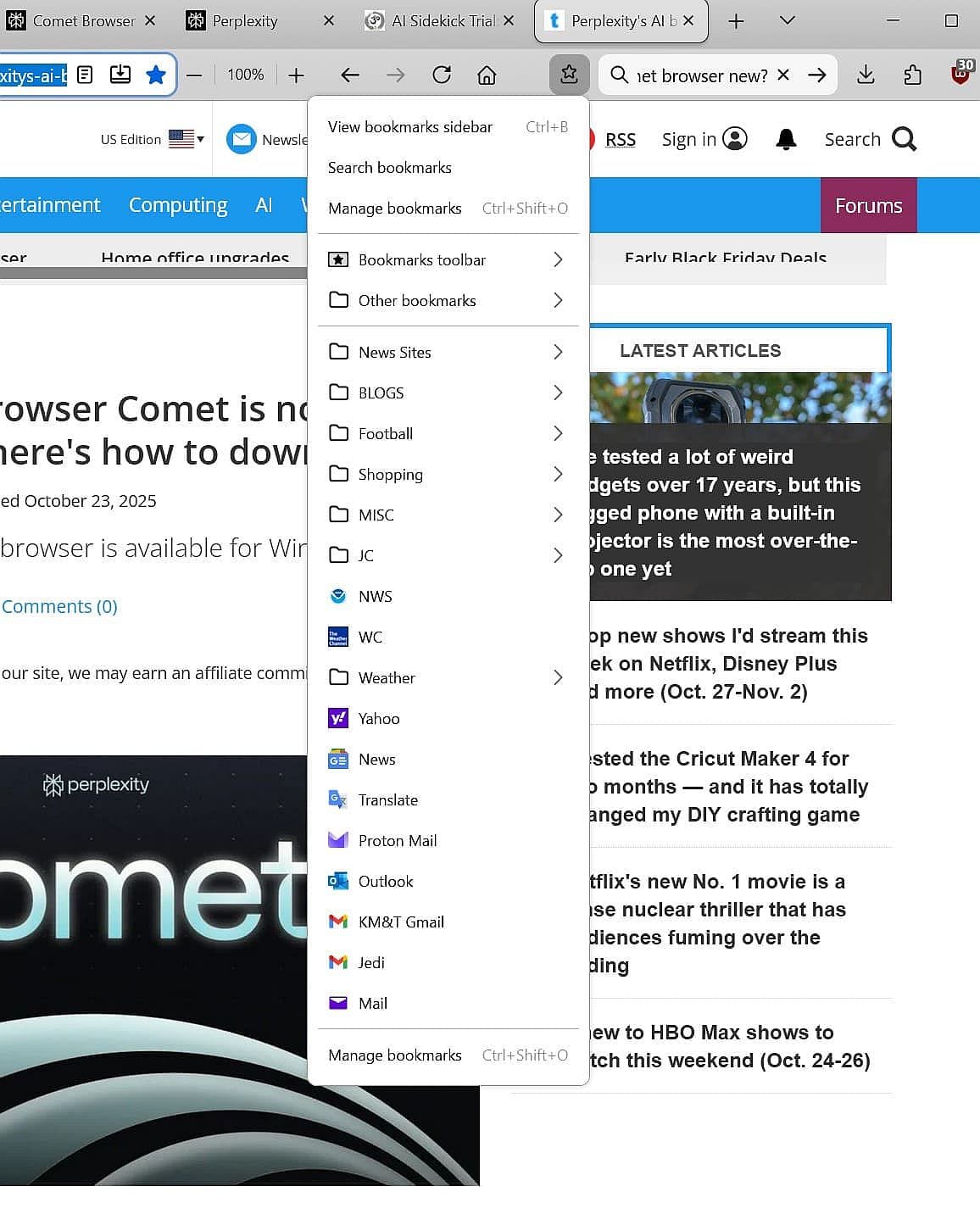
Chrome and most of the chrome-based browsers scatter bookmarks across the top like a digital highway. As a blogger leaning hard into AI, I know the old comfort zone may not cut it much longer. My Perplexity AI Sidekick is here to help—next up, we’ll walk through how to mimic that single STAR drop-down experience inside the Comet Browser and see if this “hard sell” is finally possible for a longtime Firefox fan.
Customizing Comet Browser Bookmarks (for Firefox Fans)
For longtime Firefox users, the classic drop-down STAR bookmark menu is a big deal. Sidekick, how can I get that dropdown look in this Chromium-based browser?
Sidekick: OK, Karmi, here’s your current bookmarks bar layout in Comet.
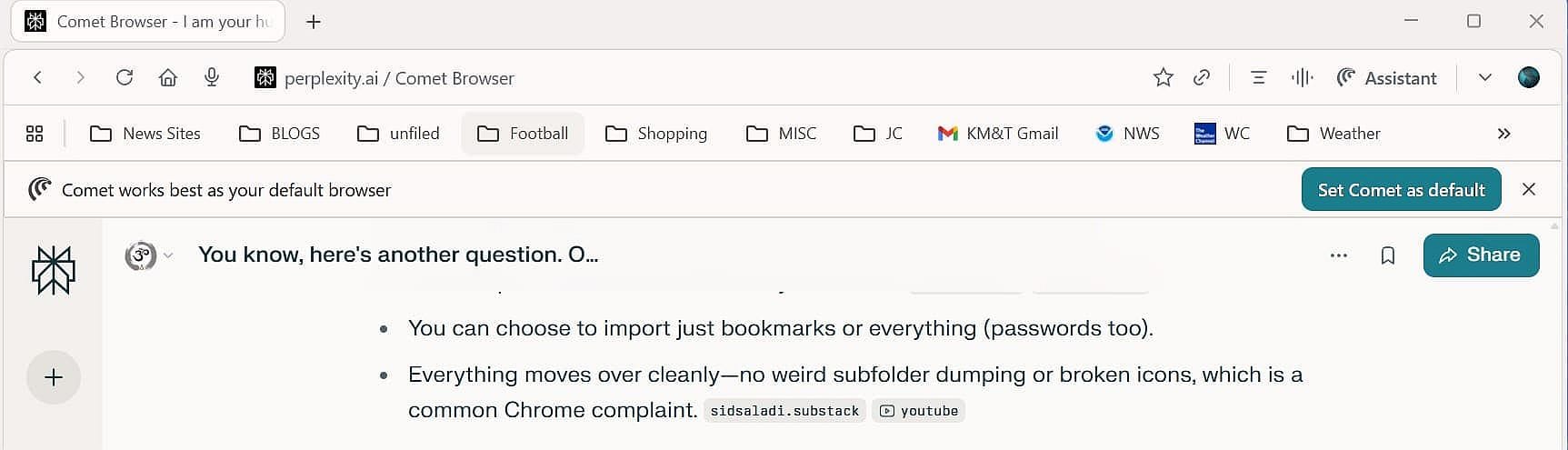
Next, on the bookmarks bar, right-click and select “Add folder.”
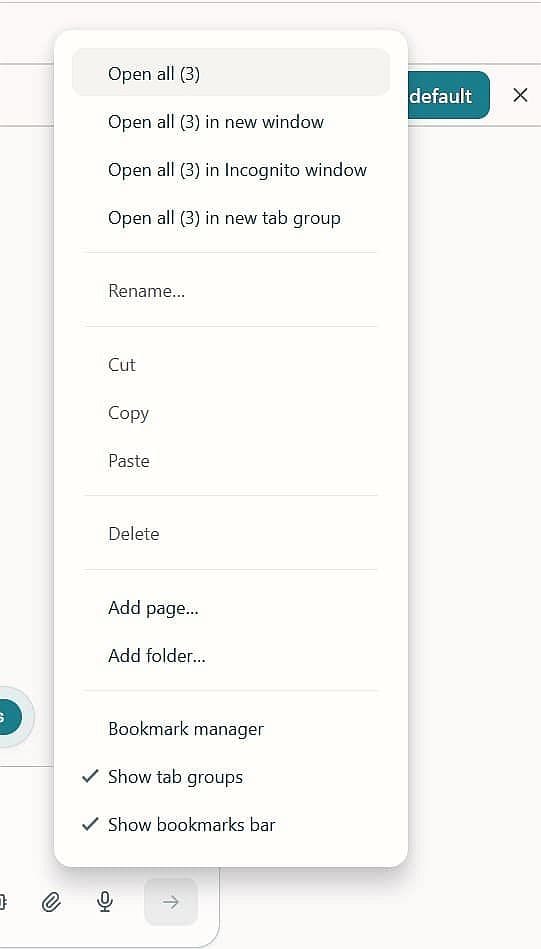
You can name the folder or use a STAR emoji instead of a text label for instant recognition.
Karmi: Like this?

Yes, Karmi, that’s it! You can group bookmarks into folders like “News Sites,” “BLOGS,” “Shopping”—anything you prefer. Drag and drop your bookmarks straight into these folders, exactly like in Firefox.
Karmi: Yes, I can work with this dropdown look.
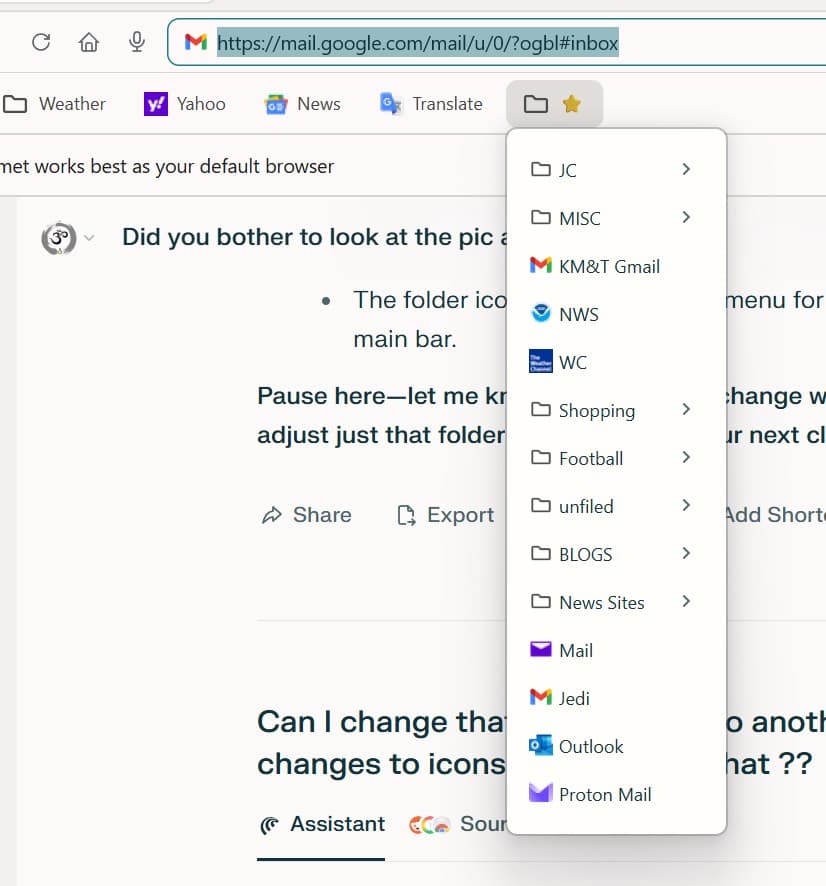
This solution gives you single-click, visually grouped access—a close match to that familiar Firefox STAR drop-down, but within Comet’s modern setup. From here, you can go deeper with AI tools and browser customization whenever you’re ready.
Smarter Blogging, Research, and Workflow With Comet Browser
Comet Browser brings more than bookmark tricks—it comes loaded with advanced AI features to make every blogger’s and multitasker’s life easier. The built-in Perplexity AI assistant can summarize articles, answer complex research queries, and even compare facts across open tabs, all without leaving your writing flow.
Comet is a web browser built for today’s internet. In the last 30 years, the internet has evolved from something we simply “browse” or “search.” The internet is where we live, work, and connect.
Typical blogging and research tasks just got faster:
- Write posts while the AI sidebar searches for citation-ready sources and relevant news.
- Draft, edit, and review in one window while Comet organizes meeting notes, article outlines, or website links—no need to jump between ten apps or Chrome extensions.
- Juggle multiple backlinks, quotes, or images with tab groups, live content previews, and quick data copy features—just drag and drop resources where you need them.
Automation for power users:
- Use AI agents to pull stats, check facts, or draft emails and comment replies as you blog.
- Project folders keep all tabs, references, and images for your blog series together—the ultimate “workspace” for multitaskers and researchers.
Unlike basic browsers, Comet connects your research, writing, and outreach in a way that finally feels seamless—not patched together. No more plugin wrangling, no more tedious tab shuffling, just real workflow acceleration and “HOT” AI help on demand.
Limitations and Drawbacks of Comet Browser
No true “right-align” or mirrored folders on the bookmarks bar (see feature gap). What works in Firefox may not be possible in Comet—folders align left, and you can’t auto-duplicate folders for one-click access in several spots.
Comet can use significantly more RAM than Chrome when AI features are active, sometimes leading to slower performance on older or resource-limited machines.
The AI assistant occasionally makes mistakes during complex automation tasks, such as entering wrong dates or getting stuck on anti-bot protections—it needs human oversight.
Extension support is limited to the Chromium ecosystem, but some specialized or privacy-focused extensions might not be compatible.
Because Comet’s AI requires broad access to your browsing data, privacy is a concern. Avoid using Comet for sensitive tasks like banking without careful consideration.
Some complex website features and visual content can cause automation to pause or fail, requiring manual user intervention.
Reviewers largely see Comet as an exciting but experimental tool, ideal for creative workflows but not yet a fully reliable daily driver.
Final Verdict—Who Should Switch to Comet Browser
Comet Browser is a powerful choice for bloggers, writers, and anyone who thrives on multitasking, research, or creative workflow. If you want a blazing-fast Chromium browser with built-in AI to help organize ideas, automate tasks, and keep your research one click away, Comet is genuinely worth a try.
Switch to Comet if:
You need writing, workflow, and research tools in a single place. You love experimenting with new AI tools and value one-click summaries, session continuity, and project organization. Comet especially shines for solo creators, blog editors, and content teams who juggle sources, research, or multi-stage writing.Stick with your current browser if:
You depend on privacy extensions, niche add-ons, or want ironclad control of your data. If you do heavy banking, tax, or strictly confidential work in your browser, Comet’s privacy policies and broad AI access might be a dealbreaker. Hardcore old-school bookmarkers (especially with unique folder workflows on Firefox or Vivaldi) may miss small but important details.
Comet Browser is not “the answer for everyone”—but it can be the best leap forward for anyone who values AI-powered speed and creative organization. Ready for a test drive or want more details? Explore the official overview and feature list here.
Back to you, Karmi…
Karmi: OK, thanks Sidekick. Great info for our readers—and me!
Outro
I started on Netscape, stayed loyal to Firefox since 2004, and for daily use, it still sits at the center of my workflow. But I don’t just stick to one browser—my machine runs with eleven. Some are part‑timers, some are “specialty” options like Tor for privacy or Epic for anonymity, but I’ve always been open to trying new options (even if they rarely stick).
Truth is, Chromium browsers have always been a tough sell for me. They tend to blur together, and none have ever offered enough to pull me away from my main habits. That’s why Comet Browser stands out: with just a little hands‑on testing, it’s become my favorite Chromium‑based browser—by a country mile.
Comet’s built-in AI tools and project-friendly research ability, practically at my fingertips, have changed how I can draft, quickly gather sources, and possibly reshape posts. Will it fully replace Firefox for me? No—not today. But now it’s the only Chromium browser I open several times every blogging day.
So if you’re a browser skeptic or feeling browser fatigue, give Comet an honest try. See how it fits your own workflow—you might just find it earns a real spot alongside your old standbys, too.
Want more browser tips, reviews, and workflow guides?
Check out these category links for similar posts and updates:
