- NOTE: This 6/18/2021 post was transferred from my old Linux Newbie – Since 1996 blog, and has been edited to fix links, outdated info & etc., but the conversion from Chrome OS to Fedora info should still be correct.
This was done using ‘Sam’ my new 12.2” Samsung Chromebook Plus V2 XE521QAB. Tried this same method on the new HP Chromebook – 14a-na0023cl (‘Chromebook’) ‘n it didn’t work. I had purchased two Chromebooks wid the hopes of turning one into a Fedora Linux laptop.

Here’s closer look at System Settings wid that so-called “weak” Chromebook Celeron 3965Y ‘n just 4 (“3.7”) GiB memory (6/19/2021 NOTE: forgot to upgrade to Fedora 33 from 32, ‘n so here’s the new System pic):
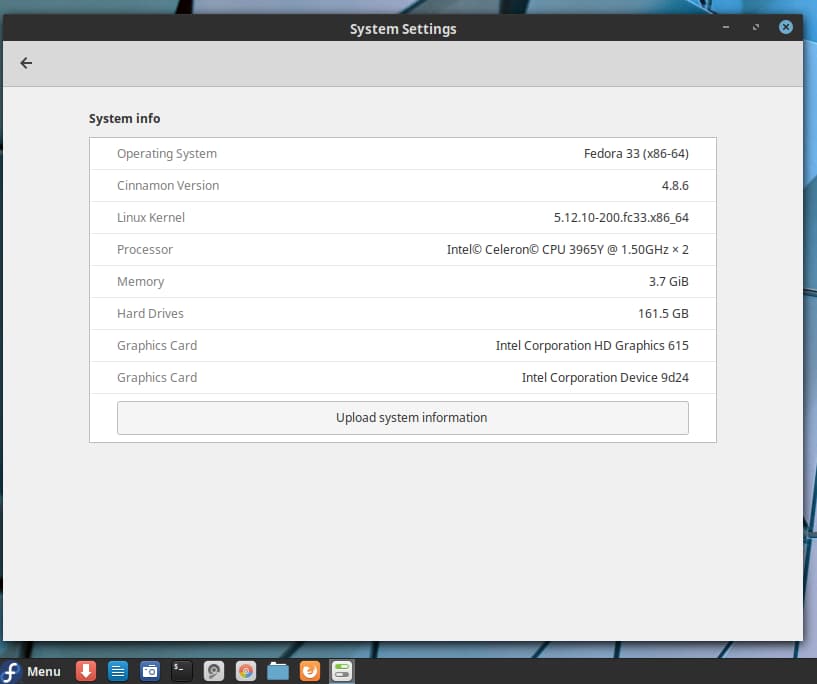
Laptops wid Linux installed on them are difficult to find, and the OEMs offering them have high hiGH prices on their products (usually require “preordered”), i.e. Walmart ‘n Office Depot don’t have them stocked on their shelves next to the Chromebooks. 😉
Linux isn’t a Desktop/Laptop OS, it’s a “terminal-centric distro” (Linux ‘Speak’ for keyboard-based OS) meant for developers ‘n programmers ‘n IT Specialists ‘n etc. I have used it as a ‘Specialty’ and/or ‘Hobby’ OS for about 25 years, and have my Top 5 choices listed on the Karmi’s Top 10 5 Linux Distros page. However, I am still a Newbie at working wid Linux, when compared to what the Developers ‘n Programmers ‘n IT Specialists can do wid it.
Recently seeing Chromebooks rapid *GROWTH* rates, I decided to try one out ‘n so purchased a 14” HP Chromebook – 14a-na0023cl for $209.99. Liked it so much that I wanted to see what one would look like wid a smaller display ‘n so purchased ‘Sam’ (I have named all my computers other than ‘Chromebook’ who was ‘self-named’ when it arrived).
When searching for a new Chromebook, I also came across some info about Chromebooks having an “Auto Update Expiration (AUE)” date, ‘n so I started thinking about putting a Fulltime Linux Root User Distro like Fedora 33 Cinnamon Spin on one. Finally had success the other day, when I managed to get FossaPup64 9.5 Linux working on ‘Sam’.
Still a lot more testing to do, e.g. I installed Fedora on a 32GB SanDisk microSDHC UHS-I Card, but want to see if I can get it on a 128GB Samsung EVO Select microSDXC Memory Card. I’ve conducted 100’s of tests over the past few weeks, just to finally have a second success today, and haven’t kept great (or even bad) records. 😉 Lotta hit-miss hit-miss hit-miss action is involved in my testing methods.
I will do some updates to the post, **( 1) 6/19/2021 – Updated system settings pic & also moved Fedora to 128 GB SD memory card – 2) 6/20/2021 – For the near future, minor updates will be added to the *Karmi’s Daily Blog Log* page.)**, but for now…here’s I go!
- Installing Fedora 33 Cinnamon Spin onto a Samsung Chromebook Plus V2 XE521QAB
As mentioned earlier, these same steps didn’t work on the HP Chromebook. There is a lot of Write Protection going on with both software ‘n hardware on all Chromebooks. Most of the info on how to get rid of Write Protection is either old, wrong, incredible difficult, etc.; however, most all seem to agree that ‘some-kind’ of BIOS Flashing will/might work.
In a few years, I may try out one of the serious BIOS Flashing methods, but am too much of a novice at this point. With Windows 10 machines, all the BIOS Flashing steps are laid out for you, and much of it is automated.
First – Set your Chromebook to Developer Mode…lots of accurate info on that, so I won’t bother here.
Second – MrChromebox.tech – then – Firmware Utility Script to ChromeOS Firmware Utility Script page:
To download and run this script under ChromeOS, from a terminal/shell type:
cd; curl -LO mrchromebox.tech/firmware-util.sh
sudo install -Dt /usr/local/bin -m 755 firmware-util.sh
sudo firmware-util.sh
and press enter. (copy/paste these to avoid typos)
- (Note: I have used some other scripts also, with some success using the ‘Live’ USBs and/or Puppy Linux, but never managed to get the full Distro installed.)
Terminal (crosh) needs “shell” typed in first >> then the Script – looks like this:

That takes you to the Firmware Utility Script options:

That pic was from the HP Chromebook, and the #1 ‘n #2 options were greyed out, but both were available in the Samsung Chromebook. If #1 isn’t available, then you’ll probably have to try something else.
I entered #1 ‘n then it installs new Firmware…asks if your want the USB to boot first – I selected “N” & then “R” to reboot (have also used “Q” for quit).
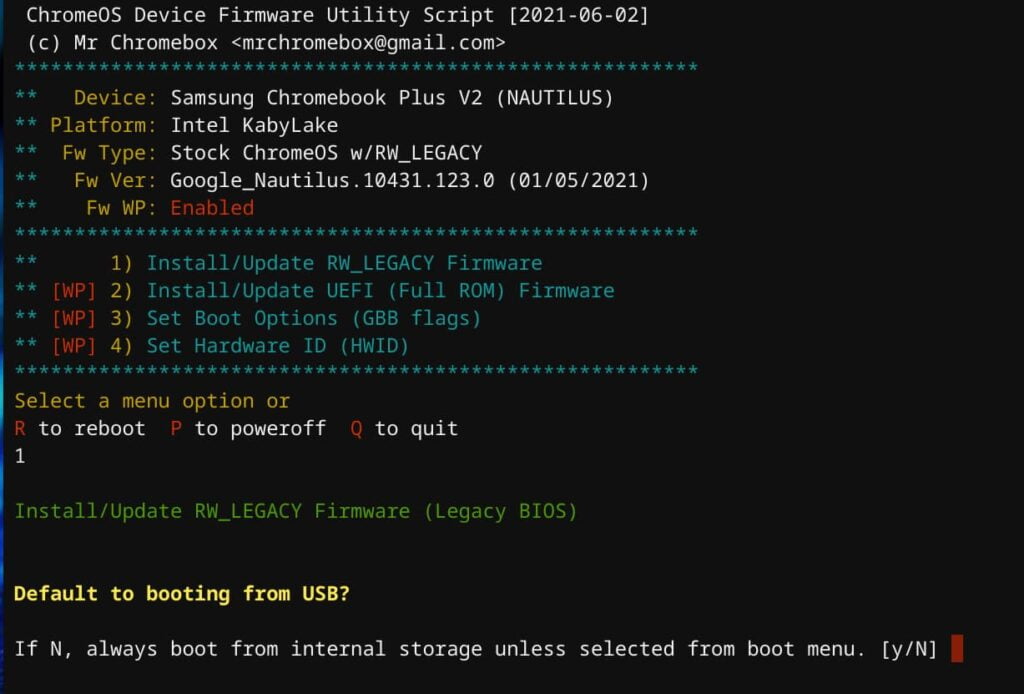
In Developer Mode, you get this each time you bootup:
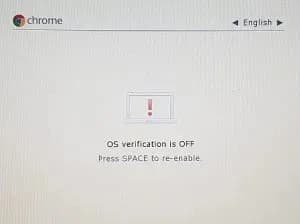
Pic is terrible – borrowed it ‘n was one of the better ones…sorry. From there, you can boot into Chrome OS by pressing Ctrl+D – OR – you can press Ctrl+L to boot from USB or SD card, and that takes you:
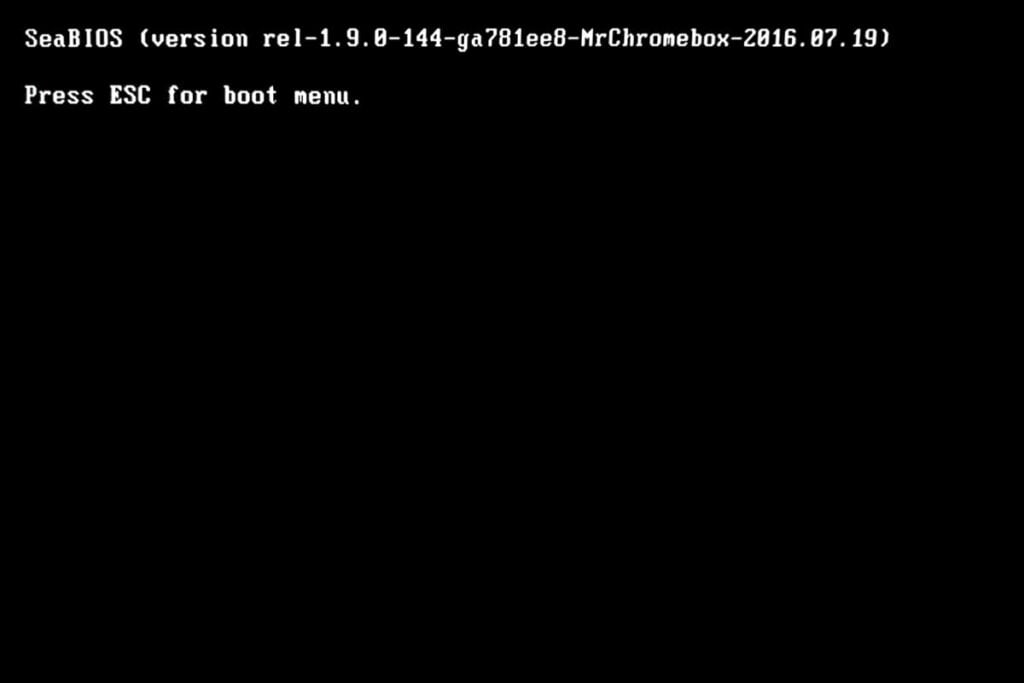
Press ESC for boot menu, it moves quick, and that takes you:

Select device to boot – it moves quick so be ready.
I borrowed those pics, so yours may look a ‘Tad’ different – mainly, hit “ESC” ‘n then select device from boot menu.
Also, I had to change some of the Power Settings in Fedora – mainly the “When the lid is closed” from suspend to do nothing. Had to reinstall the RW_LEGACY firmware after closing the lid, i.e. it had suspended itself ‘n wouldn’t boot back into Fedora. Chrome OS is built for security (unlike Linux) so that BIOS goes into protection mode if it thinks anything is wrong.
Here is the Chrome OS disk view from GParted:
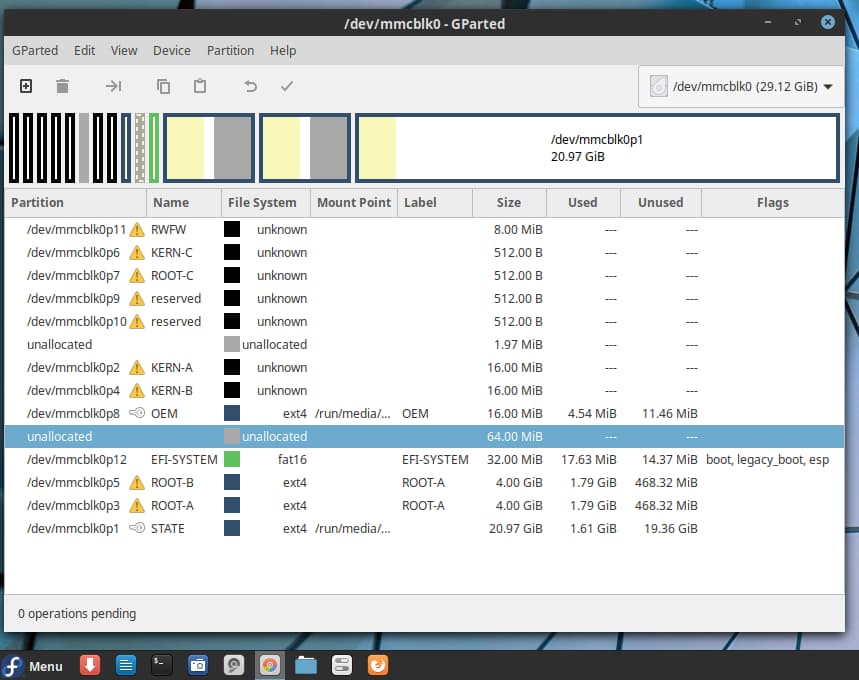
- Here is Fedora’s OLD 32 GB SanDisk memory card view from GParted:
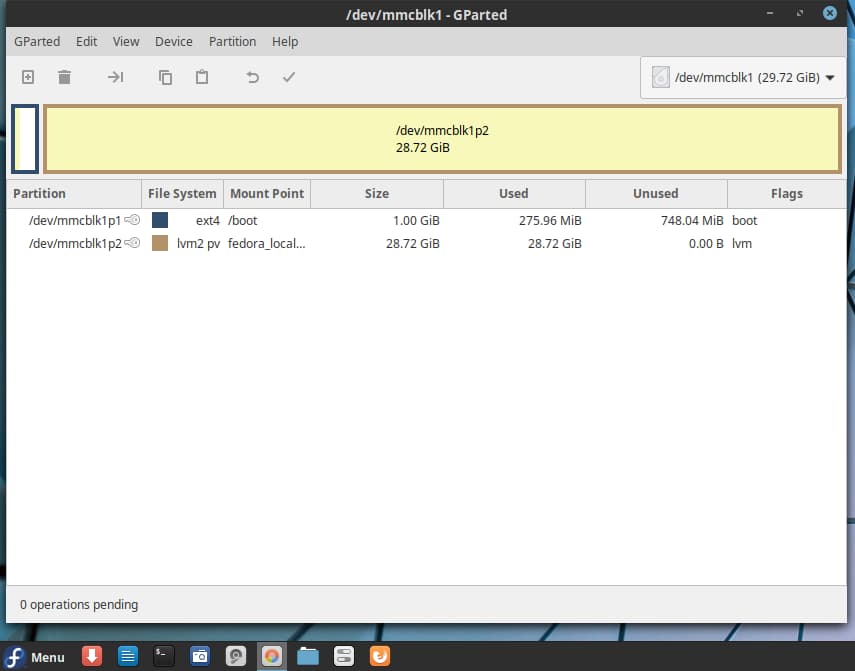
- 6/19/2021 UPDATE: reinstalled Fedora 32 ‘n upgraded it to Fedora 33 – plus – the reinstall was to a 128GB Samsung EVO Select microSDXC Memory Card. Here’s the new pic:
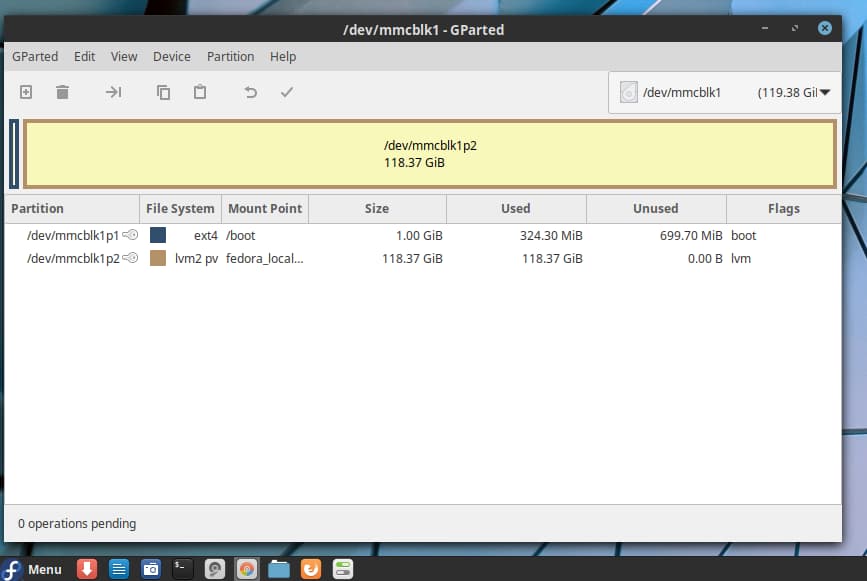
Will add this post to the Chromebooks page…
LINUX IS LIKE A BOX OF CHOCOLATES – you never know what you’re gonna get!
