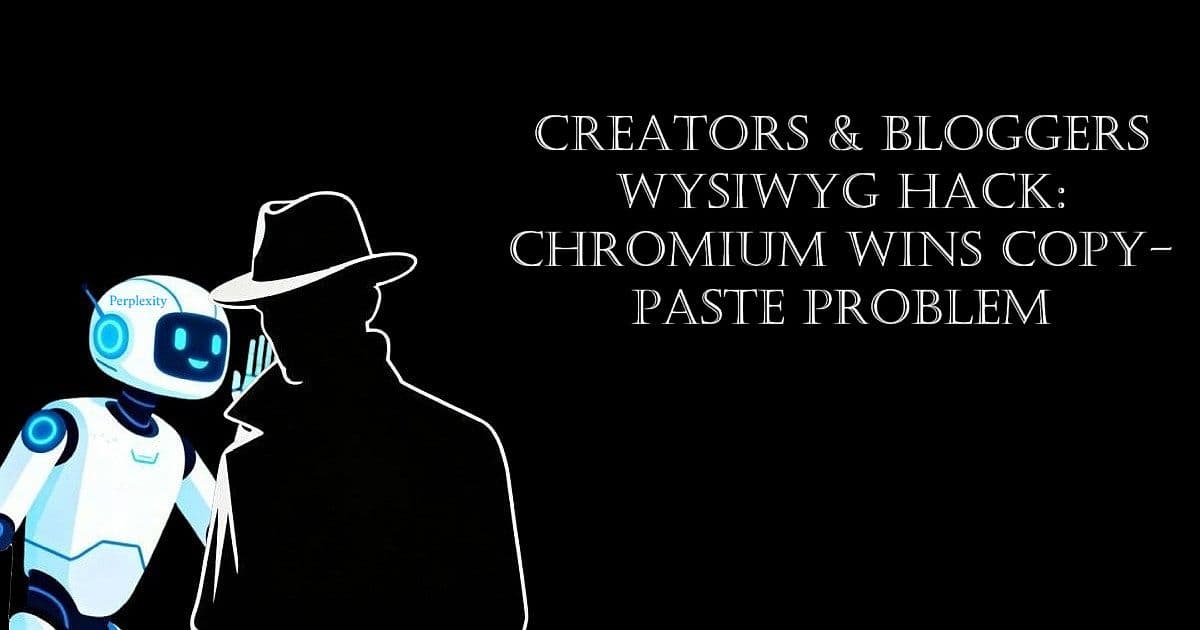
WYSIWYG—“What You See Is What You Get”—should mean that the bold headlines, bullet lists, and hyperlinks you see on screen show up perfectly in your WordPress blog post. But if you’re like me, you’ve spent months struggling with formatting, watching good-looking AI content fall apart in the Classic Editor.
Today, while drafting this post and testing live, I pasted Perplexity AI output into WordPress using Firefox—fully expecting the usual formatting mess. I only recently started a $20/month subscription to Perplexity, and this post is just my fourth since making the switch. To my amazement, the formatting held: bold, lists, and headers appeared just as I wanted.
After months of using “Paste Without Formatting” to avoid broken content from Claude, ChatGPT, and SuperGrok, this was a genuine surprise.
I almost changed the post’s title to “Creators & Bloggers WYSIWYG Hack: Perplexity + Chromium Solves the Copy-Paste Problem” just to capture this new discovery. But for clarity and Rank Math, I’m keeping the title as is—detailing what happened live, step by step, so you can finally fix your formatting pain too.
For months starting last July, I ran the full gauntlet of AI tools—bounced back and forth with new $20 subscriptions for Claude AI, ChatGPT, and SuperGrok—twice each just hoping one would finally crack the WYSIWYG problem. What I got was a parade of broken drafts, endless ###Header gibberish, scrambled lists, and formatting that never survived the jump to WordPress.
A few times, Claude and ChatGPT offered “clean HTML” as a final fix. But every time I tested their solutions, formatting went missing, links broke, or the whole post looked different from what I’d planned. It ended with me back in LibreOffice Writer, manually reconstructing the posts, cleaning up disaster after disaster—and sometimes taking sass from the AI about “editor compatibility” or “Markdown quirks.”
It wasn’t until I left that cycle, found Perplexity, and started pasting Perplexity output live into my editor, that I realized the WYSIWYG nightmare might finally be over. That’s why this post matters: what chased me for months, and drove so many other creators crazy, actually has a fix—if you know the right combo of AI and workflow.
Sidekick, I still don’t understand all the “endless ###Header gibberish” and “clean HTML” talk that’s been given me, but I know what works when I see it. Can you break all this down for our readers and me?
Sidekick: Yes, Karmi—happy to decode the tech tangle. When you see ###Header or lots of asterisks and hashtags in your AI output, that’s usually Markdown (a lightweight markup language for formatting text) showing through. Markdown is fast for generating notes, but most visual blog editors—like the WordPress Classic or Block Editor—want real HTML to preserve styles. If the platform or browser doesn’t translate Markdown smoothly to HTML, you get visible formatting junk instead of clean bold, lists, or headline text.
“Clean HTML” means having your content already structured in the underlying code WordPress expects: proper tags like <h2> for headers, <ul> for lists, and <a> for links. When AIs promise “clean HTML,” they often export code that looks right in a previewer but still misbehaves when pasted, especially between different browsers or editors. The golden fix is WYSIWYG—true What You See Is What You Get—where your formatted text, links, and layout copy straight into your blog post with zero surprises.
WYSIWYG in the Creator’s Workflow
WYSIWYG—What You See Is What You Get—revolutionized digital publishing for creators and bloggers. The concept took off in the 1970s with Bravo at Xerox PARC, then shaped the rise of visual editors like Microsoft Word, Apple MacWrite, and later, the WordPress Visual/Block Editor. This shift meant you finally saw a true preview of your work as you made it, rather than needing to read or write confusing markup tags.
Modern WYSIWYG means any changes you make—bold, lists, links, headings—appear exactly as they will in your final post, no technical skills required. That’s why a solid WYSIWYG workflow is the dream: what you write and what your readers see are finally one and the same. For a deeper look at how WYSIWYG was born and why it matters for creators and bloggers today, check out the Wikipedia entry on WYSIWYG.
Browser Differences: Why Format Matters
The browser you use impacts how well your draft holds its formatting. Chromium-based browsers—like Chrome, Edge, Comet, and Brave—are known for preserving bold text, lists, and links during the copy-paste from AI tools into WordPress. Firefox and Safari often scramble styles or drop HTML tags, leading to headaches for creators.
That’s why switching browsers alone can turn a formatting nightmare into a “what you see is what you get” result. For details on how this started and why different browsers still behave differently, here’s a useful timeline of WYSIWYG editors: History of WYSIWYG.
If you’re a creator or blogger wanting fewer surprises in your posts, try testing your workflow by simply switching browsers—sometimes that’s all it takes for clean, instant formatting.
Quick Workflow Tips for Creators & Bloggers
Use a Chromium-based browser (Chrome, Edge, Comet, Brave) for best copy-paste results in WordPress Classic and Block editors.
If using Firefox or Safari, double-check pasted formatting—bold, lists, links—before publishing. You may need extra manual tweaks or use “Paste Without Formatting” if things go wrong.
Copy content directly from Perplexity AI (or any AI tool) and paste into your WordPress editor—avoid pasting first into a word processor like LibreOffice, which can drop or mangle HTML tags.
For longer posts, do a quick visual scan of headlines, bullet lists, and hyperlinks after pasting to ensure the result truly matches your draft.
These steps minimize formatting headaches and maximize true WYSIWYG results, no HTML coding or advanced tweaks needed.
Troubleshooting: When Formatting Still Breaks
Sometimes, even the best browser and AI combo slips up. If your pasted text still looks off:
Try “Paste Without Formatting” to strip hidden code, then manually add bold, lists, and links.
Double-check preview mode in WordPress before publishing—sometimes errors only appear in the live draft.
If hyperlinks or headers break, copy your text into a plain text editor first, then repaste and reformat in the WordPress editor.
For persistent issues, switching browsers or updating your editor can fix hidden bugs.
Don’t be discouraged—almost every creator has fought with formatting at some stage! A little patience and these small checks will keep your workflow smooth.
Block vs Classic: Editor Quirks Explained
WordPress provides two main editors: the Classic Editor and the Block (Gutenberg) Editor. The Classic Editor is simple and fast but offers limited formatting tools and can sometimes lose headings or special styles when pasting content from outside sources. The Block Editor gives more control, letting you add headings, lists, images, and media-rich blocks anywhere—but sometimes splits formatting or drops special styling if you paste from Word, Docs, or certain AI tools More on Block Editor issues and solutions.
No matter which editor you use:
Always preview before publishing—block layouts and Classic posts can both look “wrong” after a paste.
If you run into persistent formatting errors, consider pasting first into a plain text editor, then adding headlines and links inside WordPress for best results.
Explore reusable blocks (Block Editor feature) or templates if you reuse structures often; it can save huge amounts of time Best practices from ThemeIsle.
If you want to see more examples or troubleshooting for copy-paste and formatting in WordPress, check out WordPress’s own support sections or ThemeIsle’s practical guide.
Summary: What Works and What Doesn’t
Across the gauntlet of AI tools and writing workflows, the recipe for real WYSIWYG success is simple: use a Chromium-based browser, copy directly from Perplexity AI (or your preferred AI tool), and paste straight into WordPress—never through a word processor. Always preview before publishing, and add images or check links inside WordPress for the safest results.
If things fall apart—HTML quirks, lost headings, scrambled lists—don’t panic. Paste as plain text if needed, check formatting in editor preview, and consult reliable resources like ThemeIsle’s practical guide for support.
Over the course of this post, Karmi, I’ve covered browser differences, common editor quirks, troubleshooting steps, and workflow tips to help creators get real WYSIWYG results from AI to WordPress. If you or our readers hit snags, try changing browsers, pasting direct, or referencing ThemeIsle’s guide for more support.
Back to you, Karmi!
Karmi: Great job, Sidekick, and this has certainly made doing this post tonight much easier!
Outro
I wrote and published this WYSIWYG post tonight using both Chrome and Firefox browsers—LIVE—and my Perplexity AI Sidekick is earning every penny of the BIG BUCKS I’m paying him this month. Over 1,450 words to this point and not a bit of stress… WOW! Fast, fun, and with workflow this smooth, I didn’t need that $51.96 Office 2021 Professional Plus Key I just bought from TechRepublic—see my Kinguin Office Key Fiasco: My $32 Lesson in Gray-Market Reality for the cringe.
I even opened LibreOffice Writer and saved “Creators & Bloggers WYSIWYG Hack: Chromium Wins Copy-Paste Problem” as an ODT file to paste into later. In the end, Perplexity and WordPress Classic Editor Visual tab worked together perfectly—no manual clean-up, no code hassles, just pure formatted writing.
Turns out, sometimes the right AI partner and the right workflow let you skip the headaches and just publish.
