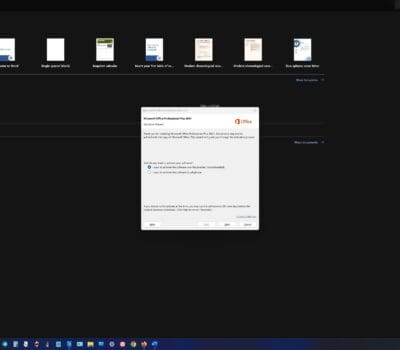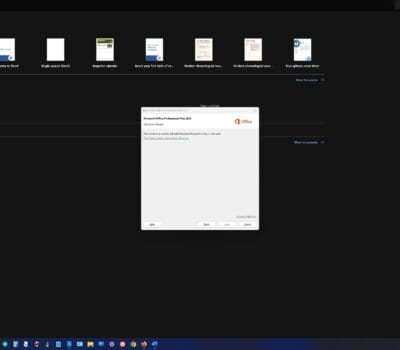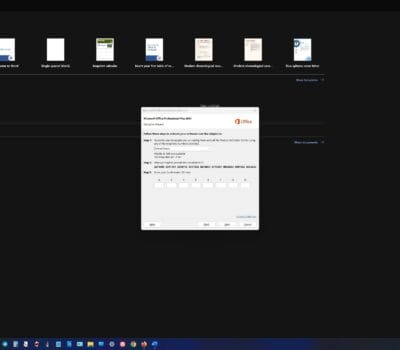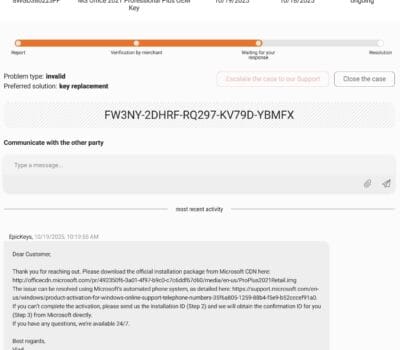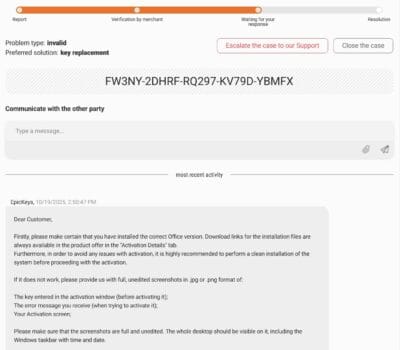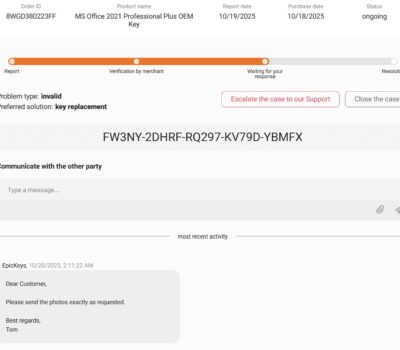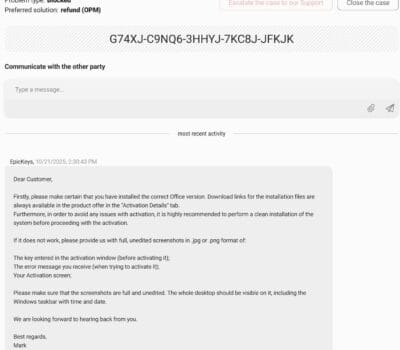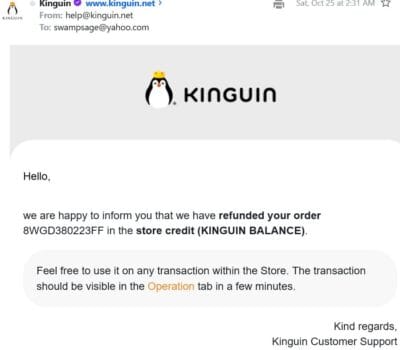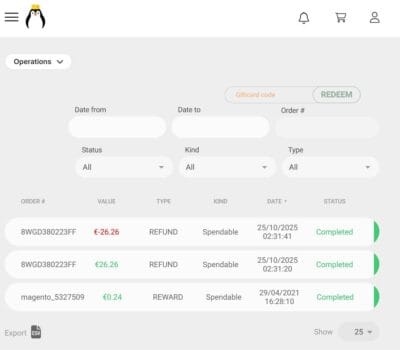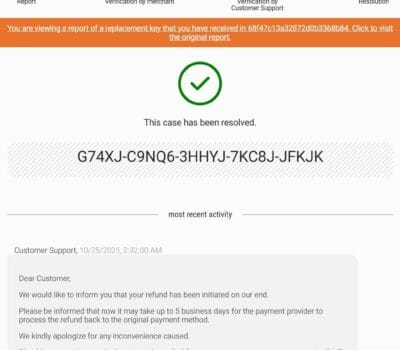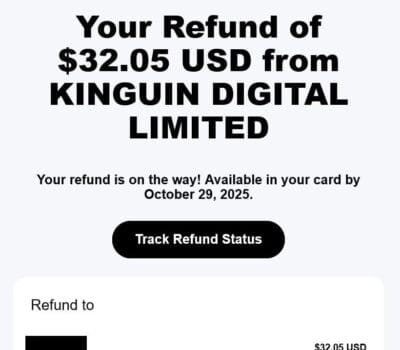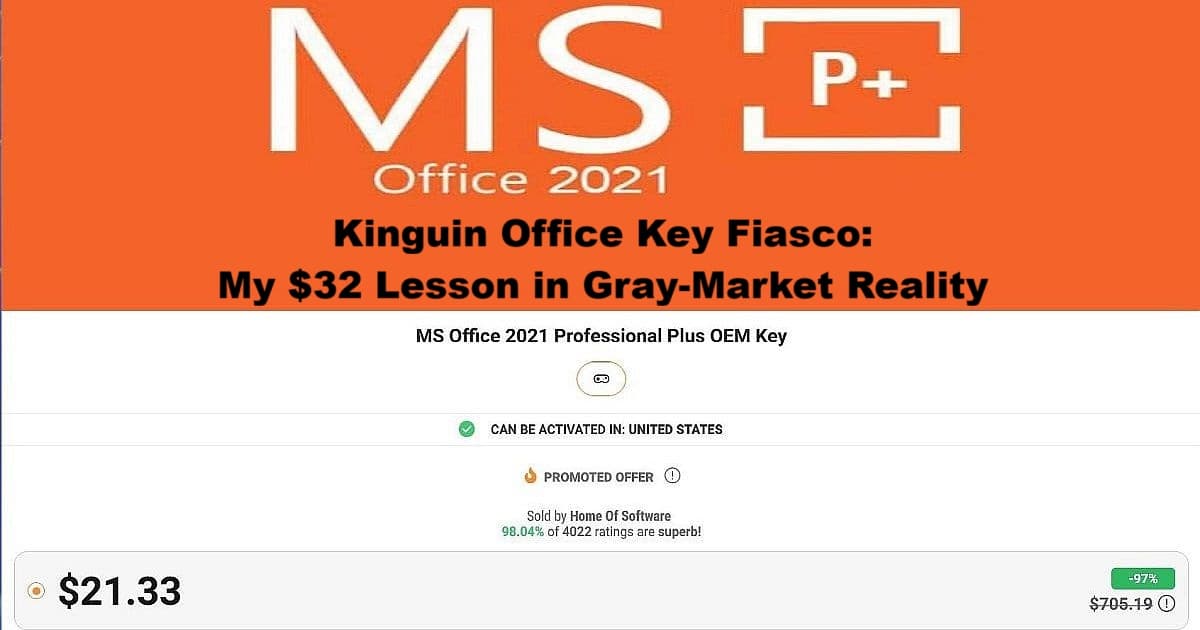
When I bought an Office 2021 Pro Plus key from Kinguin for $32.05, I thought I’d found a steal. Instead, I discovered why gray-market software keys are a gambler’s game where the house always wins. This is my documentation of 96+ hours in activation limbo, still counting as of Oct 22, two dead keys, and the Kinguin support runaround that followed.
I’m not a tech god—just a persistent tinkerer who needed Office 2021 for WordPress experiments. Kinguin’s marketplace promised a working key at 91% off Microsoft’s retail price. What I got instead was an education in blacklisted keys, CMD error codes, and the true cost of ‘bargain’ software. Here’s the complete breakdown of my Kinguin experience, with timestamps, evidence, and lessons learned the hard way.
This post is part of the AI Whisperer Notes series — reflections, collaborations, and real-world tests from the human‑AI partnership experiment unfolding at the swamp desk.
The $32.05 Hook That Started Everything
Kinguin’s Deceptive Lure
Kinguin showcased an Office 2021 Professional Plus OEM key for $21.96 on October 18, 2025. With 98.02% of 4025 ratings marked superb (live data subject to change), it appeared trustworthy.
Their order details reflected this initial price:
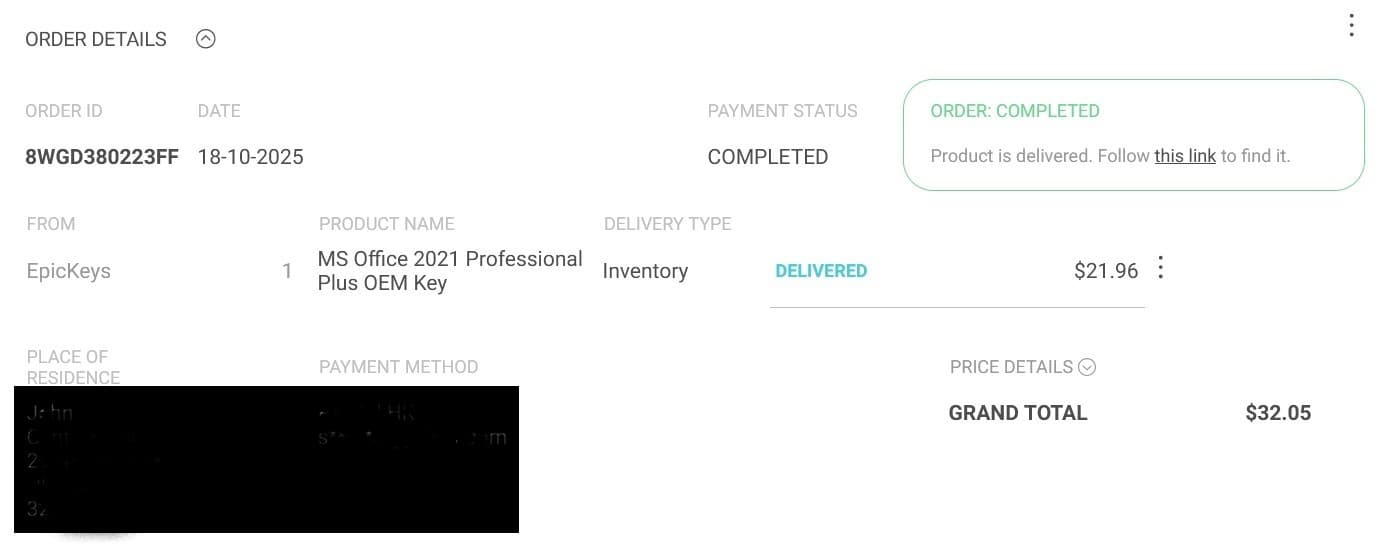
Yet the grand total reached $32.05. Their email clarified the breakdown:
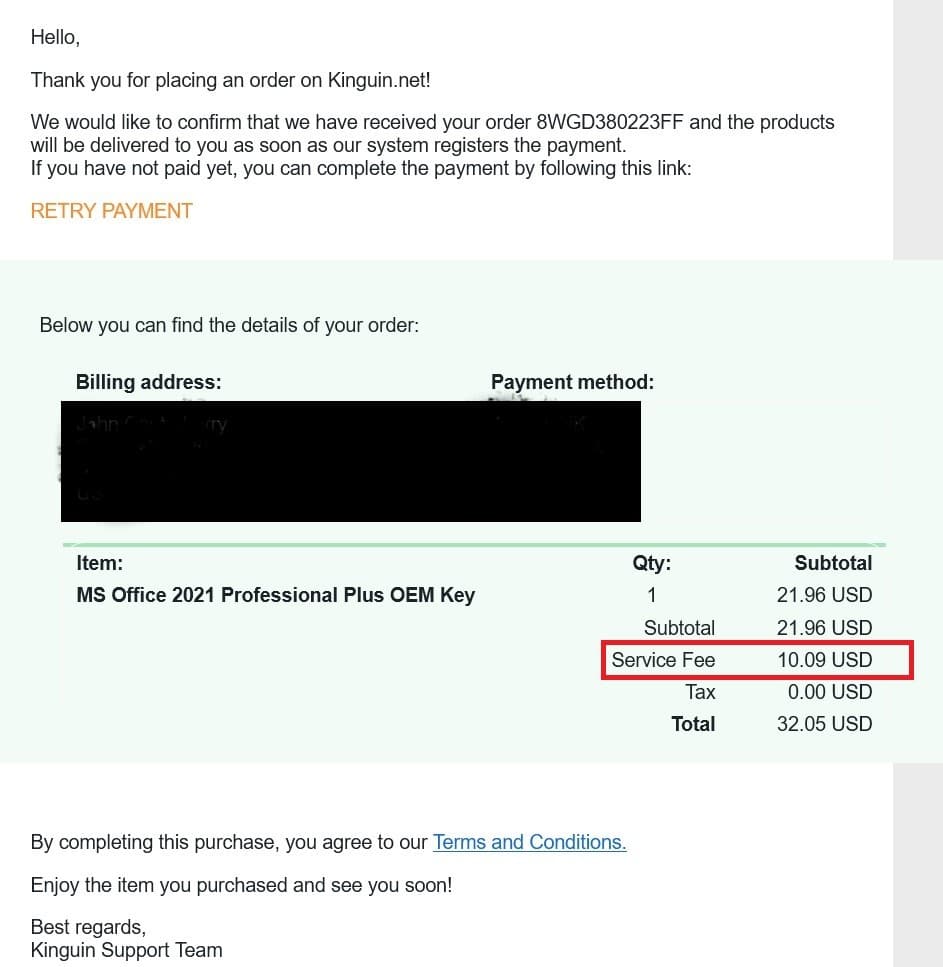
The purchase saw a nearly 50% increase from the advertised price, but eager for the product, I accepted the unexpected hike.
Receiving and Activating the Key
Obtaining the Product Key
Kinguin sent me my product key.
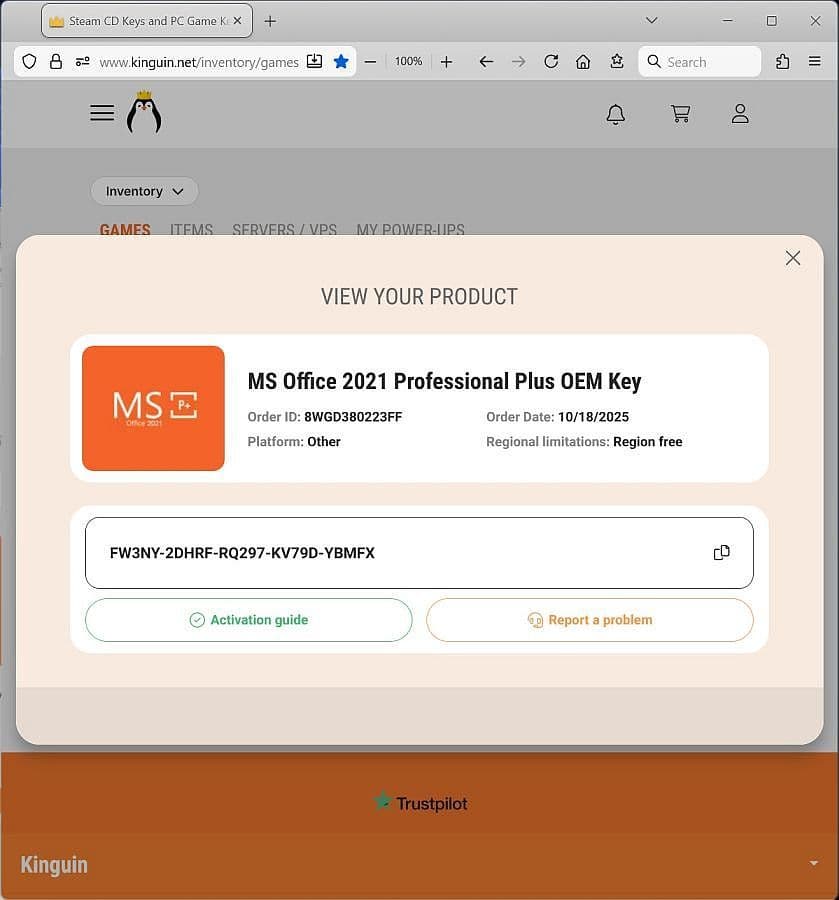
Accessing the Activation Guide
On the bottom left, there’s an Activation guide button—clicked it.

Following the Kinguin Activation Guide
The Activation Guide opened with these instructions:
In order to activate the product, please follow one of the recommended instructions.
After following Kinguin’s directions, I went to Microsoft’s setup portal to begin activating my product key.

The online activation failed, so I tried the phone method described next.
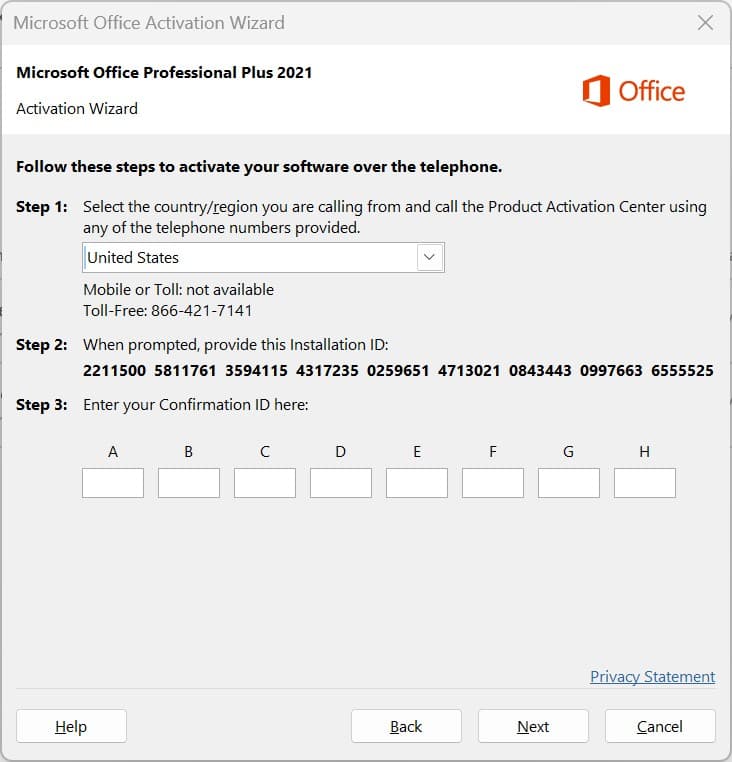
Despite my efforts using both online and phone methods, I still received the same error—activation denied.
After many failed attempts and repeat support requests, here’s a behind-the-scenes look at my desktop and what I was up against. Click images to enlarge—this is what troubleshooting looks like when you follow Kinguin’s instruction and still hit a dead end.
My Kinguin Product Key Troubleshooting Experience
Below are key screenshots and error logs that document the activation troubles—and the support requests that followed—with Kinguin’s Office 2021 product key.
Activation Attempts: “Product Key Is Not Valid”
Click any image to view full-screen. Each shot tells its own story of persistence and frustration.
Support Hurdles: Screenshot Requests and Stalls
Click any image to view full-screen. Each shot tells its own story of persistence and frustration.
In the end, hours of screenshots, installs, and correspondence amounted to nothing but blocked keys. The real lesson? Even when you play by the rules, gray markets don’t.
Command Prompt Proof: Blocked by Microsoft
These command prompt screenshots show the full technical proof: both Kinguin-provided Office 2021 product keys installed “successfully,” but were instantly rejected during activation with the same error—0xC004C003.
1Key (YBMFX):
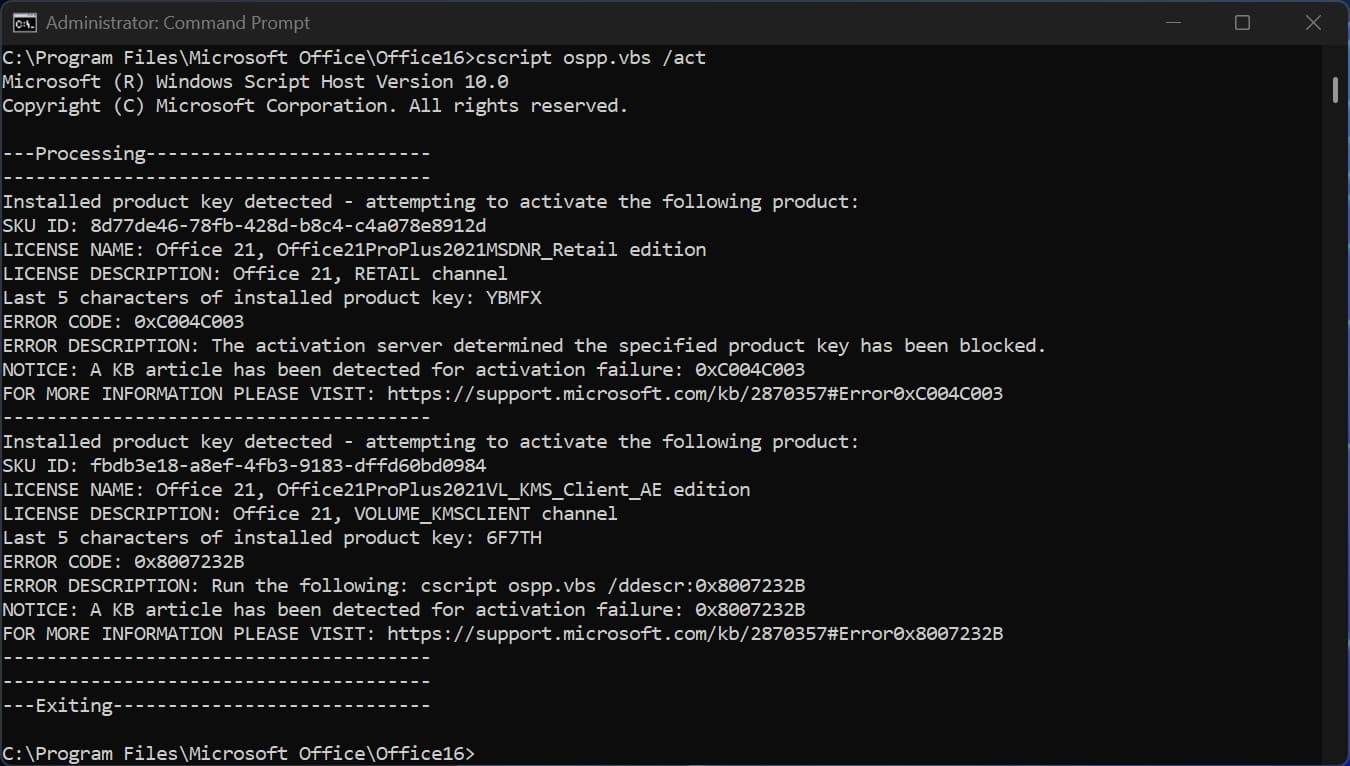
- CMD shows installation, then error 0xC004C003. This means Microsoft’s servers have already blocked the key—often because it’s resold or no longer valid.
2Key (JFKJK):
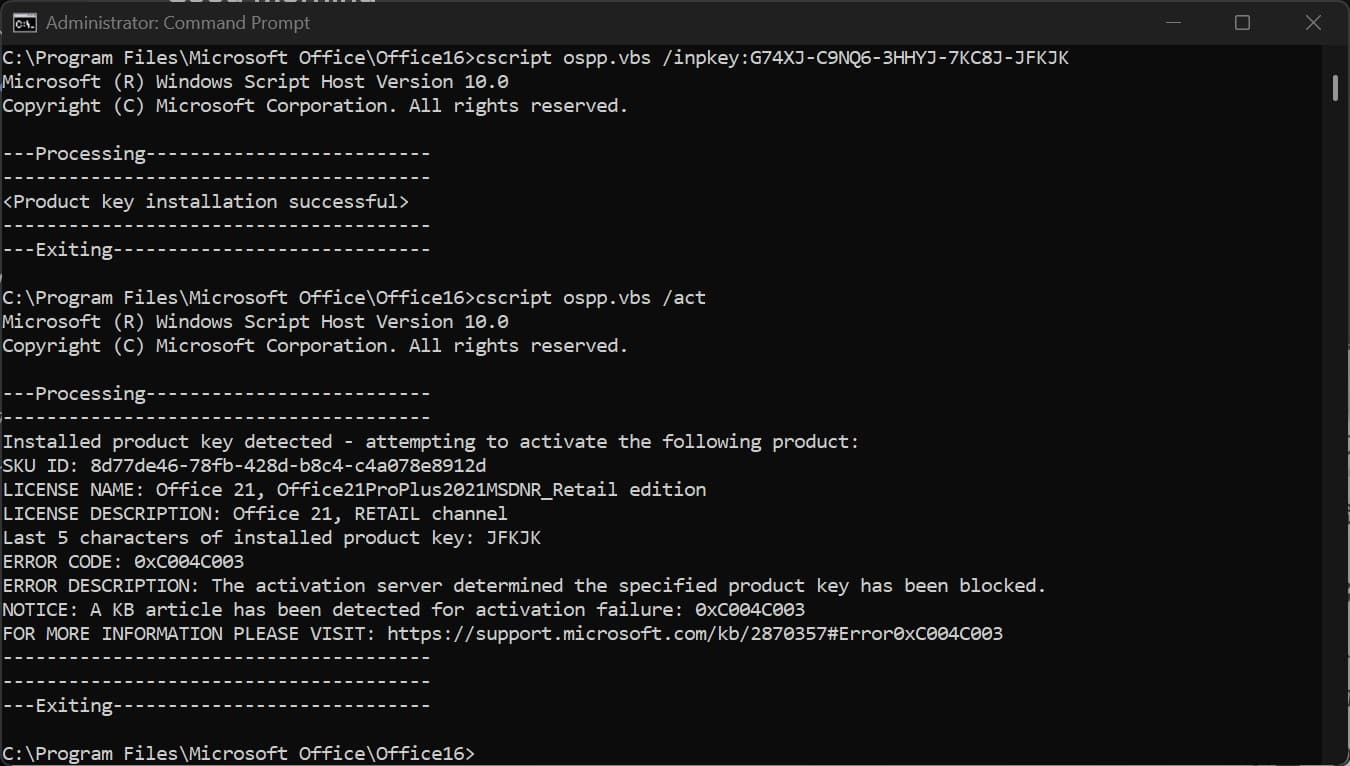
- A second “guaranteed US” key, clean installed, triggered the exact same blocked-key error. Both attempts failed not from user error or hardware, but because the keys themselves were blacklisted by Microsoft.
What does error code 0xC004C003 mean?
I honestly had no clue until my Perplexity AI Sidekick for this post informed me.
Sidekick, explain to our readers what you had told me.
Sidekick: Absolutely, partner. Error 0xC004C003 is Microsoft’s activation server saying no deal—that key’s been flagged. On Microsoft’s backend, the system’s handshake failed because the key has been flagged—sometimes from overuse, sometimes from gray‑market resale, or sometimes due to region mismatch.
Once that happens, no local fix will work. It’s blocked directly at the server. Only Microsoft—or a legitimate vendor connected to their license network—can issue a new key.
You did the steps right, Karmi—the key failed because it wasn’t legitimate to begin with.
Me: Thanks, Sidekick. Great breakdown, and fair reminder that sometimes it’s not the tech failing—it’s the trust chain. Now, back to my Kinguin tale…
Installation Walkthrough: The Kinguin Test Setup
Just to give them one more chance, I ran another test on Wednesday, October 22, using a clean system.
Starting October 18, I went through multiple activation attempts on my main computer—following Kinguin’s “Official Activation Guide” exactly, step by step. I repeated the process over several days: October 18, 19, and 20 (for certain), and possibly spilled into the 21st as well. No matter how carefully I reinstalled or re‑entered each key, every attempt ended the same way—Office installed, activation failed.
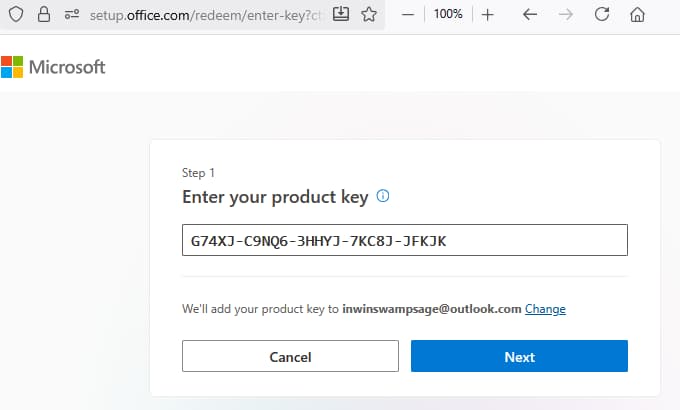
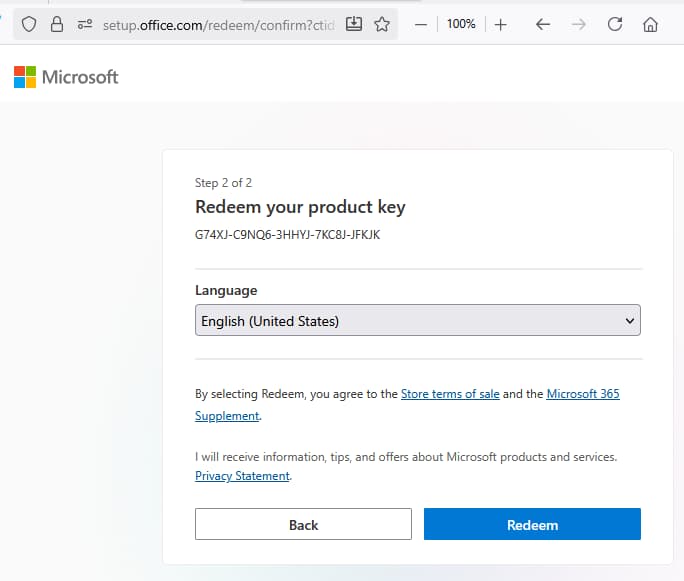
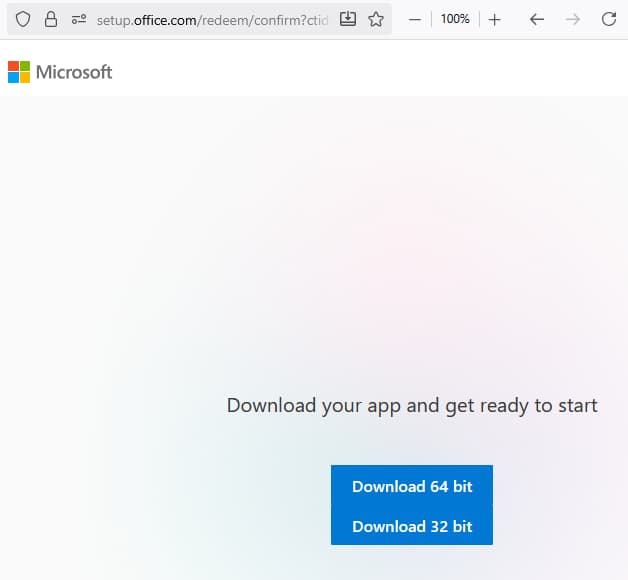




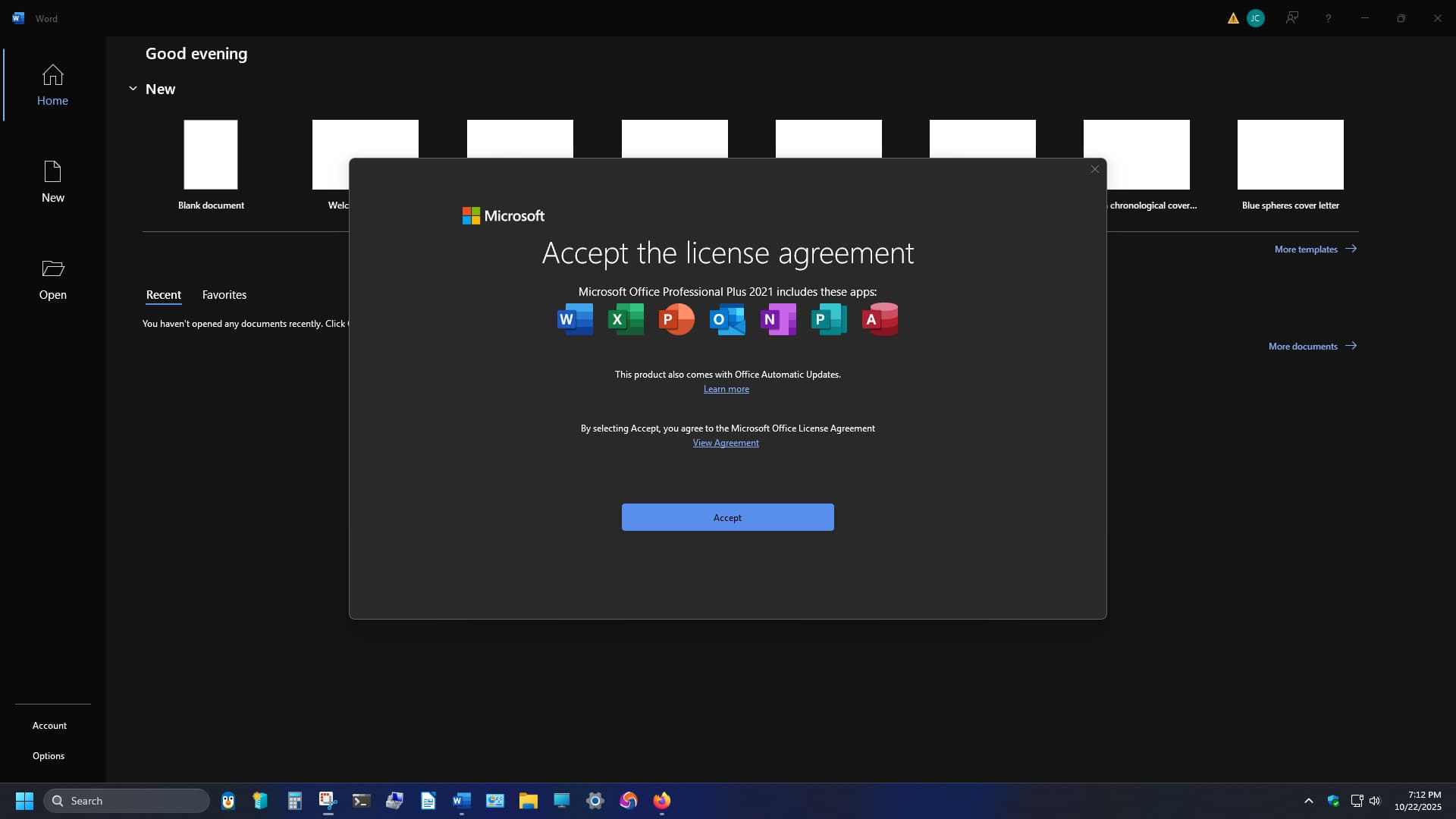


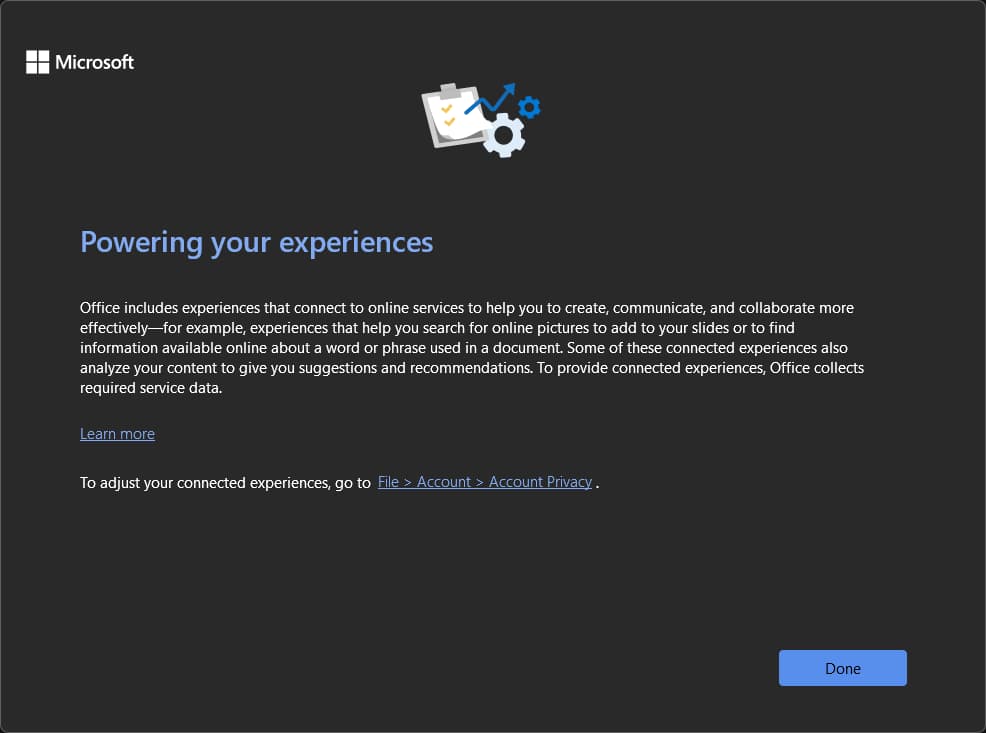
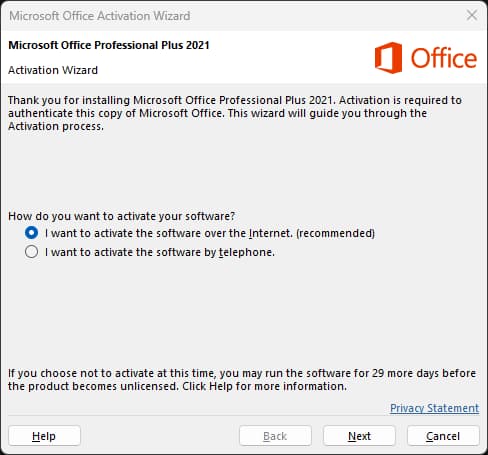
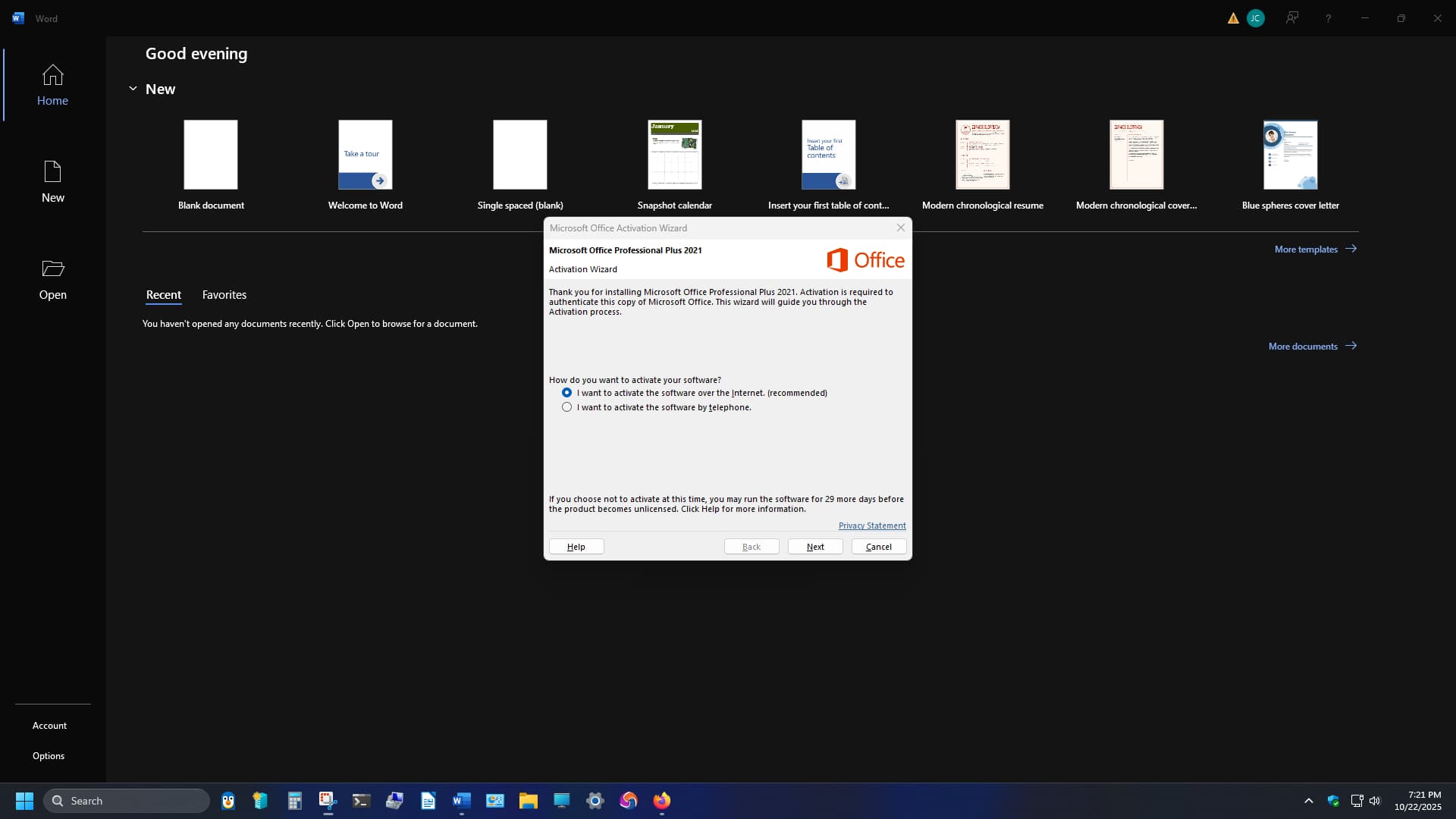
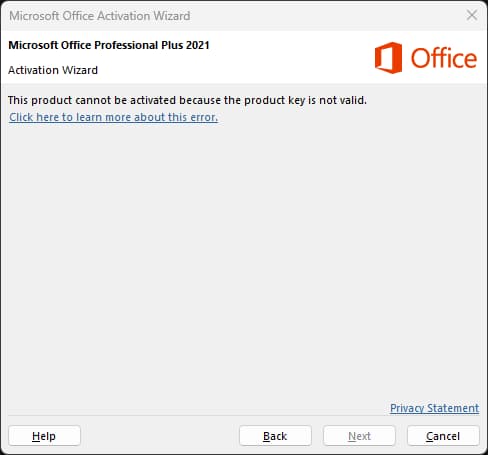

Two computers. Four days of retries. One more clean install for good measure. The outcome never changed; each key failed validation exactly the same way. Confirmed beyond doubt: the system wasn’t broken. The keys were the problem from the start.
The Happy Ending: TechRepublic Delivers
After days of blocked keys and circular support, I finally got tired of waiting for Kinguin to make things right and decided to buy from TechRepublic instead. Their purchase process was transparent from the start, and activation took only minutes—no commands, no phone calls, no red error screens.
Instead of screenshots, the proof is in the result: Office 2021 activated instantly with a legitimate key supported by Microsoft’s own servers. That smooth resolution was worth every extra dollar.
I’m typing this entire post in Office 2021 Professional Plus, purchased from TechRepublic, in collaboration with my Sidekick from Perplexity AI.
Sometimes spending a little more saves a lot of time—and sanity.
Breaking It Down: Who Delivered and Who Didn’t
For anyone wondering how the vendors stacked up in reality, here’s the short version — numbers, steps, and outcomes from my own install tests and support logs.
| Vendor | Price Paid | Activation Method | Result | Support Experience |
|---|---|---|---|---|
| Kinguin | $32.05 (after fees) | OEM / Third‑party resale | Keys invalid or blocked | Slow replies and repeat requests for screenshots |
| TechRepublic | Higher (but fair) | Verified retail / Microsoft‑linked | Immediate success – activated Office 2021 Pro Plus | Clear instructions, no delays |
| Microsoft | Full retail price | Direct via MS account | Guaranteed valid | Official support, no hassles |
The CMD Commands That Matter
Microsoft’s official Office Software Protection Platform tool (ospp.vbs) uses the same three core commands you listed for testing and activation. These are confirmed in Microsoft’s own documentation:
Check license status:
cscript ospp.vbs /dstatusInstall a new key:
cscript ospp.vbs /inpkey:XXXXX‑XXXXX‑XXXXX‑XXXXX‑XXXXXTry activation:
cscript ospp.vbs /act
These commands are run from an elevated Command Prompt inside your Office installation folder—usually:
C:\Program Files\Microsoft Office\Office16\
or
C:\Program Files (x86)\Microsoft Office\Office16\
If a key fails, the script output will display the error code, license channel, and product ID—evidence Microsoft support accepts in disputes or ticket logs.
To verify or learn more, Microsoft’s full reference is here:
Tools to manage volume activation of Office – Microsoft Learn
Current Status and Next Steps
As of October 24, 2025, the Kinguin case has effectively hit its final wall. Despite multiple uploads and clear CMD proof of blocked keys, the last response from Brandy (Kinguin Support) simply repeated their earlier request for screenshots — the same ones already provided days earlier.
At this point, the matter feels settled in spirit, if not formally resolved. A PayPal refund request remains active, while a credit‑card backup option is in place, but confidence in Kinguin’s process is long gone.
(Below: Last correspondence from Brandy confirming the repetitive support cycle — “case ongoing” in name only.)

The support loop now speaks for itself — proof that persistence sometimes turns into documentation, and documentation becomes the lesson.
The Verdict: What Actually Works
This whole experience proved one simple truth — in software licensing, the cheapest key often comes with the highest cost. Kinguin’s “discount” Office keys failed twice, burned hours in support loops, and delivered only frustration.
By contrast, TechRepublic Academy sold a bona fide retail key that activated in minutes and synced directly to Microsoft’s servers. The difference wasn’t just price — it was legitimacy.
If you absolutely need Office:
TechRepublic Academy – $51.96 (verified and working)
Microsoft 365 – $70 per year with cloud support and updates
LibreOffice – Free, stable, and a perfect fallback
Microsoft’s own store – $249 for retail peace of mind
Sometimes saving $200 isn’t a win — it’s tuition in the school of experience. And for one stubborn tinkerer and his trusty Sidekick, lesson learned: you really do get what you pay for.
UPDATE – 10/25/2025:
Full refund and store credit were issued by Kinguin one day after this blog post and X thread went live. The week-long delay remained until public exposure forced rapid resolution — coincidence? Adding this addendum for transparency and as proof of the process.