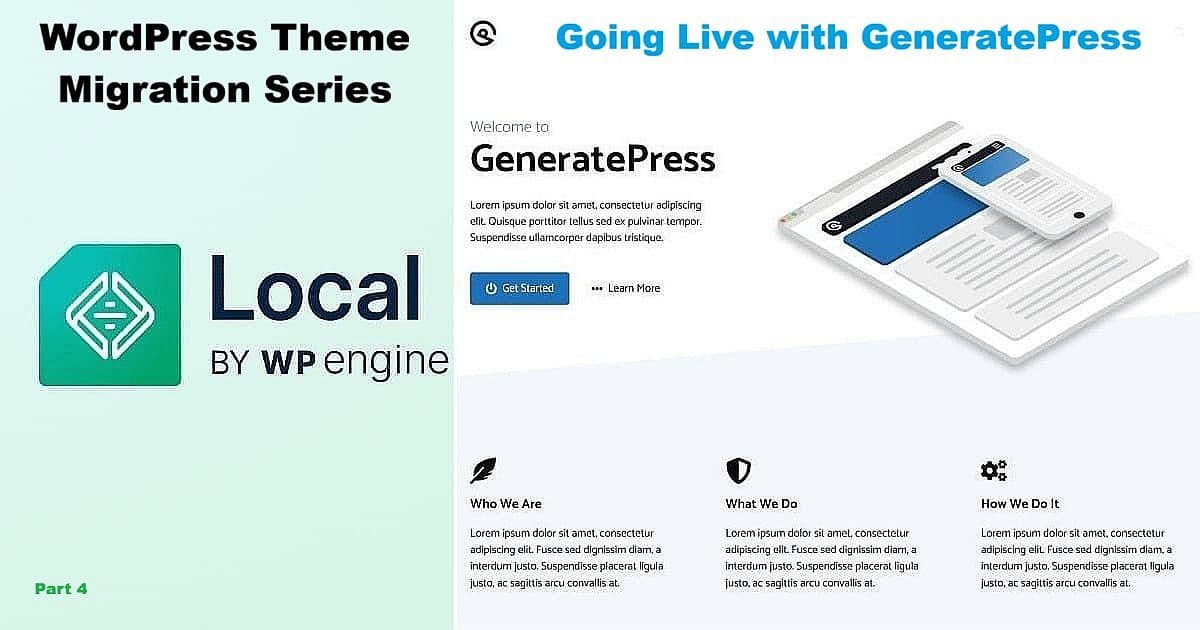
You’ve tested your new theme safely in Local. Everything works. Your content looks good. The CSS styling matches your vision. Now comes the moment every blogger dreads: switching themes on your live site.
What if something breaks? What if your posts look terrible? What if your traffic disappears?
I get it. I spent weeks avoiding this exact moment during my WordPress theme migration from Multipurpose Blog Pro to GeneratePress. But here’s what I learned: if you’ve tested thoroughly in Local, going live is surprisingly straightforward. The actual theme switch takes about five minutes. Adding your custom styling takes another twenty minutes. Your site stays functional the entire time.
This is Part 4 of my complete WordPress theme migration guide. I’m a 79-year-old hermit who just migrated to GeneratePress using Local. If I can switch themes live without breaking my site, you can too.
Déjà vu With Consequences
You may experience a sense of déjà vu during the Going Live with GeneratePress process. The steps will look familiar — almost identical to what you did in Local — and that’s exactly the point. You’re repeating the same careful process, only this time it’s on your live site.
“We have long ago tested the theme in Local’s sandbox. In this post, we’ve moved to the live site… observed the old active theme, checked that — WAIT — déjà vu moment from Part 4 to here… OOPS! OK, my mistake, we are still in the sandbox and not working on Part 4 yet.”
That moment, from my own notes while wrapping up Part 3, captures what this stage feels like. Everything you practiced safely in Local now carries real consequences. The same GeneratePress theme, the same settings — only this time, the world can see it.
This is also where the series truly came full circle. I wanted to publish Part 1 from my freshly migrated GeneratePress site — to show the results in real time rather than describe them from the old Multipurpose Blog Pro theme. That choice meant going live earlier than planned, documenting each step while learning as I went. It was equal parts test, teaching moment, and adventure — the very heart of this guide.
Why Going Live Feels Scary
WordPress theme migration anxiety is real. You’re changing the foundation of your entire site while it’s live on the internet. Visitors might be browsing your posts right now. Search engines might be crawling your pages.
But here’s the truth: WordPress handles theme activation gracefully. Your content doesn’t disappear. Your posts don’t vanish. Your pages stay intact. The theme controls only how everything looks – not the content itself.
What actually happens during WordPress theme migration:
- WordPress deactivates your old theme
- WordPress activates your new theme
- Your content remains in the database untouched
- Your permalink structure stays the same (critical for SEO)
- Your plugins continue working
- Your widgets may need reconfiguration
The biggest risk? Visual appearance. Your new theme might display things differently until you add custom styling. That’s why testing in Local matters – you’ve already seen how your content looks and prepared your CSS fixes.
Before you begin:
- Back up your live site (use your hosting provider’s backup tool or a plugin like UpdraftPlus)
- Have your custom CSS code ready (the code you tested successfully in Local)
- Clear your browser cache to see accurate results
- Choose a low-traffic time if possible (though it’s not strictly necessary with fiber optic connections)
Ready? Let’s switch themes.
Installing GeneratePress on Your Live Site
Log into your WordPress admin dashboard. The process starts exactly like installing any WordPress theme.
Navigate to Themes
In the left sidebar, hover over “Appearance” and click “Themes” from the menu that appears.
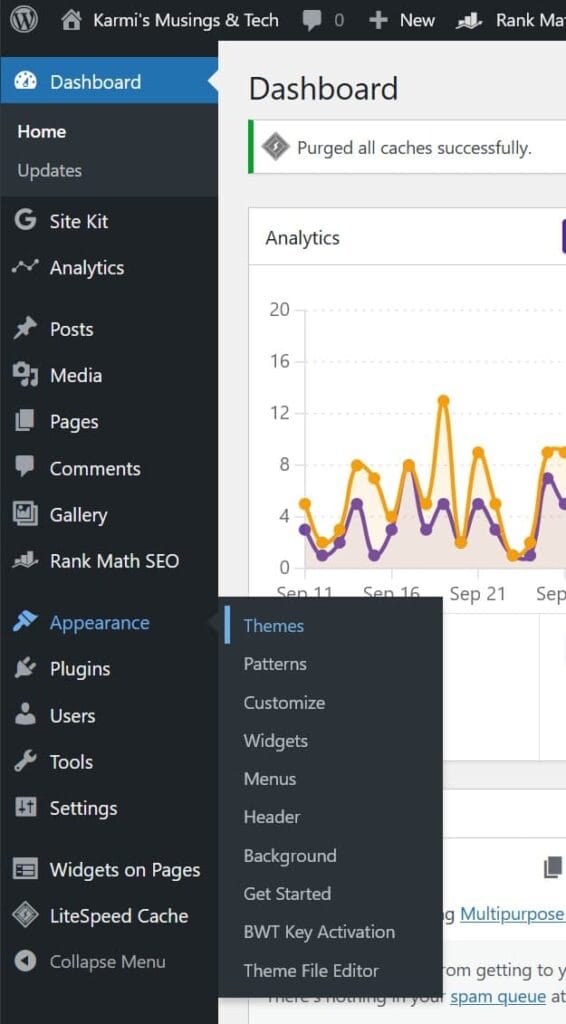
You’ll see your current theme displayed as “Active” along with any other installed themes. Your live site is still running your old theme at this point.
Search for GeneratePress
Click the “Add Theme” button at the top of the Themes page.
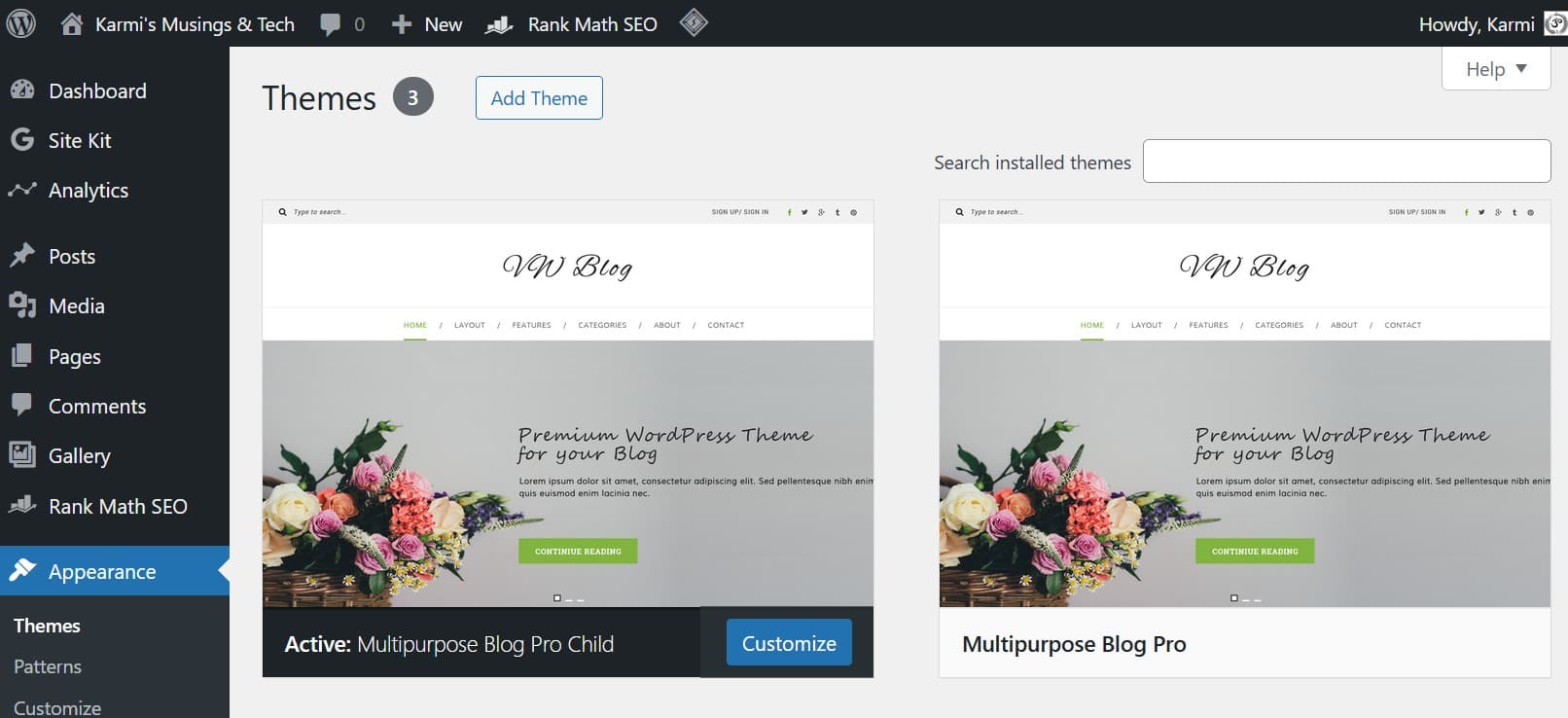
WordPress displays over 7,600 available themes. Rather than scrolling endlessly, use the search function in the upper right corner.
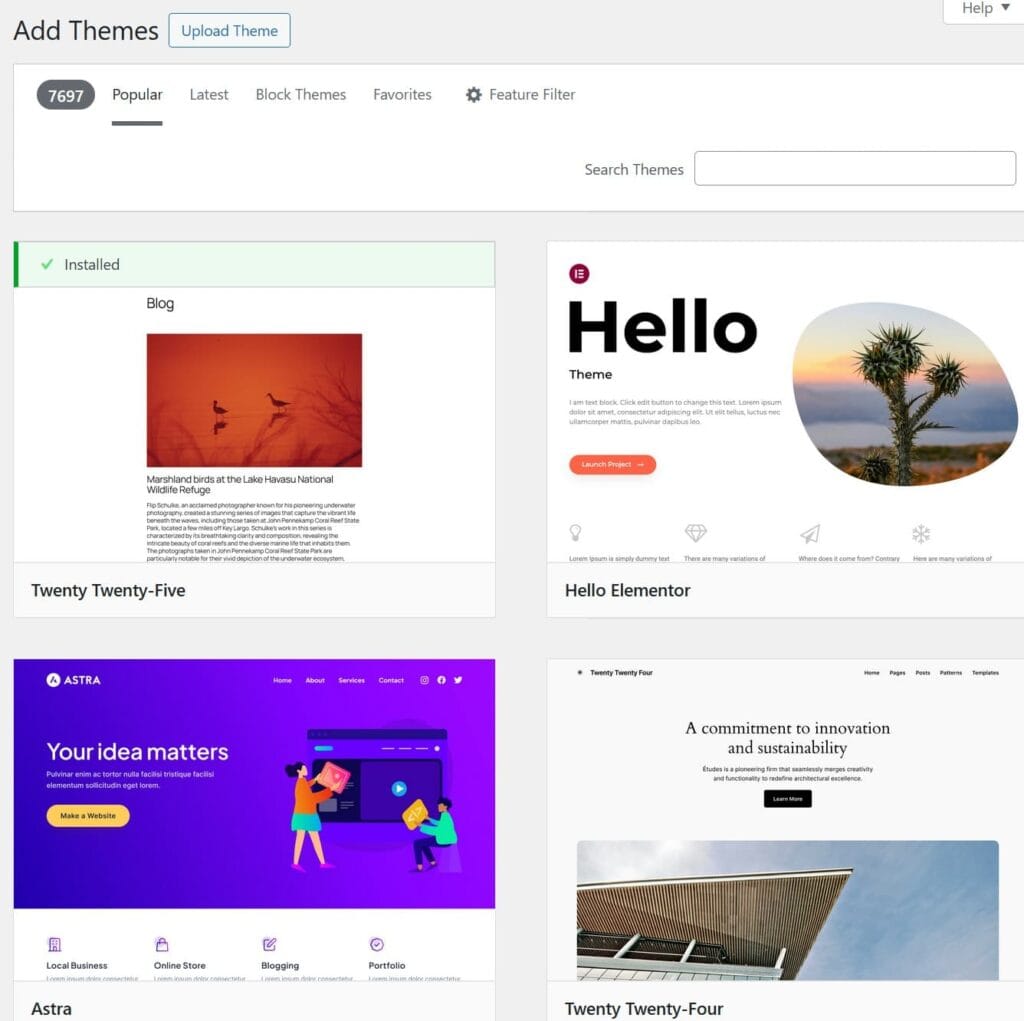
Type “GeneratePress” in the search box (capital G and P, no spaces). WordPress filters the results instantly.
Install the Theme
The search returns GeneratePress – the same free theme you tested in Local. The preview shows a clean, minimalist design with simple navigation and placeholder content.
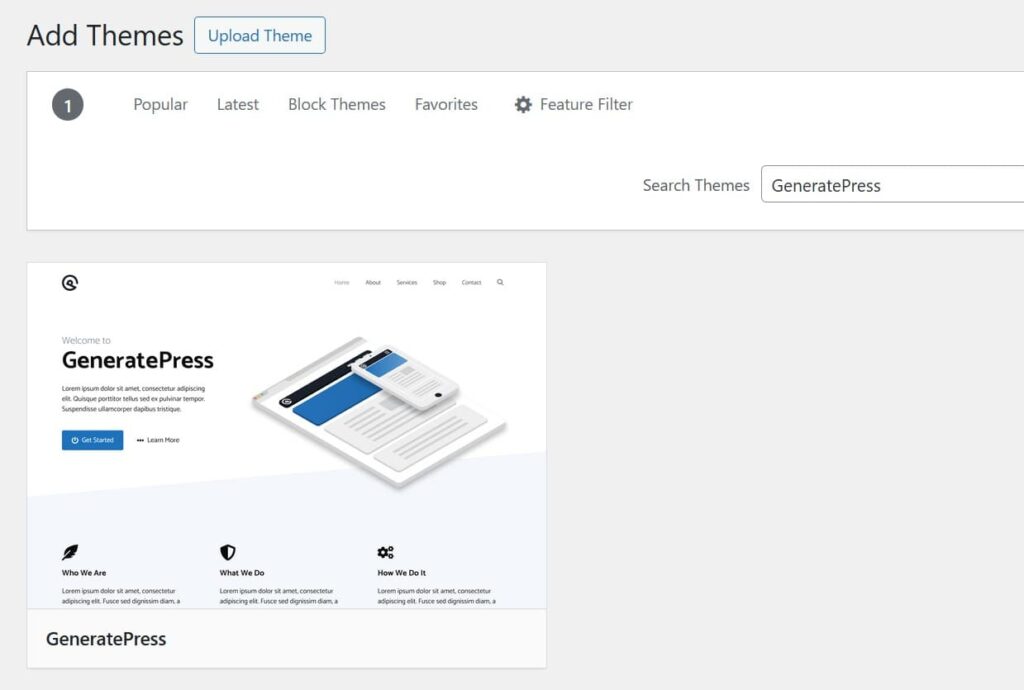
Hover your mouse over the GeneratePress theme preview. Two buttons appear: “Install” (blue) and “Preview” (white outline).
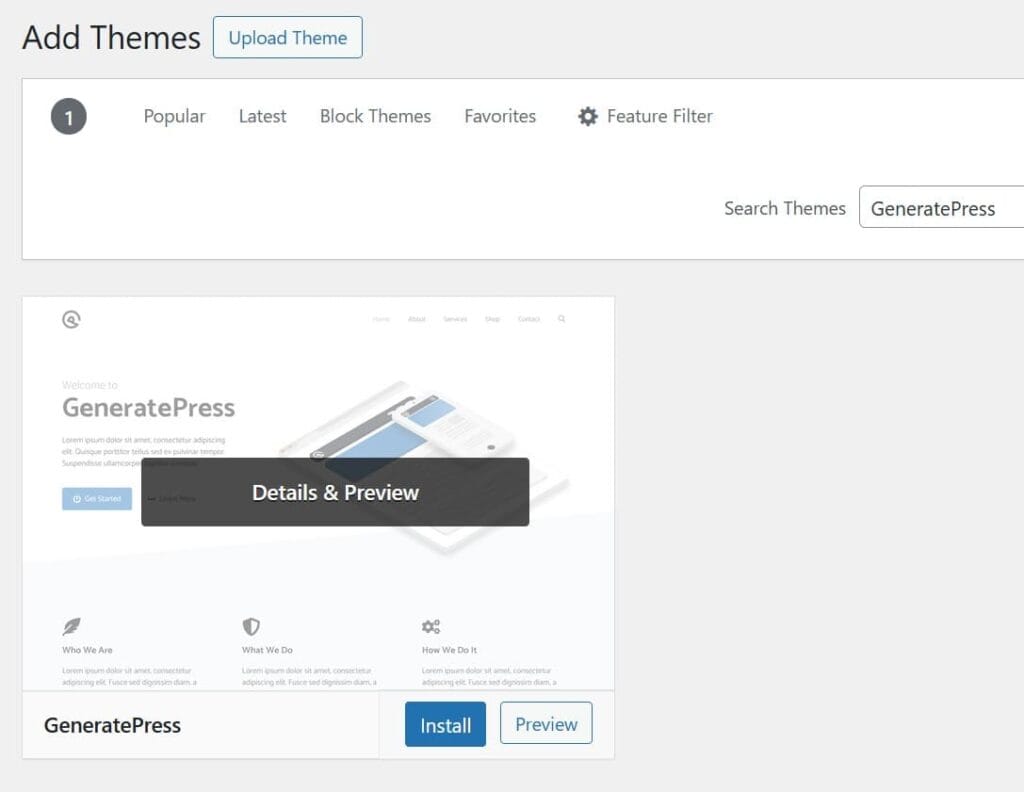
Click the blue “Install” button. WordPress downloads and installs GeneratePress on your site. Installation takes just a few seconds.
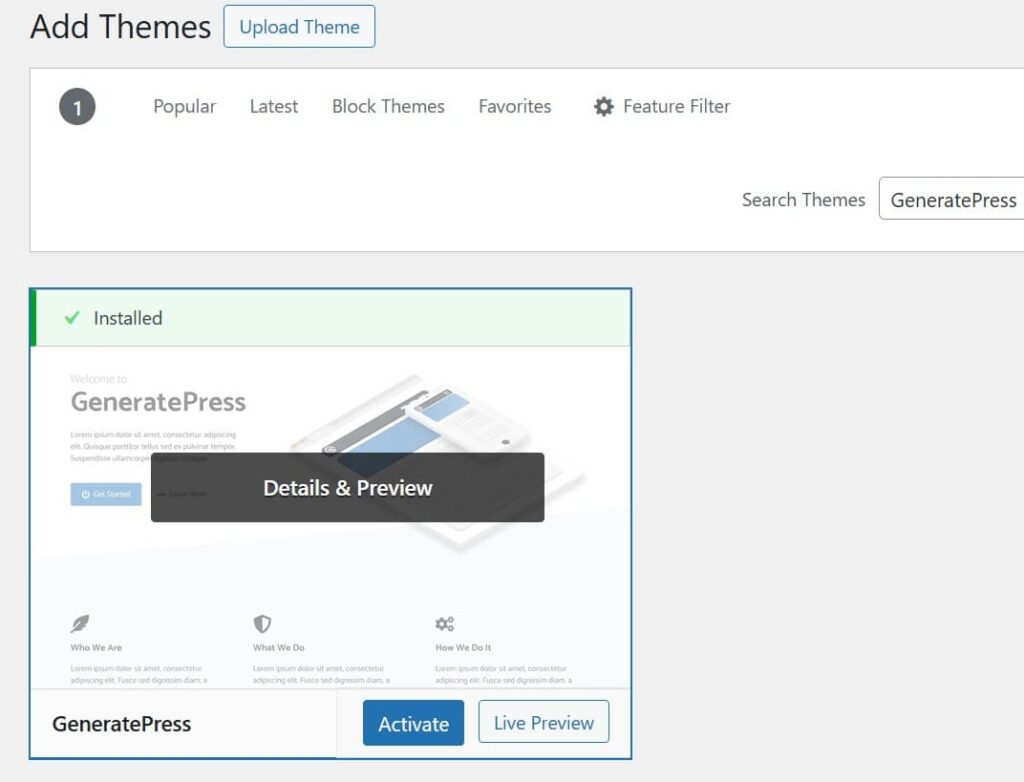
A green “Installed” banner appears at the top of the theme box, and the buttons change to “Activate” (blue) and “Live Preview” (white outline).
Your site is still running your old theme. GeneratePress is installed but not active yet. Nothing has changed for your visitors.
Activating GeneratePress
This is the moment. Click the blue “Activate” button.
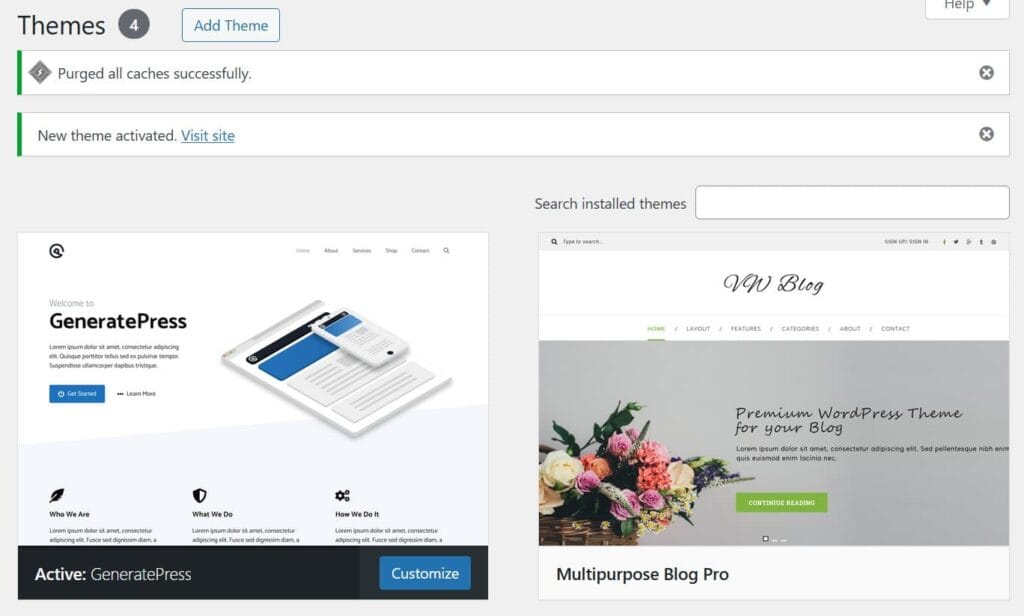
WordPress confirms the theme switch with two messages:
- “Purged all caches successfully”
- “New theme activated. Visit site”
That’s it. Your WordPress theme migration to GeneratePress is complete. The Themes page now shows “Active: GeneratePress” under the theme preview.
Your live site is now running GeneratePress. Let’s verify everything works before adding custom styling.
Verify Your Site Loads
Click the “Visit site” link in the success message, or open your site in a new browser tab.
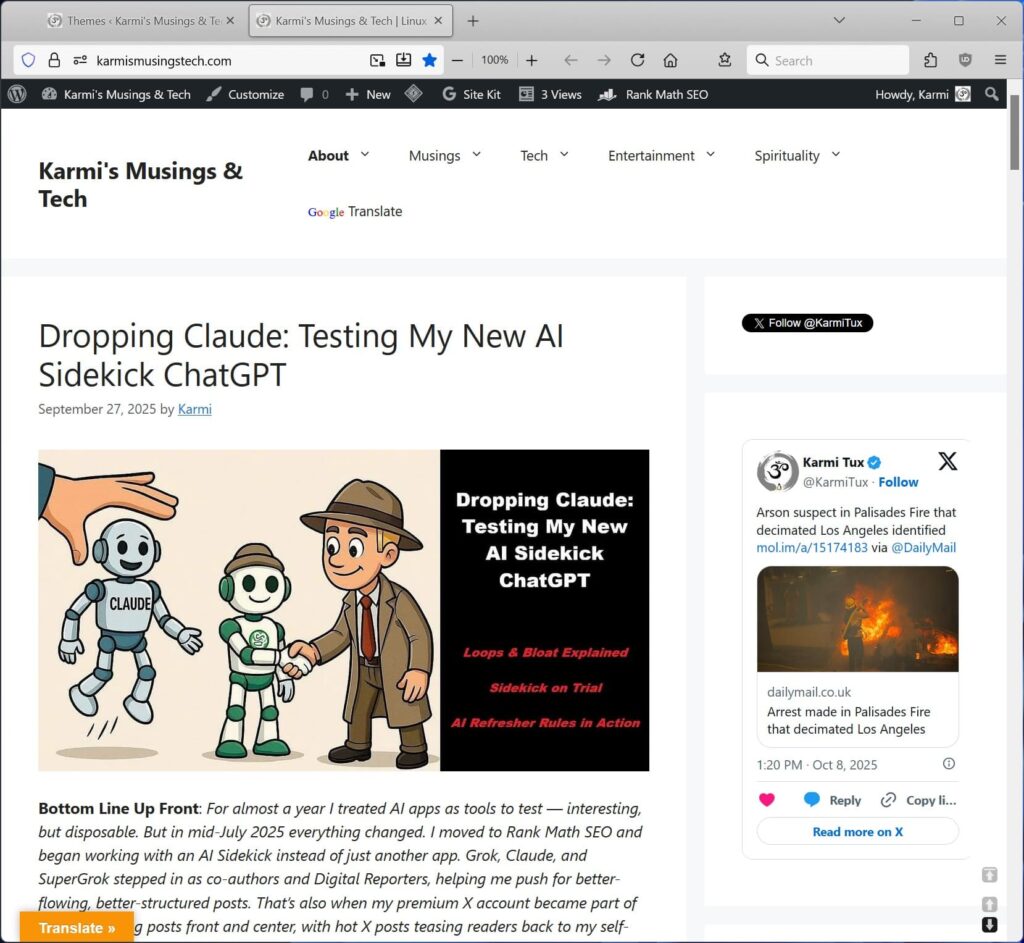
Your site loads immediately with GeneratePress active. Posts display, images show up, and your navigation menus appear. The site looks plain compared to your old theme – white background, default fonts, minimal styling.
Check basic functionality:
- Click through several pages and posts to verify content displays
- Test your navigation menus
- Check that your permalink structure remains intact
Your content is intact and the site functions. Sidebar widgets and some plugins may need attention later, but the core site works. Now let’s add the custom styling you tested in Local.
Adding Custom CSS to GeneratePress
GeneratePress starts with minimal styling, giving you a clean foundation for customization. This is where you transform the plain theme into your customized design.
Open the Customizer
From your WordPress admin dashboard, go to Appearance → Customize. The WordPress Customizer opens with a split screen – controls on the left, live preview of your site on the right.
In the left panel, look for “Additional CSS” in the options list and click it.
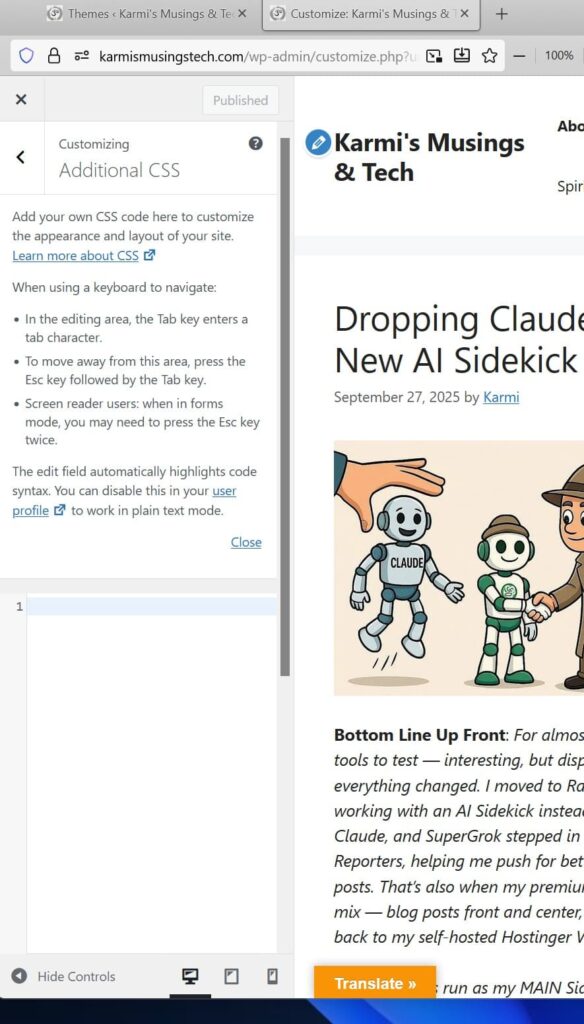
The Additional CSS panel explains you can add custom CSS code to customize your site’s appearance. An empty text area (showing line number 1) is where you’ll paste your CSS code.
Add Your CSS Code
Copy your complete CSS code – the code you tested successfully in Local – and paste it into the Additional CSS text area.
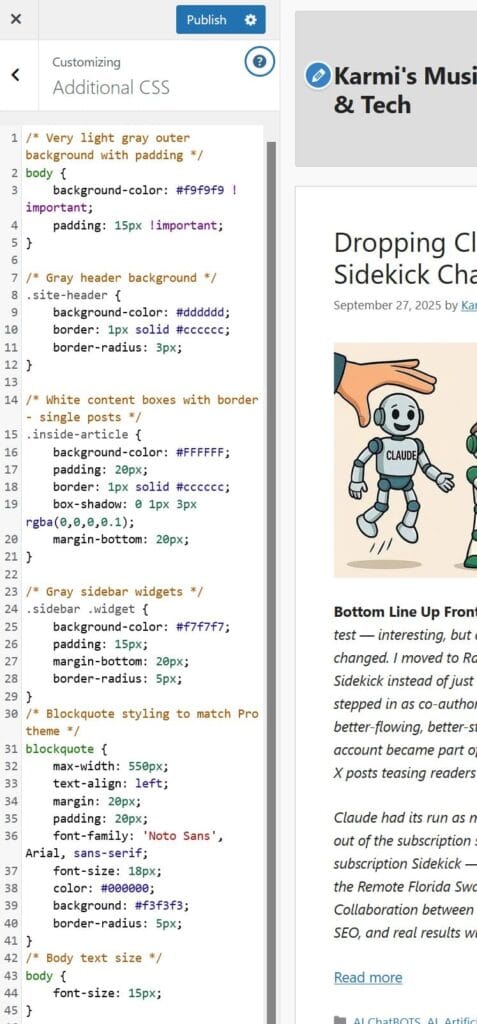
The editor automatically adds syntax highlighting with color-coded text to help you spot any errors. After pasting your CSS, click the blue “Publish” button at the top of the left panel to save and apply your changes.
The preview pane on the right updates immediately, showing your styled theme. But we’re not quite done yet.
Configuring GeneratePress Settings
GeneratePress offers built-in customization options that complement your CSS. These settings control layout, alignment, and display options without requiring additional code.
Enable Your Tagline
In the Customizer, click the back arrow to return to the main options, then click “Site Identity.”
Make sure your site tagline is entered in the Tagline field and the “Hide site tagline” checkbox is UNCHECKED. This displays your tagline below your site title.
Center Your Header
Return to the main Customizer options and navigate to Layout → Header.
Look for the “Header Alignment” dropdown (probably set to “Left” by default). Change it to “Center” to center your site title and tagline in the header area.
Position Your Navigation Menu
Navigate to Layout → Primary Navigation.
Find the “Navigation Location” dropdown. Change it from “Float Right” to “Below Header.” This moves your navigation menu into its own section below the header, creating clear visual separation.
Set “Navigation Alignment” to “Center” to center your menu items.
Click “Publish” to save all your customization settings.
The Transformation Complete
Close the Customizer and view your live site.
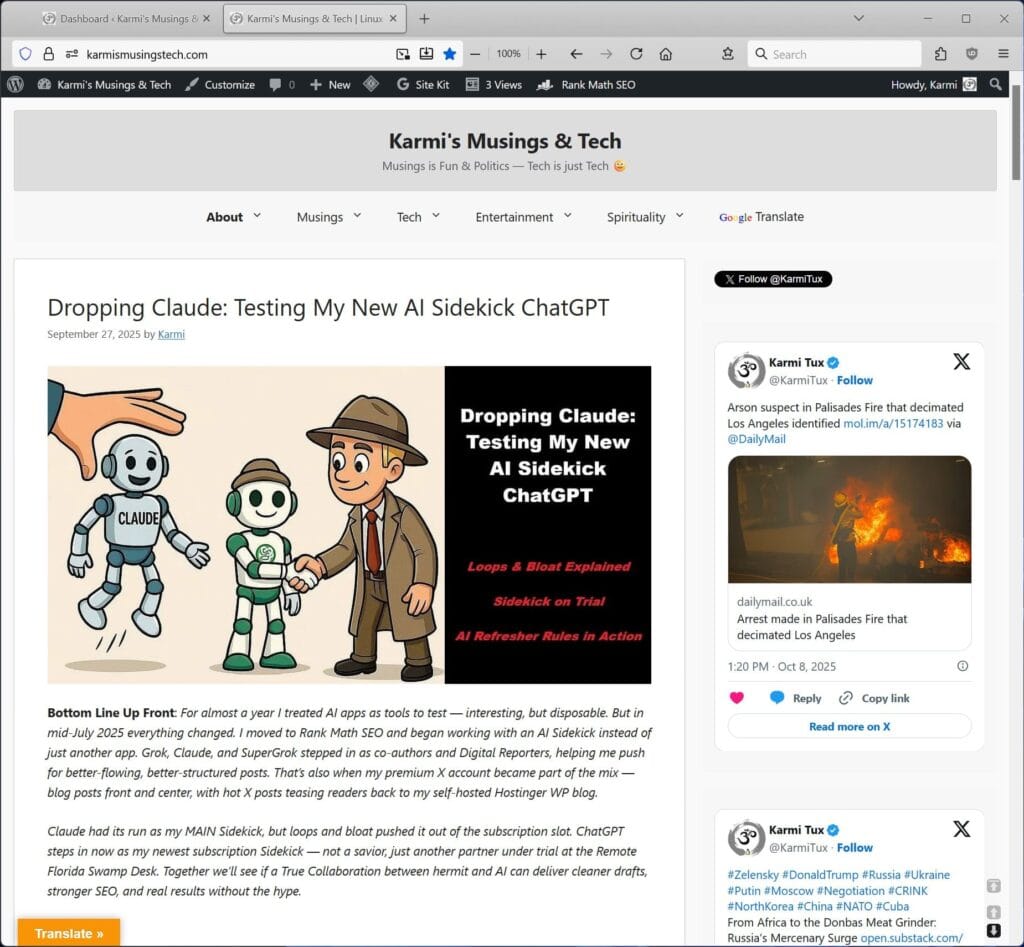
Your WordPress theme migration is complete. GeneratePress displays your site with your custom design:
- Centered site title and tagline in a styled header
- Centered navigation menu in its own section
- Custom-styled content boxes with your chosen colors and spacing
- Styled sidebar area with your layout preferences
- All your custom CSS applied and working
What you accomplished:
- Safely activated a new theme on your live site
- Applied custom CSS styling
- Configured GeneratePress layout settings
- Maintained your permalink structure (critical for SEO)
- Kept your site functional throughout the entire process
Your site loads quickly, displays correctly, and shows your custom design. And you did it yourself using free software and a free theme.
Why GeneratePress Makes WordPress Theme Migration Easier
GeneratePress is a lightweight, flexible theme built for customization. Unlike premium themes that fight your CSS modifications with excessive specificity, GeneratePress cooperates with your custom code.
GeneratePress advantages for theme migration:
- Minimal default styling gives you a clean foundation
- Built-in customization options (layout, alignment, positioning) reduce the need for complex CSS
- Actively maintained with regular updates for WordPress compatibility
- Fast loading times improve SEO performance
- Mobile-responsive by default
- Free version includes everything needed for full customization
The theme’s flexibility means you can recreate almost any design using CSS and the built-in Customizer options. No expensive premium plugins required. No fighting against stubborn theme defaults.
This is why testing in Local matters. You experimented safely, found the right CSS rules, and confirmed everything worked before touching your live site. That preparation made the actual WordPress theme migration stress-free.
Wrapping Up Your WordPress Theme Migration
You’ve completed every major step in your WordPress theme migration — from testing safely in Local (Parts 1–3) to activating and styling your new theme live (Part 4). Your site now runs smoothly on GeneratePress with your own design, layouts, and settings in place.
The fine-tuning never really ends. You might still tweak colors, spacing, or widget layouts, but the hard part — the scary part — is behind you. Your site works. It looks good. And it made the transition without breaking.
I’m genuinely amazed at how fast this site runs now — both on desktop and mobile. Snappy doesn’t even begin to describe it. If the free version of GeneratePress performs this well — lightweight, stable, and easy to customize — then their Premium version must be incredible.
You can use the same Local setup and migration process with other themes too — try testing a few free versions from the WordPress repository to compare speed, layout, and design flexibility before committing. That’s exactly why I include a link to this series’ category — it will likely grow with more theme experiments, comparisons, and results over time.
Links to Other Parts
- Part 1: Setup & Testing Environment
- Part 2: Creating Your Test Site
- Part 3: Styling & Testing Your New Theme
- Category: WordPress Theme Migration
