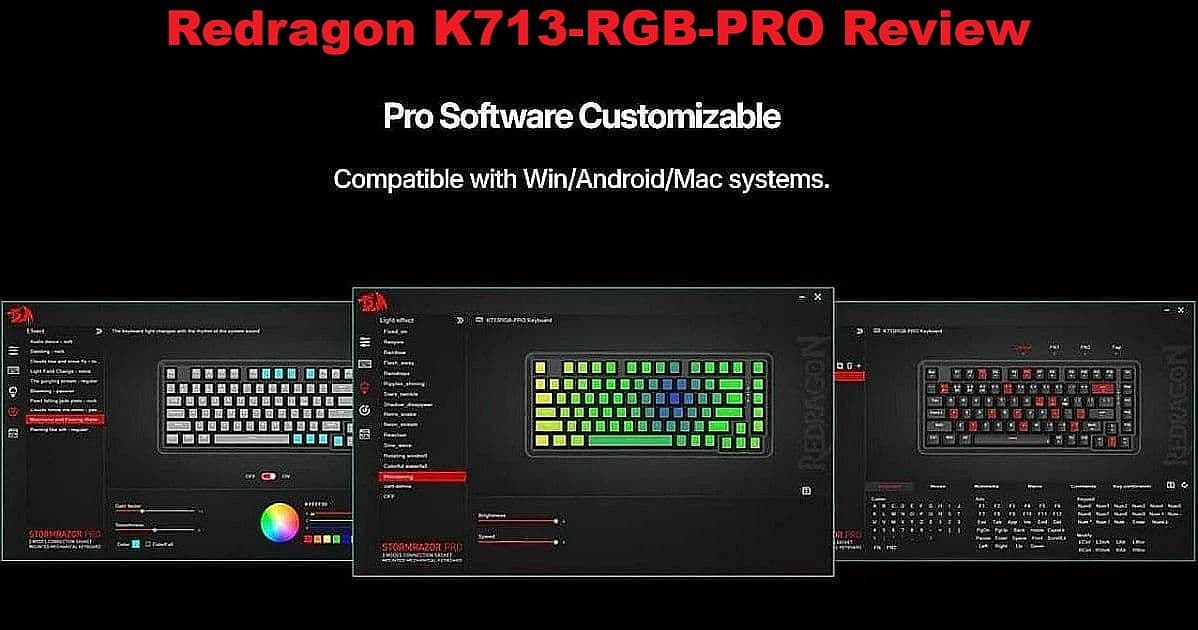
Redragon K713-RGB-PRO is the first keyboard I’ve found that finally ticks all the boxes—sturdy for everyday use, with large, readable legends, great backlighting, and a price I can afford. For years, my quest for the right keyboard was never-ending, thanks to OEMs that change models or drop good layouts without warning. As a self-professed novice, I’ve tested brands and layouts I never expected to, until Redragon K713-RGB-PRO delivered exactly what I needed.
Why Redragon K713-RGB-PRO?
After years experimenting with different models and battling poor visibility, I discovered the Redragon K713-RGB-PRO during one of many late-night keyboard searches. What immediately grabbed my attention was the large, readable legends on every key—an absolute game-changer for someone who’d spent far too long squinting at faint keycaps.
With help from Claude AI, I learned that “legends” refers to the text and icons on each keycap. The issue with previous keyboards, especially the Keychron K6, was their thin, barely visible legends. On the K6, the lowercase labels on keys like shift, ctrl, and alt made them almost disappear—worse under backlighting. I didn’t realize that small text and lowercase letters would cause so many problems until I saw the difference on the Redragon K713-RGB-PRO.
This keyboard didn’t just meet my wishlist; it improved my desk setup with bright, reliable backlighting, a versatile tri-mode connection, and hot-swappable key options for future tweaks. The search for the perfect keyboard may be ongoing, but this is the first model that solves more problems than it creates.
What sealed the deal for Redragon K713-RGB-PRO?
Bold, bright keycap legends that stay readable no matter the angle or light
Reliable static backlighting, no more external desk lamps
Tri-mode connection—wired, 2.4GHz wireless, Bluetooth—so it works with anything
Affordable, with premium features included (gasket mounting, hot-swap switches)
References:
Specs and First Impressions
Redragon K713-RGB-PRO comes loaded with features that suit everyday desk work for budget-minded users. My top priorities were legibility, ease of setup, and backlighting that works for real-world typing.
75% TKL layout (82 keys) with a compact footprint
Pre-lubed Redragon Red Linear switches (hot-swappable for easy swapping or repairs)
Gasket-mounted design for a softer, quieter feel
Bright, flexible RGB backlight—including static mode
Tri-mode operation: wired, 2.4GHz wireless, Bluetooth
Giant legends for instant key visibility in any light
Multilayer padding for sound dampening
Reliable battery that easily gets through a busy day
These keys aren’t any better than the TKL71WS; that keyboard was excellent and served well for a long time. The Redragon K713-RGB-PRO simply took over daily duty thanks to its better legends, improved lighting, and connection options. One small issue—a faint pinging sound from the Red switches, likely typical of budget linears. For now, it slots right into my setup without fuss or extra cost.
When I ordered the Redragon K713-RGB-PRO, I picked up a pack of Brown switches, just in case the linear Reds didn’t fit my daily typing style. I might try swapping just the keys I use the most—like the space bar, enter, or a few alphabet keys—to see if the extra tactile feedback makes a difference for comfort or sound.
Software Experience and Customization
Getting the most out of the Redragon K713-RGB-PRO requires a quick detour to the software download. Their app turns backlight colors, macros, and key remapping from chores into simple point-and-click tasks. For anyone uneasy about keyboard software, this one is easy enough for a beginner to figure out—just download, install, and start tweaking.
You can Download the Redragon K713-RGB-PRO app—here’s an example of its interface:
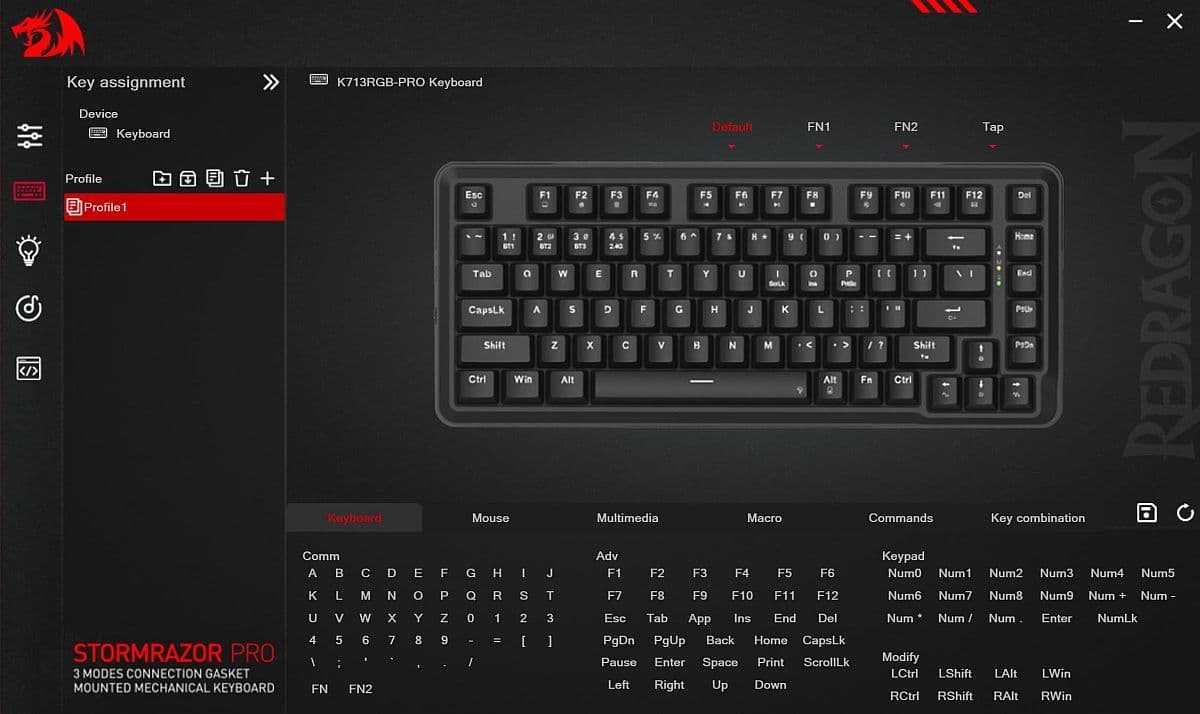
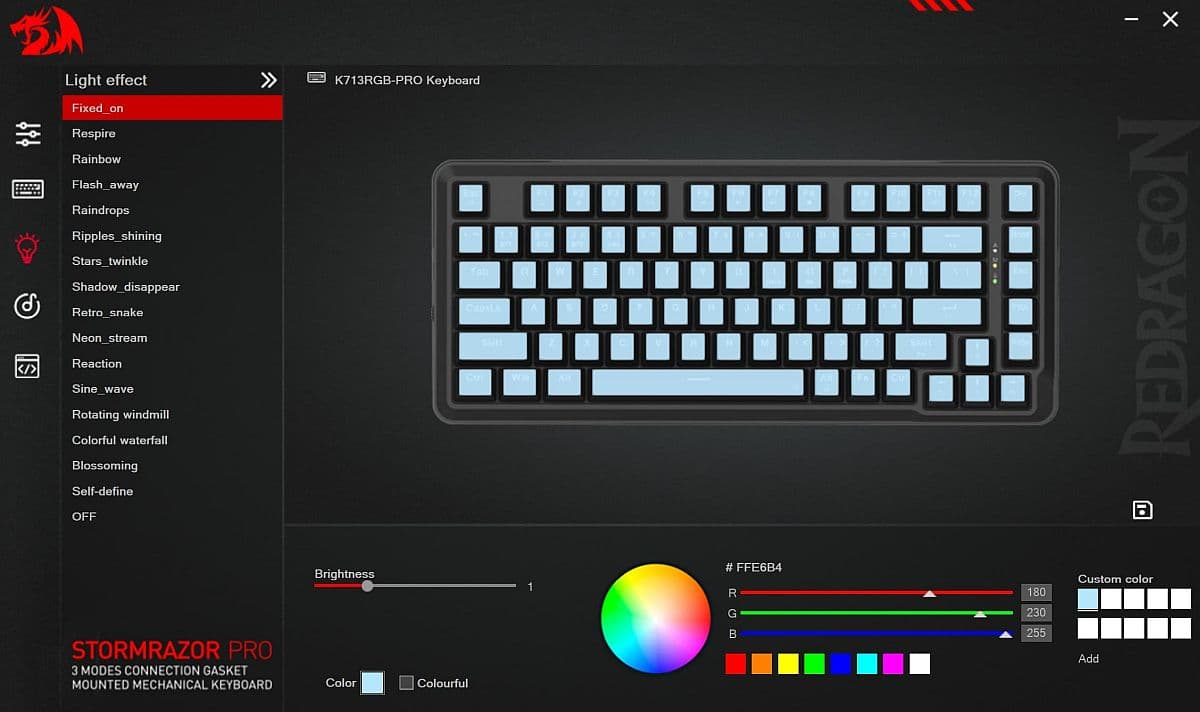
Switching modes or creating custom layouts takes just a few clicks. Color profiles help match desktop themes or make the legends stand out under any lighting—finally, no more hunting for keys in a dim room. Best of all, you don’t have to learn any programming or special scripts; everything works in plain English, with a few sliders and buttons.
One of the reasons I kept the Velocifire TKL71WS around so long was its Ice Blue backlight. Thanks to Claude AI, I was able to use the Redragon app’s custom color options and plug in the exact numbers Claude gave me for those blue lights. Matching that favorite Ice Blue glow made the new K713-RGB-PRO feel instantly familiar and easier on my eyes.
Real-World Workflow and Daily Use
After setup and a few tweaks in the app, Redragon K713-RGB-PRO slipped right into my daily routine. The tri-mode connectivity means no hassle whether I’m switching between desktops, working in a dim afternoon room, or just handling everyday tasks.
The biggest upgrade? Not having to fumble with desk lamps, thanks to the easy-to-read key legends and consistent backlighting. No more guessing which key is which—especially after dark.
I use the keyboard for long sessions: drafting blog posts, tackling longform articles, keeping notes, and basic desktop navigation. Even after a few hours, the typing feel stays comfortable—no missed presses or extra finger strain.
If there’s a nitpick, it’s a faint ping from the Red switches on firm keystrokes, but it’s not a dealbreaker. For now, the workflow is smoother and less distracting than any board I’ve used before.
One unique quirk: There’s a column of tiny indicator LEDs on the right side—between the \ | and End keys—labeled A, M, and a battery icon. They’re way too bright for my taste, so I cut a 2.25-inch by 3/16-inch strip of typing paper, colored it over with a black marker, and turned one end up a 1/4-inch for a little tab. Slipped in place, it knocks down the glare, and I can pull it out any time.
Learning Keyboard Lingo: Legends and Beyond
Until this project, I’d never even heard the word “legends” when it came to keyboards. All I knew was the Keychron K6’s keys just looked too thin—every single one of them. The issue wasn’t just the small, lowercase text on modifiers like Shift or Ctrl, but that every label on the K6 vanished unless I had perfect lighting.
After talking with Claude AI, I finally understood legends are just the key labels—and that I needed them bigger, bolder, and easier to see. The Redragon K713-RGB-PRO solved that, with high-contrast legends I can actually read, no matter the time of day.
At one point, I even tried putting keycaps from my broken TKL71WS onto the new board. The fit was fine, but the backlight just didn’t shine through—the old keys were too dim. The Redragon K713-RGB-PRO’s LEDs are not only much brighter but also adjustable, so I can tweak the backlight level until every legend stands out. That kind of control makes a bigger difference than I ever expected.
Switching Keys: My First Mod
Changing out switches felt intimidating, but it was time to give the Brown switches a try—especially since the alphabet keys with Reds just felt too pingy under my heavy-handed typing. At 79, with fingers feeling more like big, weak baseball bats than precise tools, I was honestly nervous about pulling keys for the first time.
The keycap pullers make a huge difference. I preferred the sturdy double-wire Keychron puller to the little red plastic one from Redragon; it grips the caps from both sides and makes pulling them off straightforward and stress-free. No trouble at all with the keycaps.
Pulling the Red switches was a whole different challenge. Over the last seven or eight switches, I discovered that gripping the puller with two fingers from one hand and then using two fingers from the other hand to grip those fingers was the easiest way I could finally pop the switches out.
The results were worth the struggle. Swapping in the Brown switches stopped the annoying ping from the keys I tend to “one-finger pound”—especially the alphabet keys. The space bar lands somewhere between ping and thonk, but it’s getting more comfortable. The Red switches didn’t bother me on the number row, so I left those alone.
In the end, the process left me with a customized keyboard that truly fits my typing style—and a lot more confidence for next time.
Pros, Cons, and Ongoing Journey
Redragon K713-RGB-PRO has proved itself a solid upgrade for daily typing, longform writing, and modding experiments. It doesn’t fix every issue for every user, but it lands in the sweet spot for price, visibility, and versatility.
Pros:
Large, bold legends for perfect readability
Adjustable, bright backlighting with true color control
Easy to mod with hot-swappable switches
Sturdy build and compact layout
Reliable tri-mode connectivity for any setup
Cons:
Red switches had a harsh ping for heavy typists (fixed by swapping for Browns)
LED indicator column is overly bright (workaround: custom paper cover)
Pulling switches takes effort, even with good tools
No luxury extras found on premium boards (but price reflects that)
For now, Redragon K713-RGB-PRO is my everyday keyboard—but the search for perfect gear is never finished. If OEMs keep shifting models, the journey will keep going. Every update, mod, or keyboard swap adds to the story, and anyone can make their desk setup their own with a little trial and error.
References:
