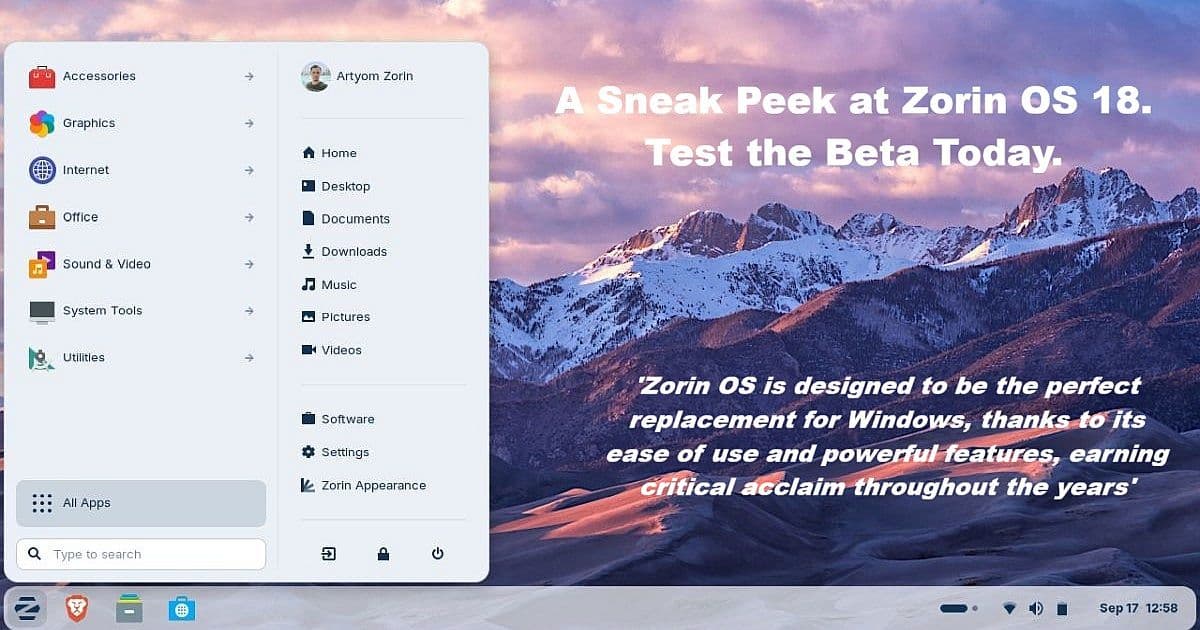
Bottom Line Up Front
Zorin OS 18 Beta delivers a polished, Windows-like experience that may ease the October 2025 Windows 10 end-of-life transition for millions of PCs. I’ve been testing Linux since 1996 — and Zorin since late 2009 — and this release shows real promise for Windows users who want familiar functionality without the steep Linux learning curve. As a daily Windows 11 user, I appreciate that Zorin doesn’t bash Windows, but instead tries to deliver an OS that feels familiar while staying true to Linux’s strengths.
Why Windows 10 Users Should Look at Zorin OS
With Windows 10 reaching its end of life on October 14, 2025, Microsoft estimates that hundreds of millions of devices won’t meet Windows 11’s hardware requirements. For those users, the choice is either:
- Buy new hardware, or
- Find a supported, modern operating system.
This is where Zorin OS enters the conversation. Designed in Ireland, Zorin’s goal has always been to provide a familiar Windows-like experience while still offering the power and flexibility of Linux.
Unlike some Linux projects that overhype “advantages,” Zorin takes a more honest approach: it doesn’t pretend Linux will magically replace Windows in every scenario. Instead, it focuses on being a usable, approachable alternative for people who don’t want to throw away otherwise-working hardware.
According to the official Zorin OS blog, version 18 is shaping up as their most polished release yet, with UI refinements, performance improvements, and broader hardware support.
For more background, see the About Zorin page and Zorin OS on Wikipedia.
Downloading Zorin OS 18 Beta
The first step for anyone curious is downloading the ISO. The official link is here: Download Zorin OS 18 Core Beta.
Zorin offers multiple editions, but the Core version is the right place to start for most Windows switchers.
I used balenaEtcher to write the Zorin .iso file to your USB flash drive.
Preparing Installation Media (USB vs SSD)
Here’s where things get practical. To try or install Zorin OS, you’ll need some form of bootable media.
Live USB (any USB stick works):
A “Live” USB lets you boot into Zorin temporarily without overwriting your PC. This is perfect for testing. But changes won’t save once you reboot.Full Install on USB (quality USB or SSD recommended):
You can install Zorin fully onto a USB drive, keeping your settings, apps, and files intact. Installation runs faster on an SSD in a docking station such as the Sabrent SATA Docking Station- Portability Advantage:
Test Zorin without touching your existing Windows 10 installation, and carry your system wherever you go. That’s one of Linux’s strongest suits. I only use Linux OSes that can be installed on USBs.
For official guidance, see the Install Zorin OS documentation.
Installing Zorin OS
Booting from the ‘Live‘ installation USB, I was offered several choices. I went with: “Try or Install Zorin OS (modern NVIDIA drivers).”
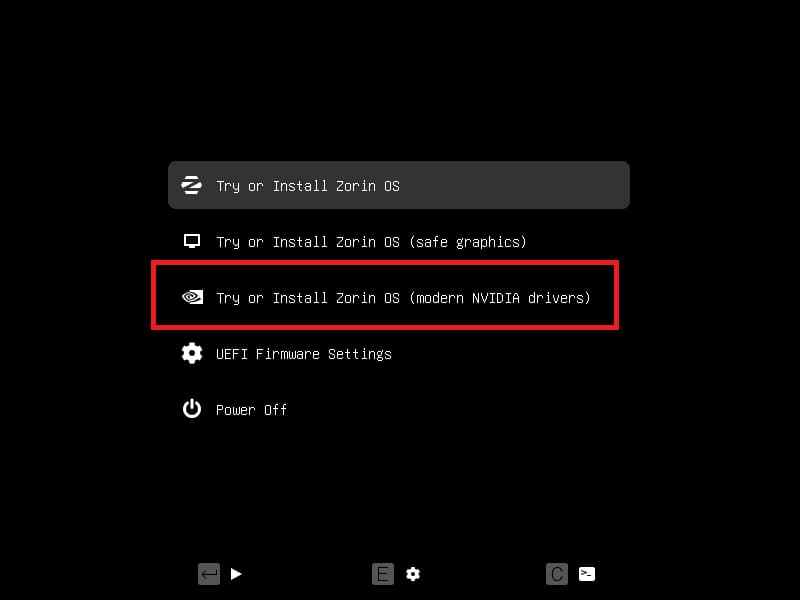
‘Live‘ USB boots into the desktop — popup window offers Try or Install: I usually test first — in this case, to switch my primary mouse buttons, but many time to also check what disks are listed.
I selected Download updates and Third-party software under the Updates and Software section.
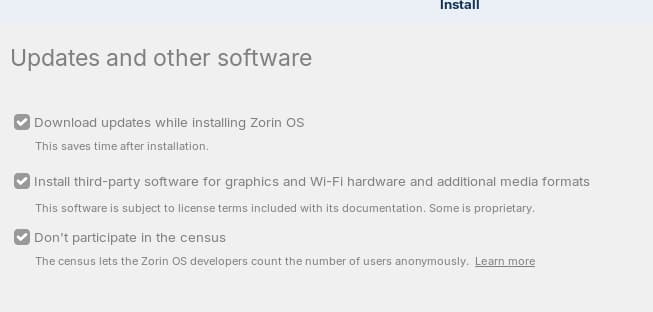
For installation type, I chose Erase disk and install Zorin OS.
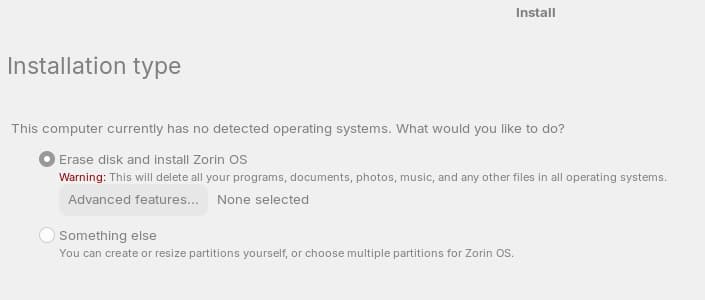
⚠️ Important: Always double-check you have the correct target disk selected. I used a 64 GB SanDisk USB for this test.
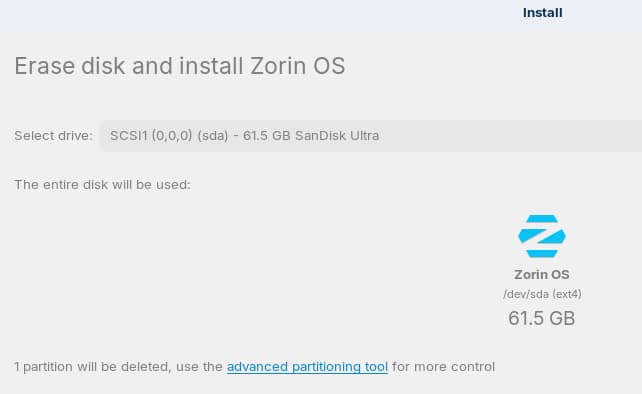
The installer asked: “Where are you?” — I selected USA, New York (Eastern Time Zone).
Next came Name and Password.
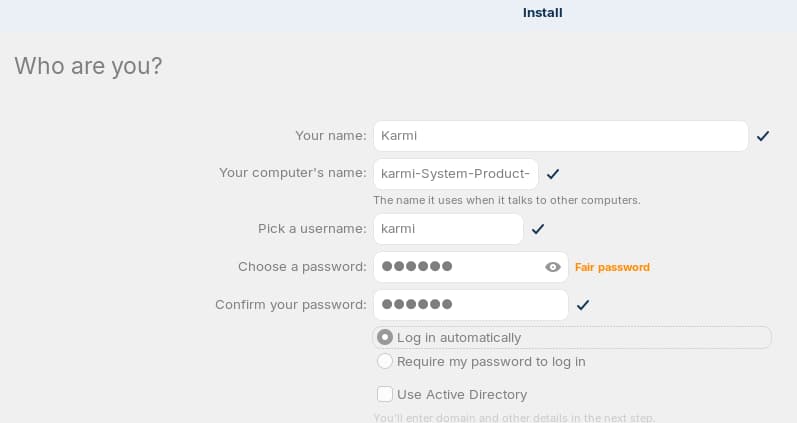
I skipped some of the steps since they were self-explanatory.
First Boot Experience
The install defaults to Brave Browser, but I added Firefox. Interesting detail: Firefox didn’t ask for a password, but adding GParted did. GParted needs the password to even use. 👎
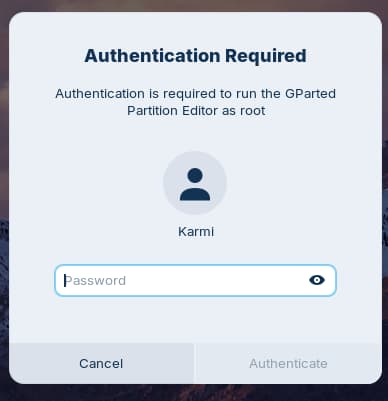
💡 If Zorin truly wants to be a Windows 10 replacement OS, they should consider dropping some of Linux’s archaic “server-OS” restrictions. Most Windows users don’t need or want a constant “nanny” password prompt every time they try to adjust or use their own system.
Zorin easily handled my NVIDIA card and the correct driver:
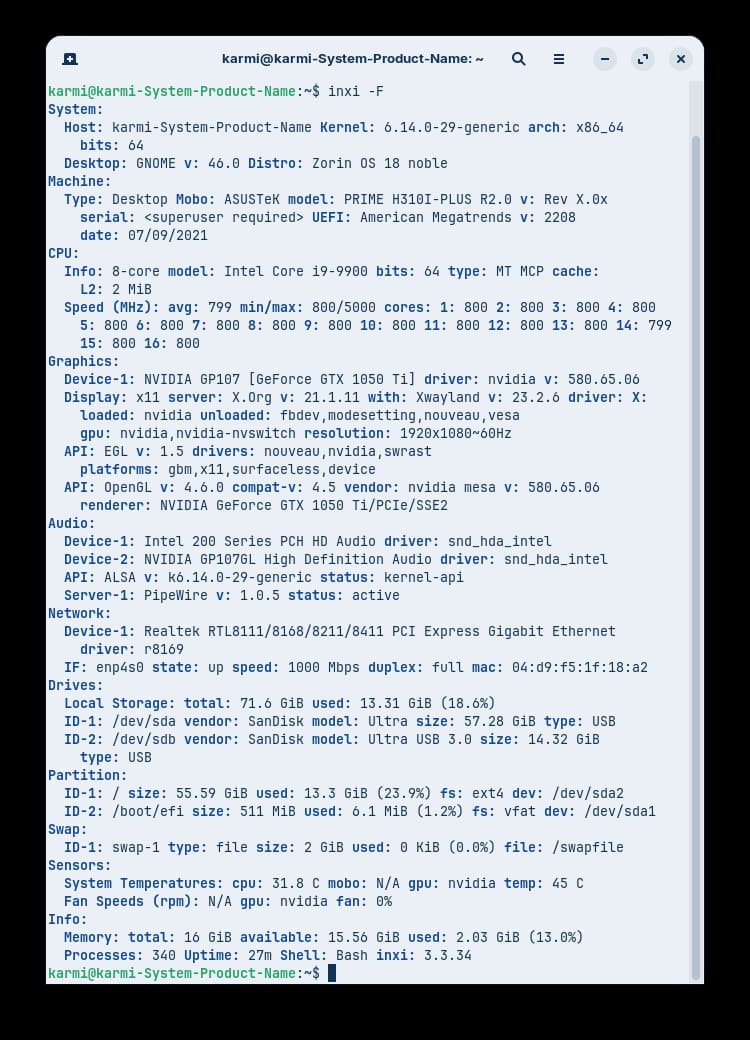
Taskbar, System, and Setting feel ‘Familiar‘ 👍:
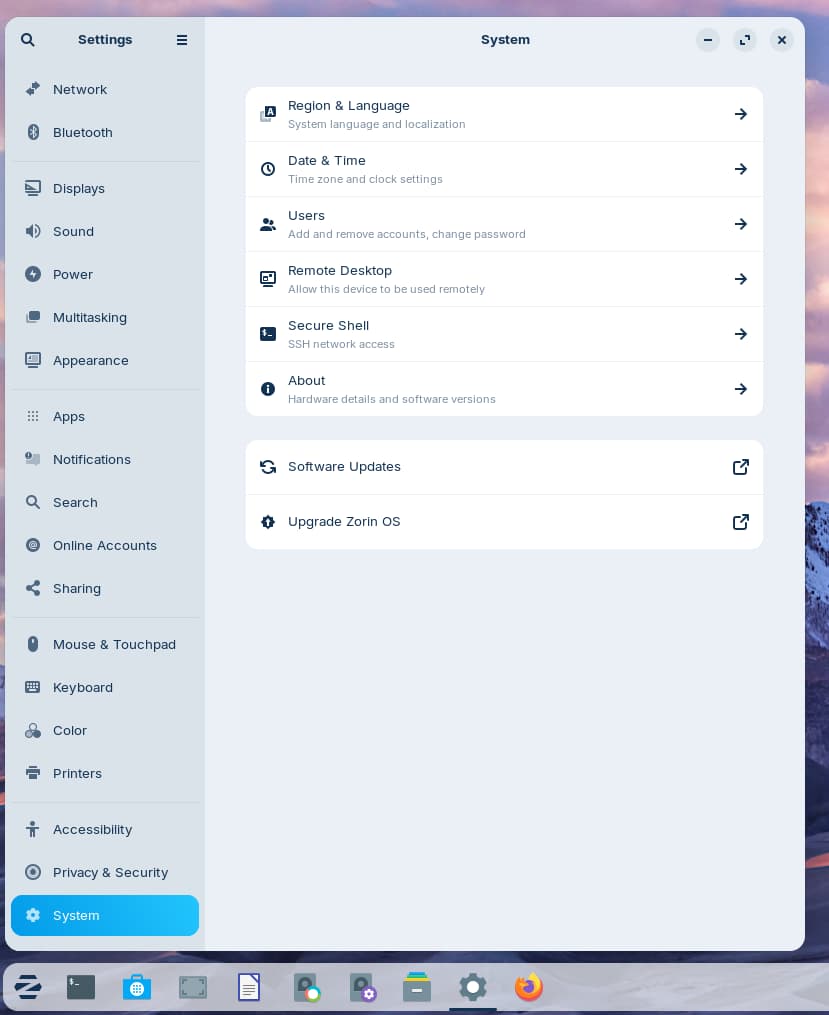
Spotted the correct hardware:
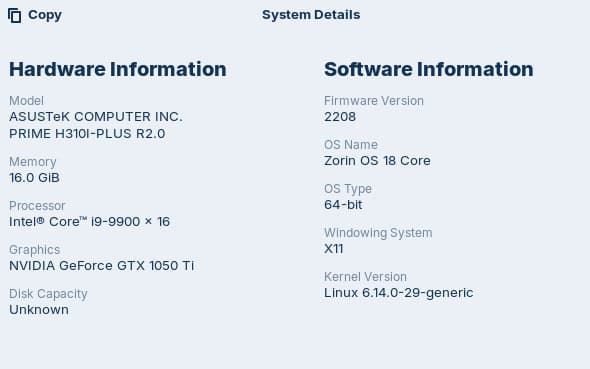
For more Linux-related posts, check my archive here: Linux.
Outro
Zorin OS 18 Beta isn’t just another Linux distro—it’s a masterclass in user-centric design. For Windows 10 users staring down the 2025 deadline, it offers something rare: a genuinely familiar transition path that respects your existing workflow rather than demanding you abandon it.
What impressed me most wasn’t just the polish or thoughtful defaults—it was Zorin’s refreshing honesty about what it is and isn’t. No condescending lectures about “freedom” or eye-rolling at your Windows habits. Better yet, while I’m still not thrilled with the ‘Linux Nanny‘ constantly looking over my shoulder on my own computer, Zorin has at least leashed her considerably compared to other distributions.
The team’s commitment to accessibility extends beyond the OS itself. The Zorin website is a breath of fresh air for newcomers—clean navigation, clear explanations, and actually followable instructions that don’t assume you have a computer science degree.
The proof of Zorin’s excellence? I’ve already moved Zorin OS 18 Beta into Top Tier One of my Karmi’s Top 10++ Linux Distros rankings, landing at the 1c spot behind only Porteus and Fedora. That’s rarefied air for any distribution, let alone a beta release.
I’ll keep testing this build, but Zorin has already earned something most Linux distributions struggle with: my genuine recommendation for Windows refugees who want Linux without the learning curve—or the attitude.
