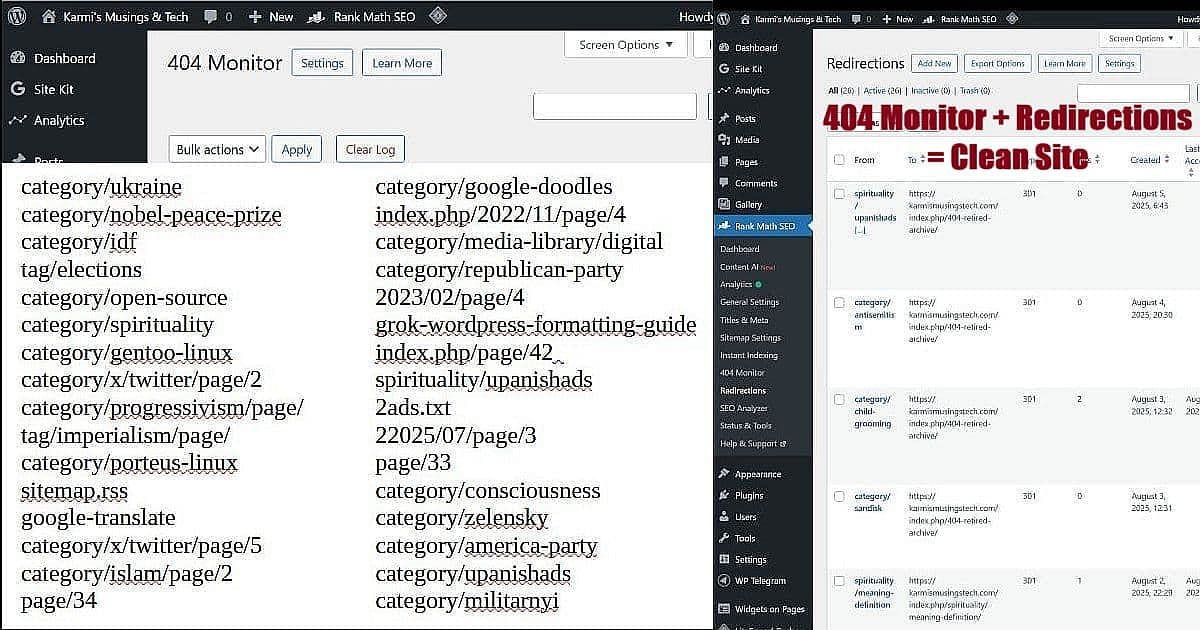
Last week I discovered something that changed how I handle 404 errors completely. I was staring at my WordPress 404 monitor showing “category/red-hat” as a broken link. The standard advice everywhere says “just redirect it to your homepage.” But wait – someone searching for red hat content doesn’t want to land on my tech blog homepage. They want red hat information or at least an explanation of why it’s not available.
That’s when I realized the traditional 404 redirect advice creates a worse user experience, not a better one. Instead of the lazy homepage redirect, I developed what I call the “404 Retired Archive” approach using RankMath’s 404 Monitor and Redirections tools working together.
The WordPress 404 Monitor Workflow
The beauty of this system is how simple the workflow becomes once you understand the two-track approach using RankMath’s 404 Monitor tools. Every broken link gets sorted into either “worth redirecting to real content” or “send to the retired archive.”
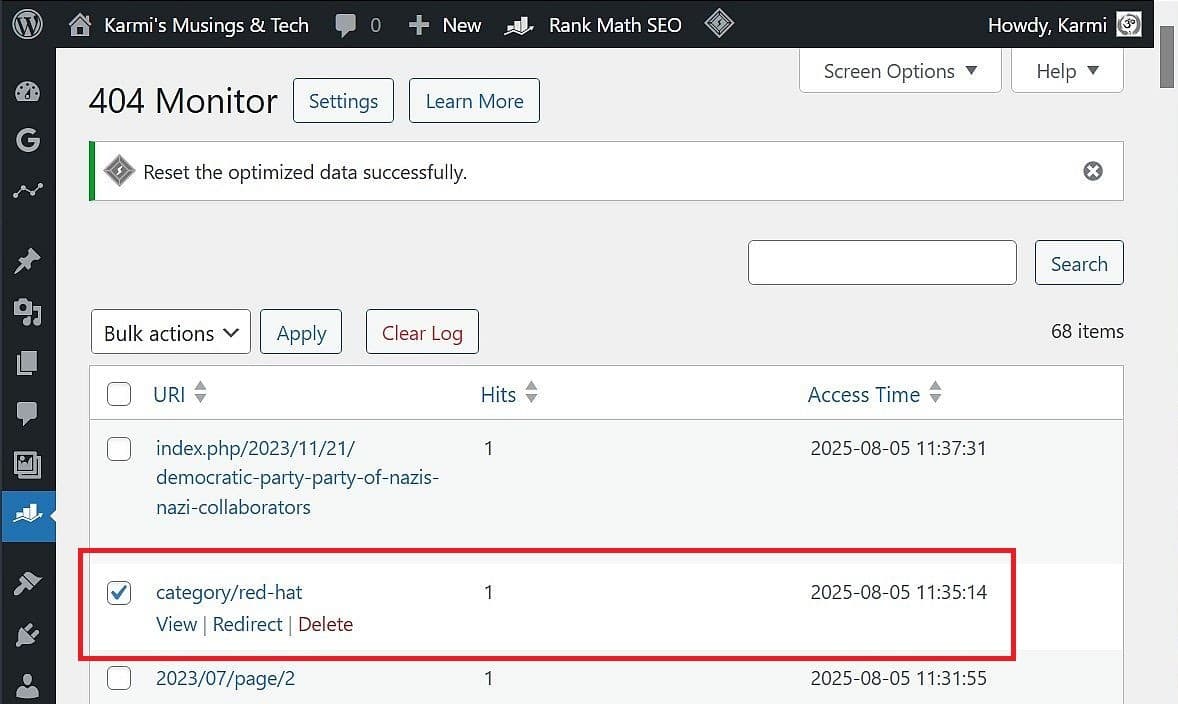
When you open your WordPress 404 monitor, you’ll see a list of broken links that people have tried to access. Each entry shows three critical pieces of information: the broken link, how many hits it’s gotten, and when it was last accessed. Most importantly, when you hover over each broken link, you get three action options: View, Redirect, or Delete.
View shows you what the 404 error page looks like – useful for understanding what visitors are experiencing.
Redirect is where the magic happens – this sends you to the Redirections tool to create a forward.
Delete removes the 404 from your monitor list (but doesn’t fix the underlying problem).
The Two-Track Decision Process
Before clicking “Redirect,” you need to decide which track this 404 belongs on:
Track 1: Real Content Redirects These are legitimate broken links that should point to actual content on your site. Examples: My site’s 404 situation transformed from chaos to manageable system:
• Post links with missing trailing slashes • Old category links for topics you still cover • Moved pages that deserve proper forwards
Track 2: Archive Redirects
These are junk requests that don’t deserve individual attention but shouldn’t just disappear. Examples: • Random pagination attempts (page/34, page/77) • Bot garbage (2ads.txt, random theme files) • Unrelated topic searches that landed on your site
Setting Up Your Redirections
When you click “Redirect” from the 404 Monitor, RankMath takes you directly to the Redirections tool with a clean setup form.
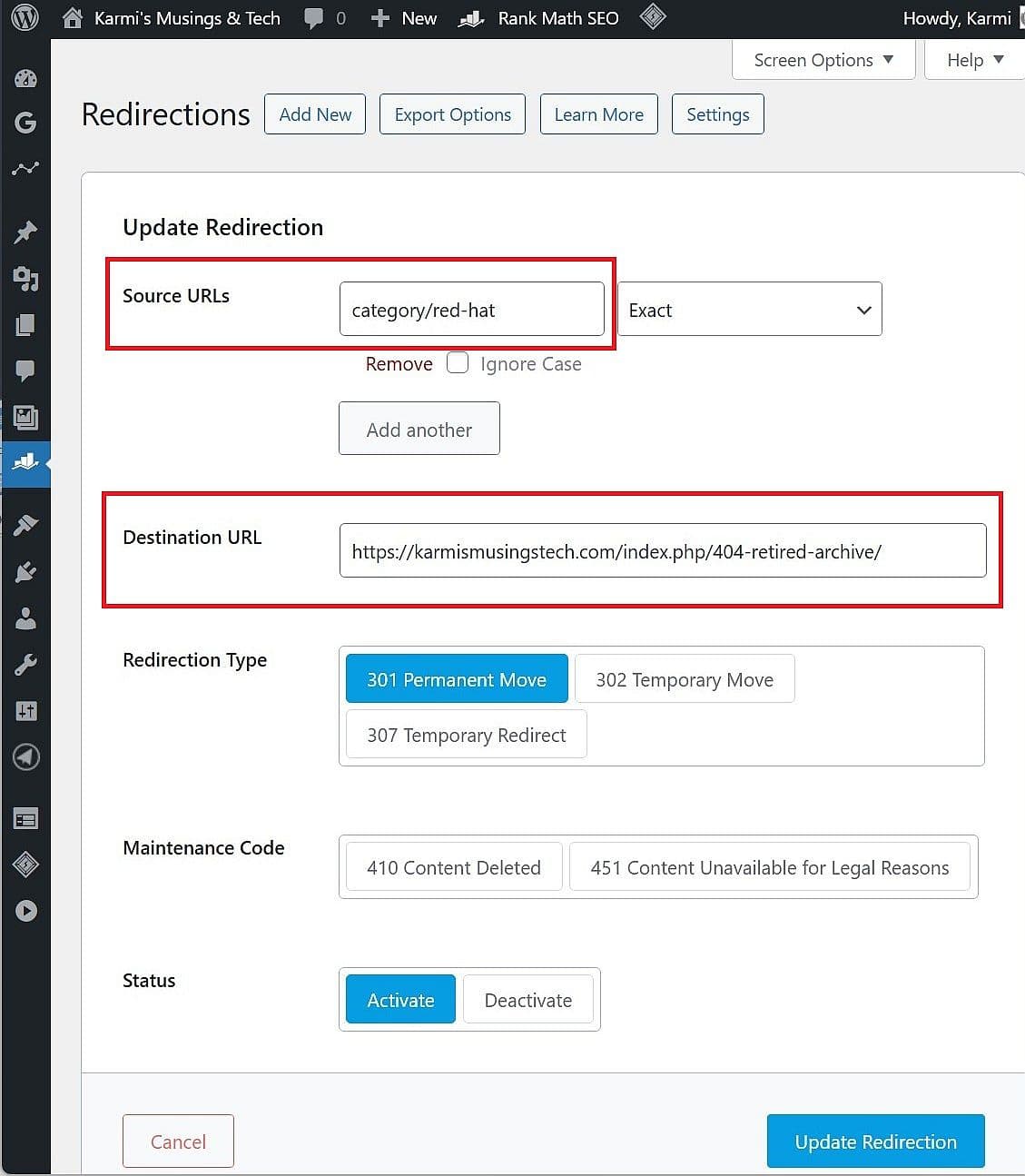
The Source URL field automatically populates with your broken link – no typing needed. The Destination URL is where you make your track decision:
For real content: Point to the most relevant current post or category page.
For junk traffic: Point to your Retired 404 Archive page.
Redirection Type should be “301 Permanent Move” for most situations – this tells search engines the content has permanently moved to the new location.
Hit “Activate” to make your redirect live immediately.
Why This Partnership Works
The 404 Monitor + Redirections partnership solves the biggest problem with traditional 404 advice: it lets you make intelligent decisions about where broken traffic should actually go.
Instead of: Everyone hitting 404s bounces off your site frustrated. You get: Organized traffic flow that respects user intent.
Instead of: Generic homepage redirects that confuse visitors. You get: Relevant destinations that make sense.
Instead of: Ignoring 404s and hoping they go away.
You get: Systematic cleanup that improves over time.
The WordPress 404 monitor becomes your early warning system, and Redirections becomes your precision repair tool.
Real Results from Systematic 404 Management
After implementing this workflow approach, clean up your WordPress 404 monitor by removing the handled entries. Once you create redirects, the broken links will show new options when you hover: “View | View Redirection | Delete.” You can safely delete these from the 404 Monitor – the redirects continue working in the background, but your monitor stays focused on new problems instead of cluttered with resolved issues.
• Reduced genuine 404 errors by 85% through targeted redirects • Improved user experience – visitors find relevant content instead of generic pages • Cleaner analytics – junk traffic gets properly categorized • Better search engine signals – organized redirect patterns instead of error noise
The key insight is that not all 404s deserve the same treatment. Real content deserves real redirects. Junk traffic deserves polite but clear “this isn’t here” messaging through the archive approach.
Integration with Your SEO Strategy
This systematic 404 management fits perfectly into broader SEO optimization. Throughout this series, we’ve been building comprehensive site health:
• Part 1: DIY SEO Optimization Success – 71/100 baseline • Part 2: RankMath Setup DIY SEO Journey – 73/100 foundation
• Part 3: Fix Something, Break Something Reality Check – 77/100 lessons learned • Part 4: RankMath Free Features Deep Dive – 74/100 tool mastery • Part 5: Manual SEO Optimization – Novice to Pro Results – 79/100 breakthrough
The WordPress 404 monitor and redirect management contributes to overall SEO scores by eliminating crawl errors and improving site structure signals that search engines evaluate for ranking.
Advanced Workflow Tips
Set up weekly review routines rather than daily monitoring. This gives you enough data to see patterns without getting overwhelmed by individual hits.
Use the hit count strategically – prioritize 404s with multiple hits over single-hit entries. Multiple hits suggest real people trying to find real content.
Document your redirect decisions so you remember why you sent specific URLs where you did. This helps when reviewing the system months later.
Monitor your archive redirects – if your retired archive is getting heavy traffic for specific topics, that might indicate content opportunities your audience is actively seeking according to WordPress SEO best practices.
The Maintenance Advantage
Unlike one-time fixes, this 404 Monitor + Redirections partnership creates a sustainable system. As your content evolves and URL structures change, new 404s will appear, but you now have the workflow to handle them systematically:
• Monitor identifies new problems automatically • Your decision framework sorts them quickly
• Redirections provides the solution mechanism • Regular review keeps everything optimized
This foundation supports whatever direction your site grows, whether that’s new content areas, structural changes, or expanded functionality.
The partnership between these RankMath tools shows how effective SEO tools work – not as isolated features, but as integrated systems that amplify each other’s capabilities. Your WordPress 404 monitor becomes the diagnostic tool, and Redirections becomes the treatment mechanism, working together to maintain a clean, user-friendly site.
Traditional 404 advice treats all broken links the same. The Monitor + Redirections partnership lets you treat them intelligently, respecting both your visitors’ intent and your site’s organizational needs. That’s the difference between generic fixes and strategic site management.
UPDATE (August 18, 2025): If your archive page starts creating redirect loops, the issue is likely that private pages can’t be accessed by anonymous visitors being redirected there. Simple fix: Create a post instead of a page for your redirect archive. Posts don’t appear in navigation menus and can be backdated to keep them off your homepage.
To backdate the post: In the post editor, change the publish date to an old date (like back to closer to date blog started) and turn on “Lock Modified Date” to prevent WordPress from updating it when you edit the post later. This keeps the archive post from appearing in your recent posts feed.
This solved the redirect loop issue completely.
*************************
Next up in Part 7: What happens when Google Search Console completely breaks and gives you ‘Couldn’t fetch’ errors for a solid week? Spoiler alert: sometimes it’s Google’s fault, not yours! Join me for the most frustrating (and ultimately successful) troubleshooting adventure yet.
